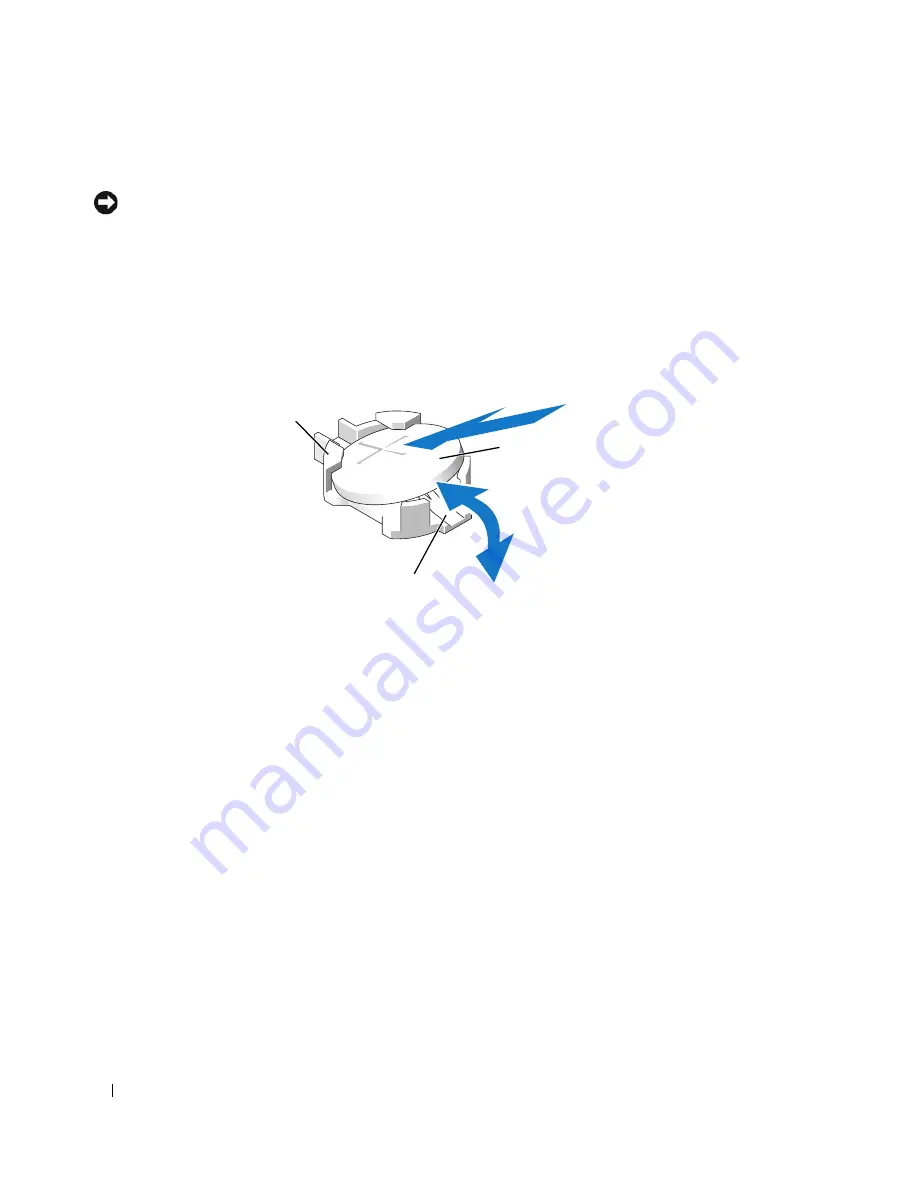
78
Installing System Components
5
Remove the system battery.
NOTICE:
To avoid damage to the battery connector, you must firmly support the connector while installing or
removing a battery.
a
S
upport the battery connector by pressing down firmly on the positive side of the connector.
See
Figure 3-19
.
b
While supporting the battery connector,
push t
he battery toward the positive side of the
connector and pry it up out of the securing tabs at the negative side of the connector.
Figure 3-19.
Replacing the System Battery
6
Install the new system battery with the side labeled "+" facing up. See
Figure 3-19.
7
I
nstall the new system battery.
a
Support the battery connector by pressing down firmly on the positive side of the connector.
b
Hold the battery with the "+" facing up, and slide it under the securing tabs at the positive side of
the connector.
c
Press the battery straight down into the connector until it snaps into place.
8
Replace all the expansion cards you removed in
step 4
.
9
Close the system. See
"Closing the System" on page 53
.
10
Reconnect the system to the electrical outlet and turn on the system and attached peripherals.
11
Enter the System Setup program to confirm that the battery operates properly.
12
From the main screen, select System Time to enter the correct time and date.
13
Re-enter any system configuration information that is no longer displayed on the System Setup
screens, and then exit the System Setup program.
14
To test the newly installed battery, see
"Troubleshooting the System Battery" on page 122
.
1
positive side of connector
2
system battery
3
negative side of connector
2
3
1
Summary of Contents for POWER EDGE 2900
Page 34: ...34 About Your System ...
Page 48: ...48 Using the System Setup Program ...
Page 114: ...114 Installing System Components ...
Page 138: ...138 Running the System Diagnostics ...
Page 146: ...146 Jumpers and Connectors ...
Page 176: ...176 Glossary ...
Page 182: ...82 Index 182 Index ...






























