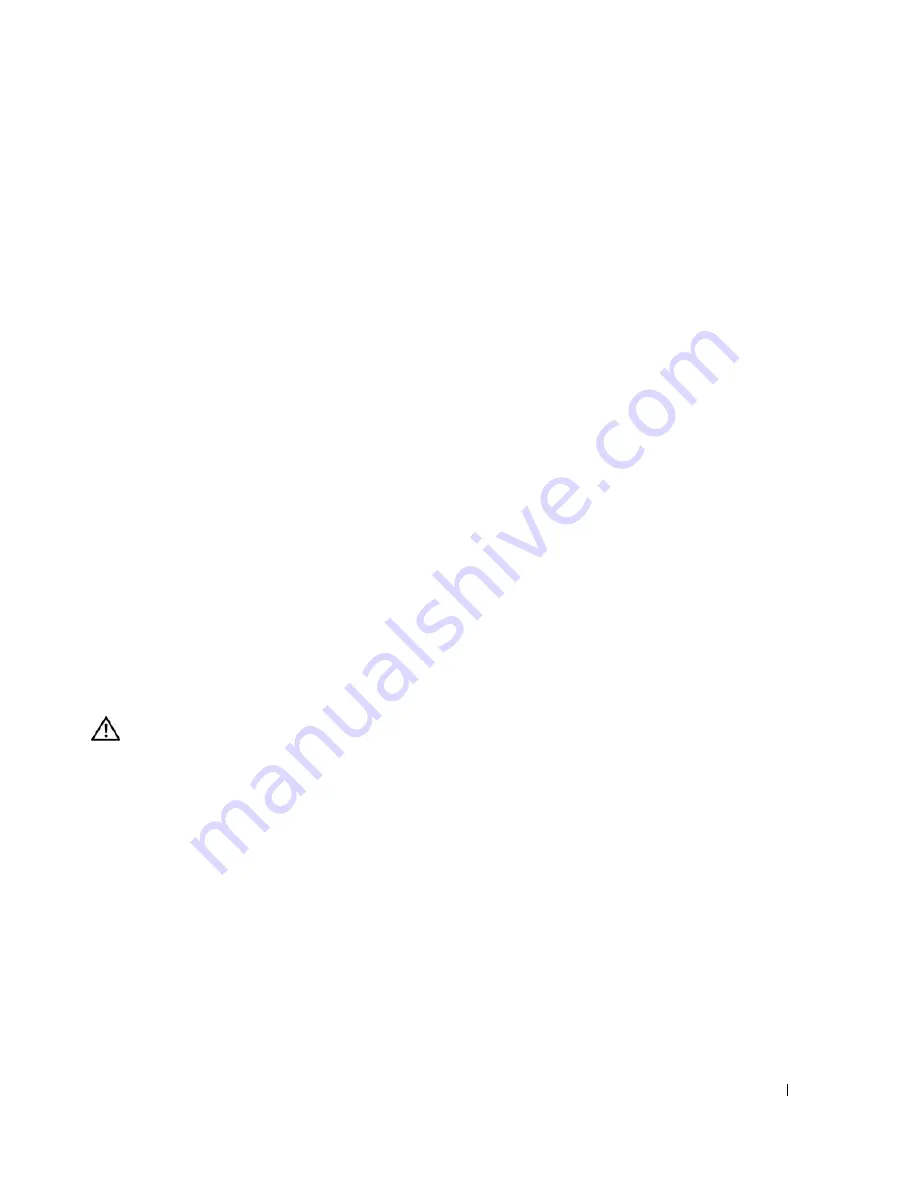
Troubleshooting Your System
127
16
Run the appropriate online diagnostic test to see whether the diskette drive works correctly.
If the tests run successfully, an expansion card may be conflicting with the diskette drive logic, or an
expansion card may be faulty. Continue to the next step.
If the tests fail,
see "Getting Help" on page 147.
17
Turn off the system and attached peripherals, and disconnect the system from the electrical outlet.
18
Open the system. See "Opening the System" on page 53.
19
Reinstall one of the expansion cards you removed in step 13. See "Installing an Expansion Card" on
page 68.
20
Close the system. See "Closing the System" on page 53.
21
Reconnect the system to the electrical outlet, and turn on the system and attached peripherals.
22
Run the appropriate online diagnostic test to see whether the diskette drive works correctly.
23
Repeat step 17 through step 22 until all expansion cards are reinstalled or one of the expansion cards
causes the tests to fail.
If the problem is not resolved,
see "Getting Help" on page 147.
Troubleshooting an Optical Drive
Problem
•
System cannot read data from a CD or DVD in an optical drive.
•
Optical drive indicator does not blink during boot.
Action
CAUTION:
Only trained service technicians are authorized to remove the system cover and access any of the
components inside the system. Before performing any procedure, see your
Product Information Guide
for
complete information about safety precautions, working inside the computer and protecting against electrostatic
discharge.
1
Remove the bezel. See "Removing the Bezel" on page 50.
2
Try using a different CD or DVD that you know works properly.
3
Enter the System Setup program and ensure that the drive’s IDE controller is enabled. See "Using the
System Setup Program" on page 35.
4
Run the appropriate online diagnostic test. See "Using Server Administrator Diagnostics" on page 135.
5
Turn off the system and attached peripherals, and disconnect the system from the electrical outlet.
6
Open the system. See "Opening the System" on page 53.
7
Ensure that the interface cable is securely connected to the optical drive and to the controller.
8
Ensure that a power cable is properly connected to the drive.
Summary of Contents for POWER EDGE 2900
Page 34: ...34 About Your System ...
Page 48: ...48 Using the System Setup Program ...
Page 114: ...114 Installing System Components ...
Page 138: ...138 Running the System Diagnostics ...
Page 146: ...146 Jumpers and Connectors ...
Page 176: ...176 Glossary ...
Page 182: ...82 Index 182 Index ...






























