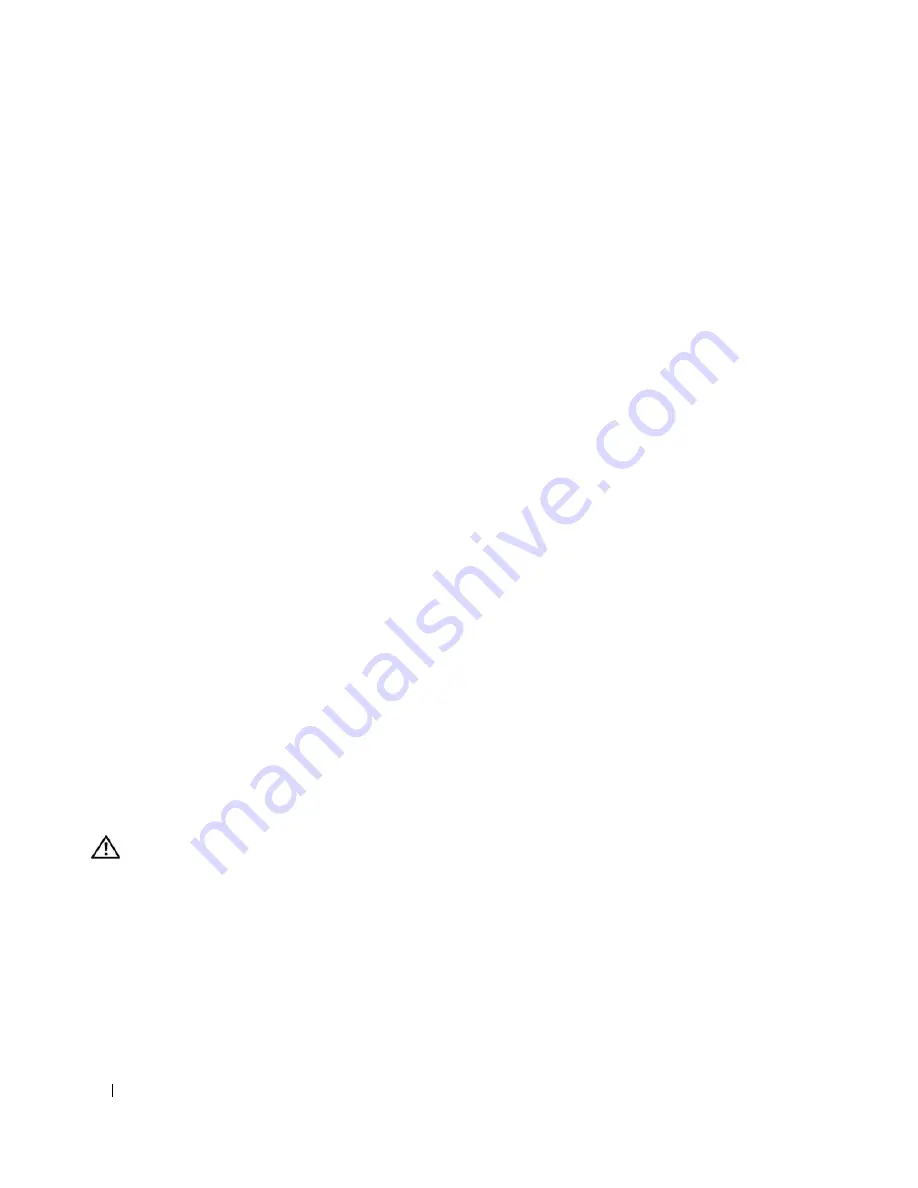
128
Troubleshooting Your System
9
Close the system. See "Closing the System" on page 53.
10
Reconnect the system to the electrical outlet, and turn on the system and attached peripherals.
If the problem is not resolved,
see "Getting Help" on page 147.
Troubleshooting an External SCSI Tape Drive
Problem
•
Defective tape drive
•
Defective tape cartridge
•
Missing or corrupted tape-backup software or tape drive device driver
•
Defective SCSI controller
Action
1
Remove the tape cartridge you were using when the problem occurred, and replace it with a tape
cartridge that you know works.
2
Ensure that the SCSI device drivers for the tape drive are installed and are configured correctly.
3
Reinstall the tape-backup software as instructed in the tape-backup software documentation.
4
Ensure that the tape drive’s interface/DC power cable is connected to the tape drive and SCSI
controller card.
5
Verify that the tape drive is configured for a unique SCSI ID number and that the tape drive is
terminated or not terminated, based on the interface cable used to connect the drive.
See the documentation for the tape drive for instructions on selecting the SCSI ID number and
enabling or disabling termination.
6
Run the appropriate online diagnostics tests. See "Using Server Administrator Diagnostics" on
page 135.
7
Open or remove the bezel. See "Removing the Bezel" on page 50.
8
Turn off the system and attached peripherals, and disconnect the system from the electrical outlet.
CAUTION:
Only trained service technicians are authorized to remove the system cover and access any of the
components inside the system. Before performing any procedure, see your
Product Information Guide
for
complete information about safety precautions, working inside the computer and protecting against electrostatic
discharge.
9
Open the system. See "Opening the System" on page 53.
10
Ensure that the SCSI controller card is firmly seated in its connector. See "Installing an Expansion
Card" on page 68.
11
Close the system. See "Closing the System" on page 53.
12
Reconnect the system to the electrical outlet, and turn on the system, including attached peripherals.
Summary of Contents for POWER EDGE 2900
Page 34: ...34 About Your System ...
Page 48: ...48 Using the System Setup Program ...
Page 114: ...114 Installing System Components ...
Page 138: ...138 Running the System Diagnostics ...
Page 146: ...146 Jumpers and Connectors ...
Page 176: ...176 Glossary ...
Page 182: ...82 Index 182 Index ...






























