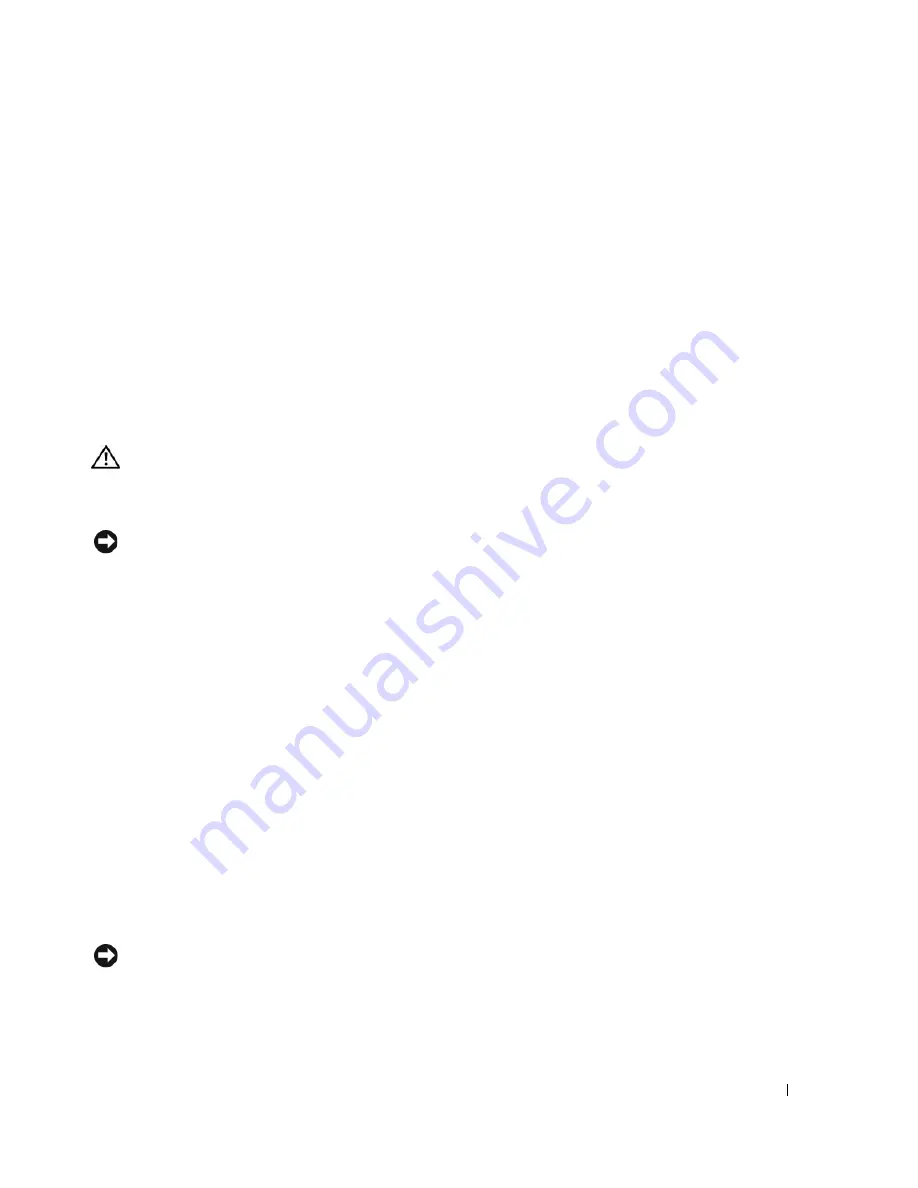
Troubleshooting Your System
129
13
If the problem is not resolved, see the documentation for the tape drive for additional troubleshooting
instructions.
14
If you cannot resolve the problem, see "Getting Help" on page 147 for information on obtaining
technical assistance.
Troubleshooting a Hard Drive
Problem
•
Device driver error.
•
One or more hard drives not recognized by the system.
Action
CAUTION:
Only trained service technicians are authorized to remove the system cover and access any of the
components inside the system. Before performing any procedure, see your
Product Information Guide
for
complete information about safety precautions, working inside the computer and protecting against electrostatic
discharge.
NOTICE:
This troubleshooting procedure can destroy data stored on the hard drive. Before you proceed, back up
all files on the hard drive.
1
Run the appropriate online diagnostics test. See "Using Server Administrator Diagnostics" on page 135.
Depending on the results of the diagnostics test, proceed as needed through the following steps.
2
Remove the bezel. See "Removing the Bezel" on page 50.
3
If you are experiencing problems with multiple hard drives, skip to step 8. For a problem with a single
hard drive, continue to the next step.
4
Turn off your system, reseat the hard drive, and restart the system.
5
If your system has a SAS RAID controller daughter card, perform the following steps.
a
Restart the system and press <Ctrl><R> to enter the host adapter configuration utility program.
See the documentation supplied with the host adapter for information about the configuration
utility.
b
Ensure that the hard drive has been configured correctly for the RAID.
c
Exit the configuration utility and allow the system to boot to the operating system.
6
Ensure that the required device drivers for your controller daughter card are installed and are
configured correctly. See the operating system documentation for more information.
NOTICE:
Do not perform the following step if you have a SAS RAID controller daughter card.
Summary of Contents for POWER EDGE 2900
Page 34: ...34 About Your System ...
Page 48: ...48 Using the System Setup Program ...
Page 114: ...114 Installing System Components ...
Page 138: ...138 Running the System Diagnostics ...
Page 146: ...146 Jumpers and Connectors ...
Page 176: ...176 Glossary ...
Page 182: ...82 Index 182 Index ...






























