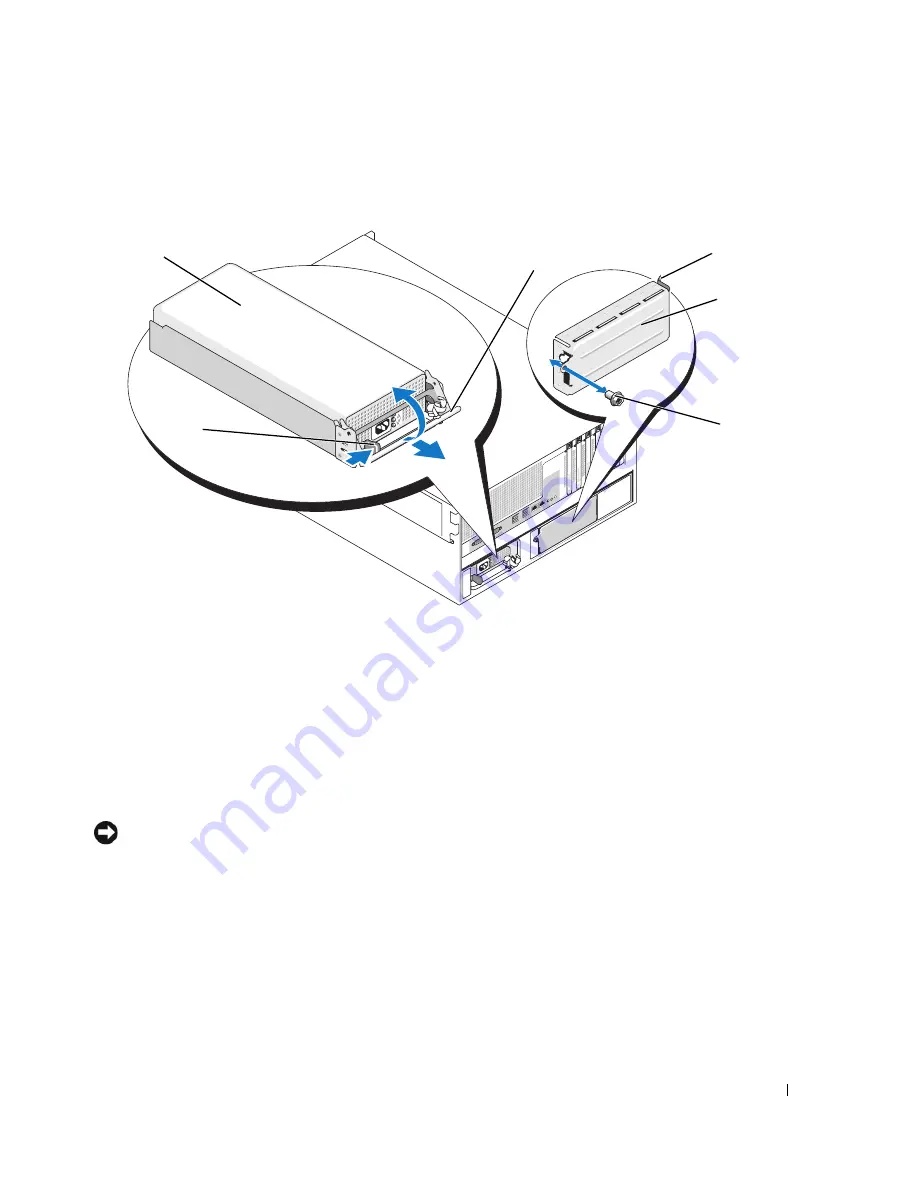
Installing System Components
63
Figure 3-10.
Installing and Removing a Power Supply
Installing a Power Supply
1
If you are adding a second power supply, remove the power supply blank. See
"Removing the Power
Supply Blank" on page 64
.
2
Holding the handle in the open position, slide the new power supply into the chassis until the
release lever contacts the system chassis. See
Figure 3-10.
NOTICE:
On a rack system, you may need to temporarily unlatch and lift the cable management arm. For
information about the cable management arm, see the system’s
Rack Installation Guide
.
3
C
lose the handle until the power supply is fully seated and the locking tab snaps
into place.
4
Connect the power cable to the power supply and the power outlet. Create a strain-relief loop in the
cable at the back of the power supply and attach the cable to the cable retention bracket just past
the loop.
See the
Getting Started Guide
.
After installing a new power supply in a system with two power supplies, allow several seconds for the
system to recognize the power supply and determine its status. The power-supply status indicator turns
green to signify that the power supply is functioning properly (see Figure 1-5).
1
power supply
2
handle
3
tab
4
power supply blank
5
screw
6
locking tab
4
1
5
2
6
3
Summary of Contents for POWER EDGE 2900
Page 34: ...34 About Your System ...
Page 48: ...48 Using the System Setup Program ...
Page 114: ...114 Installing System Components ...
Page 138: ...138 Running the System Diagnostics ...
Page 146: ...146 Jumpers and Connectors ...
Page 176: ...176 Glossary ...
Page 182: ...82 Index 182 Index ...
















































