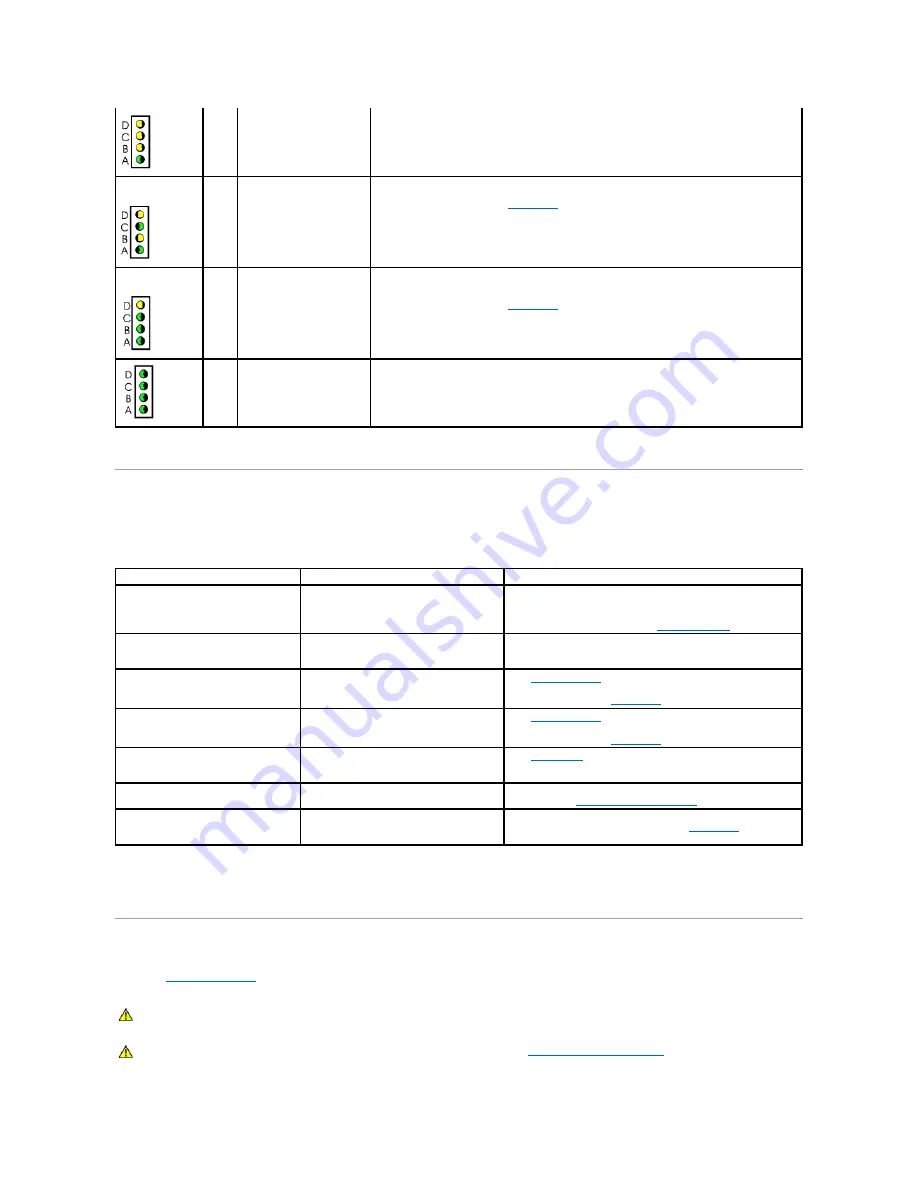
System Lights
Located on the front of the computer, these lights can indicate a computer problem.
Battery Problems
Fill out the
Diagnostics Checklist
as you complete these checks.
yellow
green
reinstall one memory module (if the computer supports a single module), and then restart
the computer. If the computer starts normally, move the memory module to a different
connector and restart the computer. Continue until you have identified a faulty connector or
reinstalled all modules without error.
yellow
green
yellow
green
Memory modules are
detected, but a memory
configuration or compatibility
error exists.
l
Ensure that no special memory module/memory connector placement requirements exist.
l
Verify that the memory modules that you are installing are compatible with your computer.
l
If the problem persists,
contact Dell
.
yellow
green
green
green
Other failure has occurred.
l
Ensure that the cables are properly connected to the system board from the hard drive, CD
drive, and DVD drive.
l
Check the computer message that appears on your monitor screen.
l
If the problem persists,
contact Dell
.
green
green
green
green
The computer is in a normal
operating condition after
POST.
None.
Power Light
Problem Description
Suggested Resolution
Solid green
Power is on, and the computer is operating
normally.
Normal operating condition.
Otherwise, check the back panel diagnostic lights to see if the
specific problem is identified. See "
Diagnostic Lights
."
Blinking green
The computer is in the suspended state
(Microsoft
®
Windows
®
2000 and Windows
XP).
Press the power button, move the mouse, or press a key on the
keyboard to wake the computer.
Solid yellow
A device on the system board may be faulty
or incorrectly installed.
See "
Power Problems
."
If the problem persists,
contact Dell
for technical assistance.
Blinking yellow
A power supply or system board failure may
have occurred.
See "
Power Problems
."
If the problem persists,
contact Dell
for technical assistance.
Solid green and a beep code during
POST
A problem was detected while the BIOS was
executing.
See "
Beep Codes
" for instructions on diagnosing the beep code.
Also, check the diagnostic lights to see if the specific problem is
identified.
Solid green power light and no beep
code and no video during POST
The monitor or the graphics card may be
faulty or incorrectly installed.
Check the diagnostic lights to see if the specific problem is
identified. See "
Video and Monitor Problems
."
Solid green power light and no beep
code, but the computer locks up during
POST
An integrated system board device may be
faulty.
Check the diagnostic lights to see if the specific problem is
identified. If the problem is not identified,
contact Dell
for technical
assistance.
CAUTION:
There is a danger of a new battery exploding if it is incorrectly installed. Replace the battery only with the same or equivalent type
recommended by the manufacturer. Discard used batteries according to the manufacturer's instructions.
CAUTION:
Before you begin any of the procedures in this section, follow the steps in "
CAUTION: Safety Instructions
."
















































