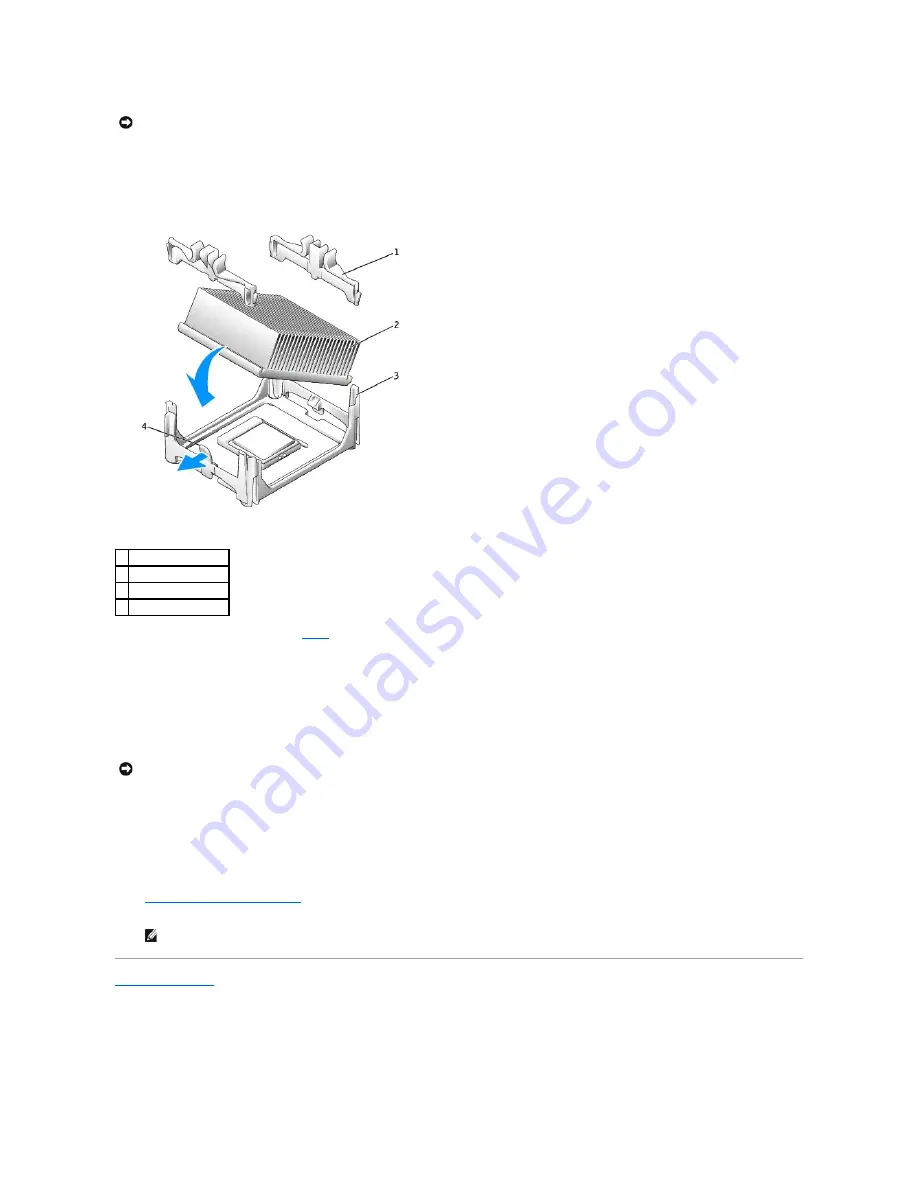
If you are installing a microprocessor replacement kit from Dell, return the microprocessor to Dell in the same package in which your replacement kit was
sent.
18.
Place one end of the heat sink under the tab on the retention base on the side opposite the lever (see the illustration). Lower the heat sink onto the
microprocessor so that the heat sink fits securely under the tab on the other end of the retention base.
19.
If you removed securing brackets in
step a
, replace the securing brackets that you removed.
20.
Plug the two fan cables into the FAN1 and FAN2 connectors on the system board.
21.
Replace the computer cover.
22.
Reattach the stand (if used).
23.
Attach the computer to the mounting plate (if used).
24.
Replace the cable cover (if used).
25.
Connect your computer to the adapter cable and devices to electrical outlets, and turn them on.
After you replace the cover, the chassis intrusion detector, if enabled, causes the following message to appear on the screen at the next computer
start-up:
ALERT! Cover was previously removed.
26.
Reset the chassis intrusion detector
by changing the
Chassis Intrusion
option to
Enabled
or
Enabled-Silent
.
Back to Contents Page
NOTICE:
Ground yourself by touching an unpainted metal surface on the back of the computer.
1
securing brackets (2)
2
heat sink
3
retention base
4
lever
NOTICE:
To connect a network cable, first plug the cable into the network wall jack, and then plug it into the computer.
NOTE:
If a setup password has been assigned by someone else, contact your network administrator for information on resetting the chassis
intrusion detector.






























