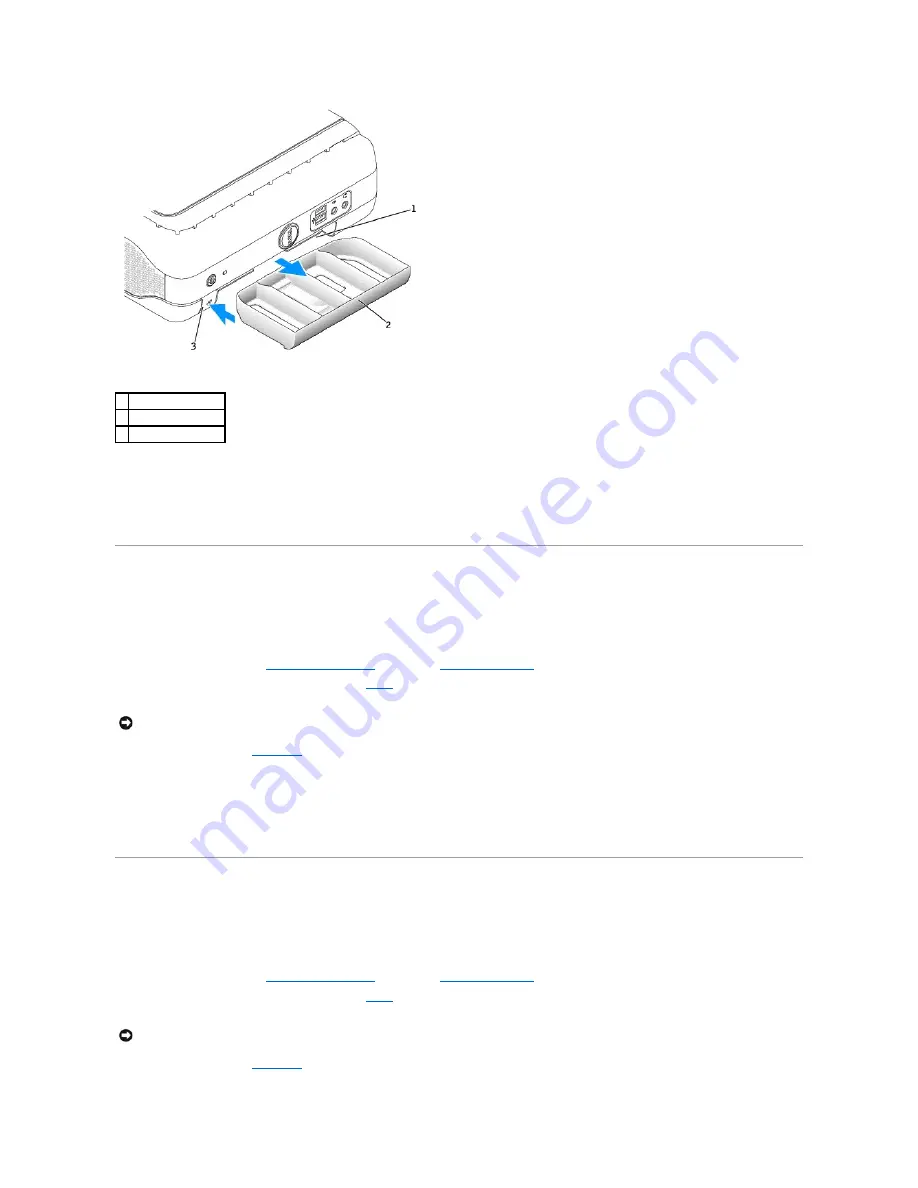
3.
Slide the device into the module bay.
4.
If desired, you may lock the device in the module bay by moving the module locking switch to the locked position.
5.
Replace the hard-drive door.
To remove a floppy drive, follow steps 1 and 2.
Installing a Device When Your Computer Is Running Microsoft Windows
®
XP
To install a CD/DVD device or second hard drive:
1.
Double-click the
Safely Remove Hardware
icon on the taskbar.
2.
Click the device you want to eject.
3.
If the module bay is locked,
open the hard-drive door
and move the
module locking switch
to the unlocked position.
4.
While pressing the module eject button, grasp the
airbay
and pull it out of the module bay.
5.
Slide the device into the
module bay
.
6.
If desired, you may lock the device in the module bay by moving the module locking switch to the locked position.
7.
Replace the hard-drive door.
Windows XP automatically recognizes the new device.
8.
If necessary, enter your password to unlock your computer.
Installing a Device When Your Computer Is Running Windows 2000
To install a CD/DVD device or second hard drive:
1.
Click the
Unplug or Eject Hardware
icon on the taskbar.
2.
Click the device you want to eject and click
Stop
.
3.
If the module bay is locked,
open the hard-drive door
and move the
module locking switch
to the unlocked position.
4.
While pressing the module eject button, grasp the
airbay
and pull it out of the module bay.
5.
Slide the device into the
module bay
.
1
module bay
2
airbay
3
module eject button
NOTICE:
Do not place any heavy objects on top of the computer. Doing so may cause difficulty in removing a module device.
NOTICE:
Do not place any heavy objects on top of the computer. Doing so may cause difficulty in removing a module device.
















































