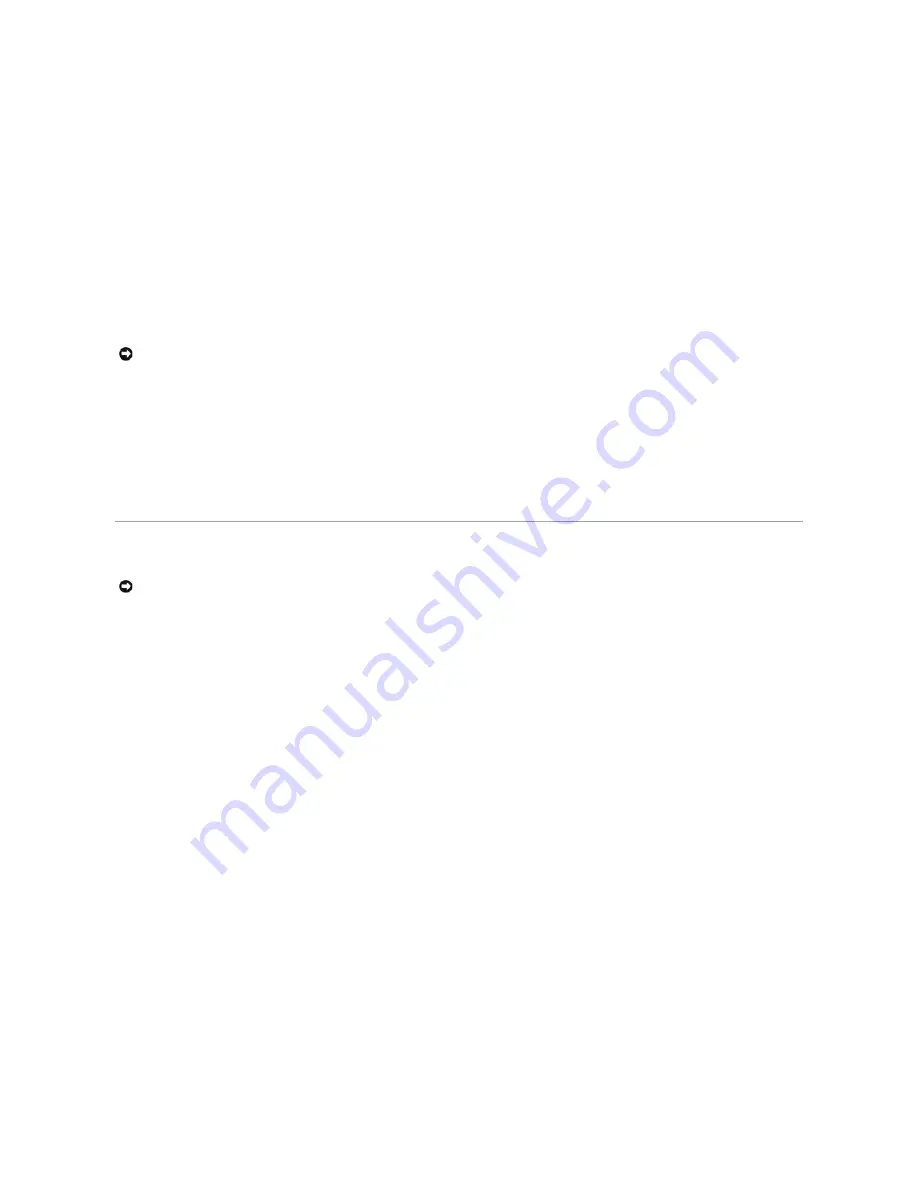
6.
When the
Regional and Language Options
screen appears, select the settings for your location, and then click
Next
.
7.
Enter your name and organization (optional) in the
Personalize Your Software
screen and click
Next
.
8.
If you are reinstalling Windows XP Home Edition
, at the
What's your computer's name
window, enter a name for your computer (or accept the name
provided) and click
Next
.
If you are reinstalling Windows XP Professional
, at the
Computer Name and Administrator Password
window, enter a name for your computer (or accept
the one provided) and a password, and then click
Next
.
9.
If the
Modem Dialing Information
screen appears, enter the requested information and click
Next
.
10.
Enter the date, time, and time zone in the
Date and Time Settings
window and click
Next
.
11.
If the
Networking Settings
screen appears, click
Typical
and click
Next
.
12.
If you are reinstalling Windows XP Professional and you are prompted to provide further information regarding your network configuration, enter your
selections. If you are unsure of your settings, accept the default selections.
Windows XP installs the operating system components and configures the computer. The computer automatically restarts.
13.
When the Welcome to Microsoft screen appears, click
Next
.
14.
When the
How will this computer connect to the Internet?
message appears, click
Skip
.
15.
When the
Ready to register with Microsoft?
screen appears, select
No, not at this time
and click
Next
.
16.
When the
Who will use this computer?
screen appears, you can enter up to five users. Click
Next
.
17.
Click
Finish
to complete the setup, and remove the CD from the drive.
18.
Reinstall the appropriate drivers using the
ResourceCD
.
19.
Reinstall your virus protection software.
Reinstalling Microsoft Windows 2000
The reinstallation process can take 1 to 2 hours to complete. After you reinstall the operating system, you must also reinstall the device drivers, virus
protection program, and other software.
1.
Save and close any open files and exit any open programs.
2.
Insert the
Operating System
CD. If any program starts automatically, exit the program before proceeding.
3.
Shut down the computer through the
Start
menu and restart the computer.
4.
Press <F12> immediately after the DELL™ logo appears.
If the operating system logo appears, wait until you see the Windows desktop, and then shut down the computer and try again.
5.
Press the arrow keys to select
CD-ROM
, and then press <Enter>.
6.
When the
Press any key to boot from CD
message appears, press any key.
7.
When the
Windows 2000 Setup
window appears, ensure that
To setup Win2000 now, press ENTER
is highlighted. Then press <Enter>.
8.
When the
Windows 2000 Professional Setup
window appears, press the arrow keys to select the Windows 2000 partition option that you want. Then
press the key for the partition option you chose.
9.
When the
Windows 2000 Professional Setup
window reappears, press the arrow keys to select the type of file system that you want Windows 2000
to use, and then press <Enter>.
10.
Press <Enter> again to restart your computer.
11.
Click
Next
when the
Welcome to the Windows 2000 Setup Wizard
window appears.
12.
When the
Regional Settings
window appears, select your region, and then click
Next
.
13.
Enter your name and organization in the
Personalize Your Software
window, and then click
Next
.
14.
Enter the Windows product key, which is printed on the Microsoft label on your computer. Then click
Next
.
15.
When the
Computer Name and Administrator Password
window appears, enter a name for your computer and a password, if desired. Then click
Next
.
16.
Enter the date and time in the
Date and Time Settings
window, and then click
Next
.
Windows 2000 installs components and configures the computer.
17.
When the
Completing the Windows 2000 Setup Wizard
window appears, remove the CD from the drive, and then click
Finish
.
The computer automatically restarts.
18.
Reinstall the appropriate drivers using the
Drivers and Utilities
CD.
NOTICE:
Do not press any key when the following message appears: P
ress any key to boot from the CD
.
NOTICE:
The
Operating System
CD provides options for reinstalling Windows XP. The options can overwrite files and possibly affect programs installed
on your hard drive. Therefore, do not reinstall Windows XP unless instructed to do so by a Dell technical support representative.






























