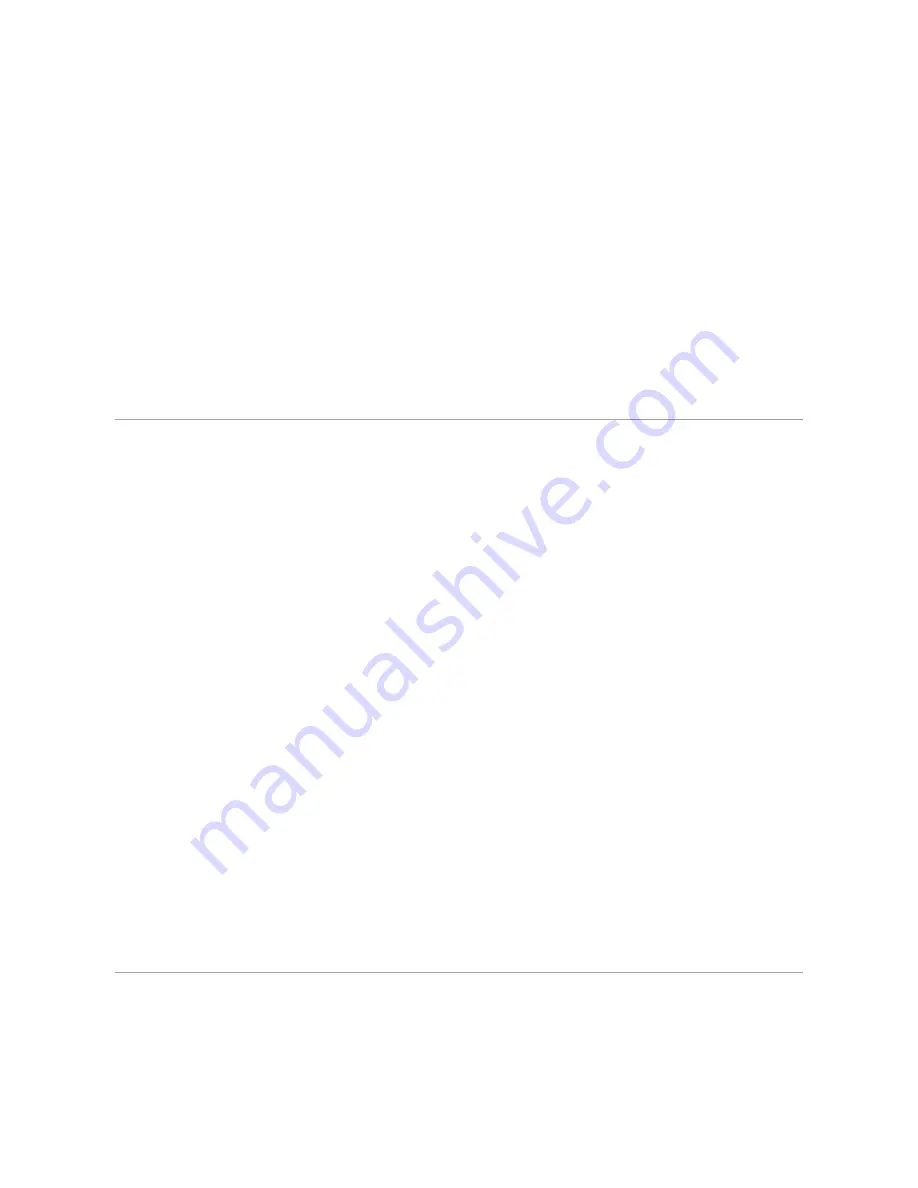
CD drive
—
A drive that uses optical technology to read data from CDs.
CD player
—
The software used to play music CDs. The CD player displays a window with buttons that you use to play a CD.
CD-R
—
CD recordable
—
A recordable version of a CD. Data can be recorded only once onto a CD-R. Once recorded, the data cannot be erased or written
over.
CD-RW
—
CD rewritable
—
A rewritable version of a CD. Data can be written to a CD-RW disc, and then erased and written over (rewritten).
CD-RW drive
—
A drive that can read CDs and write to CD-RW (rewritable CDs) and CD-R (recordable CDs) discs. You can write to CD-RW discs multiple times,
but you can write to CD-R discs only once.
CD-RW/DVD drive
—
A drive, sometimes referred to as a combo drive, that can read CDs and DVDs and write to CD-RW (rewritable CDs) and CD-R
(recordable CDs) discs. You can write to CD-RW discs multiple times, but you can write to CD-R discs only once.
clock speed
—
The speed, given in MHz, that indicates how fast computer components that are connected to the system bus operate.
COA
—
Certificate of Authenticity
—
The Windows alpha-numeric code located on a sticker on your computer. You may need the COA to complete the operating
system setup or reinstallation. Also referred to as the
Product Key
or
Product ID
.
Control Panel
—
A Windows utility that allows you to modify operating system and hardware settings, such as display settings.
controller
—
A chip that controls the transfer of data between the microprocessor and memory or between the microprocessor and devices.
CRIMM
—
continuity rambus in-line memory module
—
A special module that has no memory chips and is used to fill unused RIMM slots.
cursor
—
The marker on a display or screen that shows where the next keyboard, touch pad, or mouse action will occur. It often is a blinking solid line, an
underline character, or a small arrow.
D
DDR SDRAM
—
double-data-rate SDRAM
—
A type of SDRAM that doubles the data burst cycle, improving system performance.
device
—
Hardware such as a disk drive, printer, or keyboard that is installed in or connected to your computer.
device driver
—
See
driver
.
DIN connector
—
A round, six-pin connector that conforms to DIN (Deutsche Industrie-Norm) standards; it is typically used to connect PS/2 keyboard or mouse
cable connectors.
disk striping
—
A technique for spreading data over multiple disk drives. Disk striping can speed up operations that retrieve data from disk storage.
Computers that use disk striping generally allow the user to select the data unit size or stripe width.
DMA
—
direct memory access
—
A channel that allows certain types of data transfer between RAM and a device to bypass the microprocessor.
docking device
—
See
APR
.
DMTF
—
Distributed Management Task Force
—
A consortium of hardware and software companies who develop management standards for distributed
desktop, network, enterprise, and Internet environments.
domain
—
A group of computers, programs, and devices on a network that are administered as a unit with common rules and procedures for use by a specific
group of users. A user logs on to the domain to gain access to the resources.
DRAM
—
dynamic random-access memory
—
Memory that stores information in integrated circuits containing capacitors.
driver
—
Software that allows the operating system to control a device such as a printer. Many devices do not work properly if the correct driver is not
installed in the computer.
DSL
—
Digital Subscriber Line
—
A technology that provides a constant, high-speed Internet connection through an analog telephone line.
dual display mode
—
A display setting that allows you to use a second monitor as an extension of your display. Also referred to as
extended display mode
.
DVD
—
digital versatile disc
—
A disc usually used to store movies. DVDs are double-sided, whereas CDs are single-sided. DVD drives read most CD media as
well.
DVD drive
—
A drive that uses optical technology to read data from DVDs and CDs.
DVD player
—
The software used to watch DVD movies. The DVD player displays a window with buttons that you use to watch a movie.
DVD+RW
—
DVD rewritable
—
A rewritable version of a DVD. Data can be written to a DVD+RW disc, and then erased and written over (rewritten). (DVD+RW
technology is different from DVD-RW technology.)
DVD+RW drive
—
A drive that can read DVDs and most CD media and write to DVD+RW (rewritable DVDs) discs.
DVI
—
digital video interface
—
A standard for digital transmission between a computer and a digital video display; the DVI adapter works through the
computer's integrated graphics.
E
ECC
—
error checking and correction
—
A type of memory that includes special circuitry for testing the accuracy of data as it passes in and out of memory.
ECP
—
extended capabilities port
—
A parallel connector design that provides improved bidirectional data transmission. Similar to EPP, ECP uses direct memory
access to transfer data and often improves performance.
















































