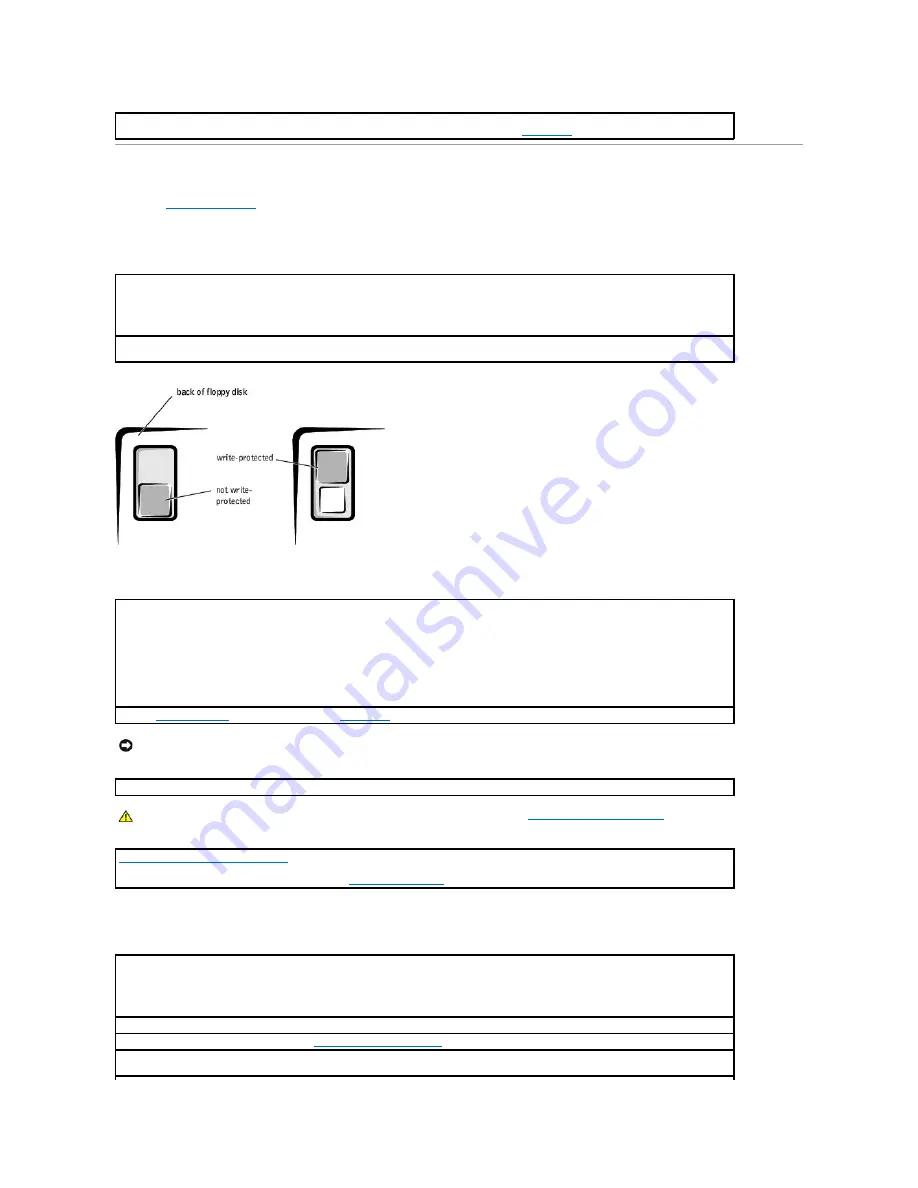
Drive Problems
Fill out the
Diagnostics Checklist
as you complete these checks.
Floppy drive problems
CD drive problems
Replace the battery
—
If you have to repeatedly reset time and date information after turning on the computer, or if an incorrect time or
date displays during start-up, replace the battery. If the battery still does not work properly,
contact Dell
.
Test the drive
—
l
Insert another disk to eliminate the possibility that the original floppy disk is defective.
l
Insert a bootable floppy disk and reboot the computer.
Ensure that the disk is not full or write-protected
—
Ensure that the disk has available space and that it is not write-protected (locked).
See the following illustration.
Test the floppy drive light
—
MS-DOS
®
Insert a floppy disk, type
dir a:
at the DOS prompt, and then press <Enter>.
Microsoft Windows operating systems
Insert a floppy disk, click the
Start
button, click
My Computer,
and then double-click the floppy drive icon.
Run the
Dell Diagnostics
—
If any of the tests fail,
contact Dell
.
NOTICE:
Do not attempt to clean drive heads with a swab. You may accidentally misalign the heads, which can render the drive inoperable
.
Clean the drive
—
Use a commercially available cleaning kit.
CAUTION:
Before you begin any of the procedures in this section, follow the steps in "
CAUTION: Safety Instructions
."
Remove and reinstall the floppy drive
—
If the computer displays a drive error message, see "
Floppy drive problems
" for an explanation.
Adjust the Windows volume control
—
Click the speaker icon in the lower-right corner of your screen.
l
Ensure that the volume is turned up by clicking the slidebar and dragging it up.
l
Ensure that the sound is not muted by clicking any boxes that are checked.
Test the drive with another CD
—
Insert another CD to eliminate the possibility that the original CD is defective.
Check the speakers and subwoofer
—
See "
Sound and Speaker Problems
."
Ensure that Windows recognizes the drive
—
Click the
Start
button and click
My Computer
. If the CD drive is not listed, perform a full scan
with your antivirus software to check for and remove viruses. Viruses can sometimes prevent Windows from recognizing the drive.






























