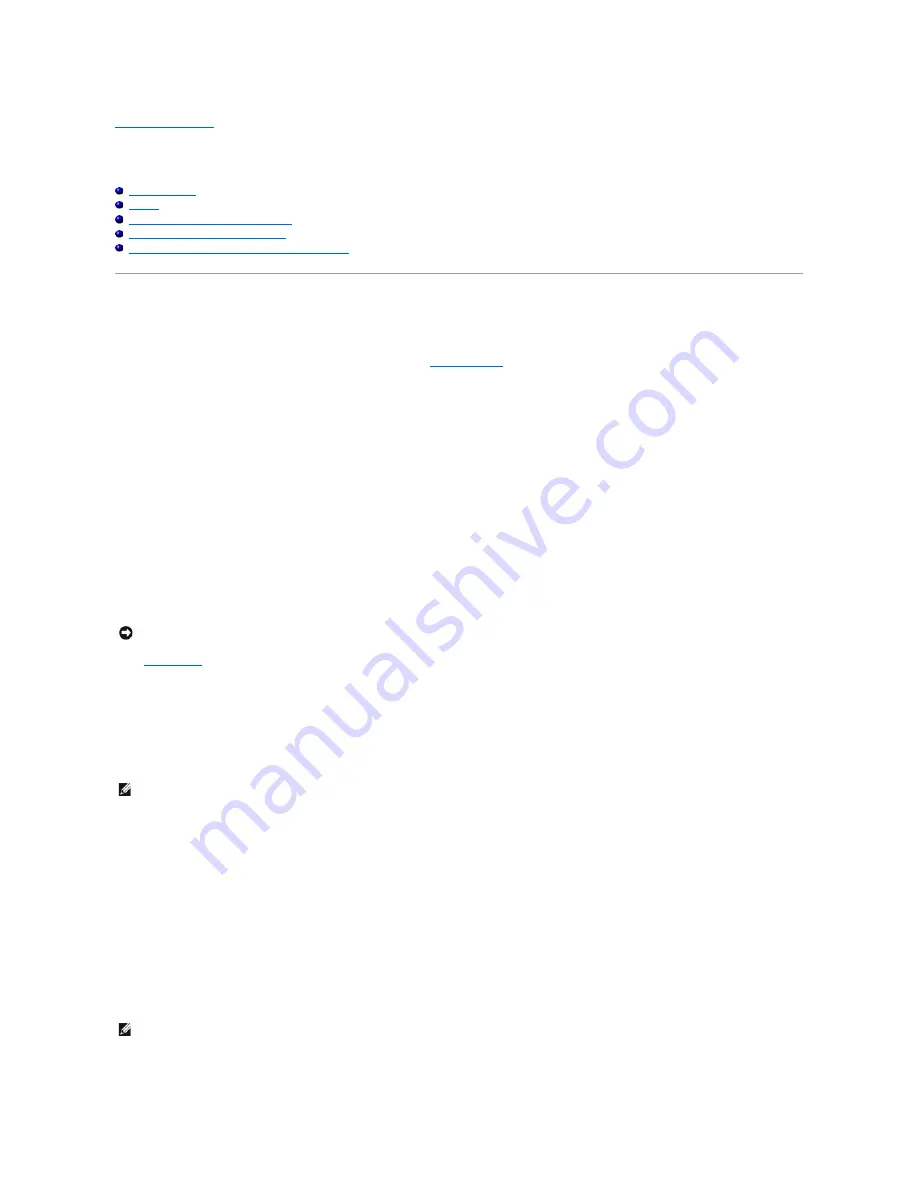
Back to Contents Page
Advanced Troubleshooting
Dell™ OptiPlex™ SX270 Systems User's Guide
Dell Diagnostics
Drivers
Reinstalling Microsoft
®
Windows
®
XP
Reinstalling Microsoft Windows 2000
Resolving Software and Hardware Incompatibilities
Dell Diagnostics
When to Use the Dell Diagnostics
If you experience a problem with your computer, perform the checks in "
Solving Problems
" and run the Dell Diagnostics before you contact Dell for technical
assistance. Running the Dell Diagnostics may help you resolve the problem without contacting Dell. If you do contact Dell, the test results can provide
important information for Dell's service and support personnel.
The Dell Diagnostics allows you to:
l
Perform tests on one or all devices.
l
Select tests based on a symptom of the problem you are having.
l
Choose how many times a test is run.
l
Suspend testing if an error is detected.
l
Access help information that describes the tests and devices.
l
Receive status messages that tell you whether tests completed successfully.
l
Receive error messages if problems are detected.
Starting the Dell Diagnostics
It is recommended that you print these procedures before you begin.
Enter
system setup
, review your computer's configuration information, and ensure that the device you want to test displays in system setup and is active.
Start the Dell Diagnostics from either your hard drive or from the
Drivers and Utilities
CD (also known as the ResourceCD).
Starting the Dell Diagnostics From Your Hard Drive
1.
Shut down and restart the computer.
2.
When the DELL™ logo appears, press<F12> immediately.
If you wait too long and the Microsoft
®
Windows
®
logo appears, continue to wait until you see the Windows desktop. Then shut down your computer
through the
Start
menu and try again.
3.
When the boot device list appears, highlight
Boot to Utility Partition
and press <Enter>.
4.
When the Dell Diagnostics
Main Menu
appears, select the test you want to run.
Starting the Dell Diagnostics From the Drivers and Utilities CD
1.
Insert the
Drivers and Utilities
CD.
2.
Shut down and restart the computer.
When the DELL logo appears, press <F12> immediately.
If you wait too long and the Windows logo appears, continue to wait until you see the Windows desktop. Then shut down your computer through the
Start
menu and try again.
3.
When the boot device list appears, highlight
IDE CD-ROM Device
and press <Enter>.
NOTICE:
Use the Dell Diagnostics to test your Dell™ computer only. Using this program with other computers can result in error messages.
NOTE:
If you see a message stating that no diagnostics utility partition has been found, run the Dell Diagnostics from your
Drivers and Utilities
CD.
NOTE:
This feature changes the boot sequence for one time only. On the next start-up, the computer boots according to the devices specified in system
setup.






























