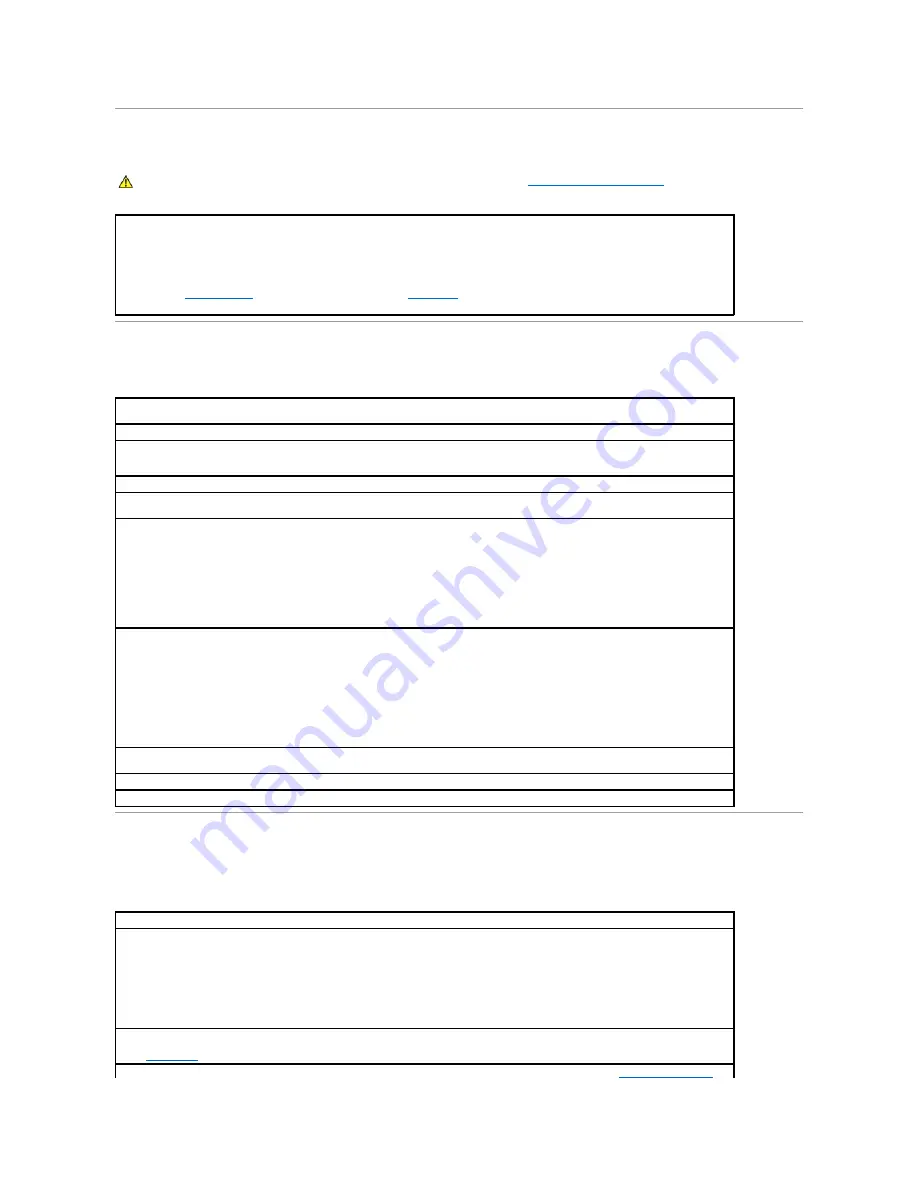
Dropped or Damaged Computer
E-Mail, Modem, and Internet Problems
Error Messages
If the message is not listed, see the documentation for the operating system or the program that was running when the message appeared.
CAUTION:
Before you begin any of the procedures in this section, follow the steps in "
CAUTION: Safety Instructions
."
Check the card and cable connections
—
1.
Turn off the computer and devices, disconnect them from their electrical outlets, wait 10 to 20 seconds, and then open the computer
cover.
2.
Check all card connections in the computer, and reseat any loose cards.
3.
Ensure that all cables are properly connected and that all components are properly seated in their connectors and sockets.
4.
Close the computer cover, reconnect the computer and devices to electrical outlets, and then turn them on.
5.
Run the
Dell Diagnostics
. If any of the diagnostics tests fail,
contact Dell
.
Check the telephone line connection
—
Verify that the telephone line is connected to the jack on the modem. (The jack has either a green
label or a connector-shaped icon next to it.) Ensure that you hear a click when you insert the telephone line connector into the modem.
Check the telephone jack
—
Disconnect the telephone line from the modem and connect it to a telephone. Listen for a dial tone.
Connect the modem directly to the telephone wall jack
—
If you have other telephone devices sharing the line, such as an answering
machine, fax machine, surge protector, or line splitter, then bypass them and use the telephone to connect the modem directly to the
telephone wall jack.
Use a different telephone line
—
If you are using a line that is 3 m (10 ft.) or more in length, try a shorter one.
Run the Modem Helper diagnostics
—
Click the
Start
button, point to
All
Programs
, and then click
Modem Helper
. Follow the instructions on
the screen to identify and resolve modem problems. (Modem Helper is not available on all computers.)
Verify that the modem is communicating with Windows
® —
1.
Click the
Start
button and click
Control Panel
.
2.
Click
Printers and Other Hardware
.
3.
Click
Phone and Modem Options
.
4.
Click the
Modems
tab.
5.
Click the COM port for your modem.
6.
Click
Properties
, click the
Diagnostics
tab, and then click
Query Modem
to verify that the modem is communicating with Windows.
If all commands receive responses, the modem is operating properly.
Turn off call waiting (catch-phone)
—
See your telephone directory for instructions on deactivating this feature. Then adjust the dial-up
networking connection properties.
1.
Click the
Start
button and click
Control Panel
.
2.
Click
Printers and Other Hardware
, and then click
Phone and Modem Options
.
3.
Click your connection type to highlight it.
4.
Click the
Dialing Rules
tab and click
Edit
.
5.
Click the
To Disable Call Waiting
box to place a check mark in it.
6.
Select the disable code from the drop-down menu (for example, *70).
7.
Click
Apply
and click
OK
.
Ensure that you are connected to the Internet
—
With the Outlook Express e-mail program open, click
File
. If
Work Offline
has a check
mark next to it, click the checkmark to remove it and connect to the Internet.
Ensure that you have subscribed to an Internet service provider
—
Contact an Internet service provider to subscribe.
Contact your Internet service provider
—
Contact your Internet service provider for assistance.
A filename cannot contain any of the following characters: \ / : * ? " < > |
—
Do not use these characters in filenames.
A required .DLL file was not found
—
The program that you are trying to open is missing an essential file. To remove and then reinstall the
program:
1.
Click the
Start
button and click
Control Panel
.
2.
Click
Add or Remove Programs
.
3.
Select the program you want to remove.
4.
Click the
Change or Remove Program
icon.
5.
See the program documentation for installation instructions.
Alert! Previous attempts at booting this system have failed at checkpoint [
nnnn
]. For help in resolving this problem, please note this
checkpoint and contact Dell Technical Support
—
The computer failed to complete the boot routine three consecutive times for the same
error.
Contact Dell
and report the checkpoint code (
nnnn
) to the support technician.
Attachment failed to respond
—
The floppy or hard drive controller cannot send data to the associated drive. See "
Floppy drive problems
" or






























