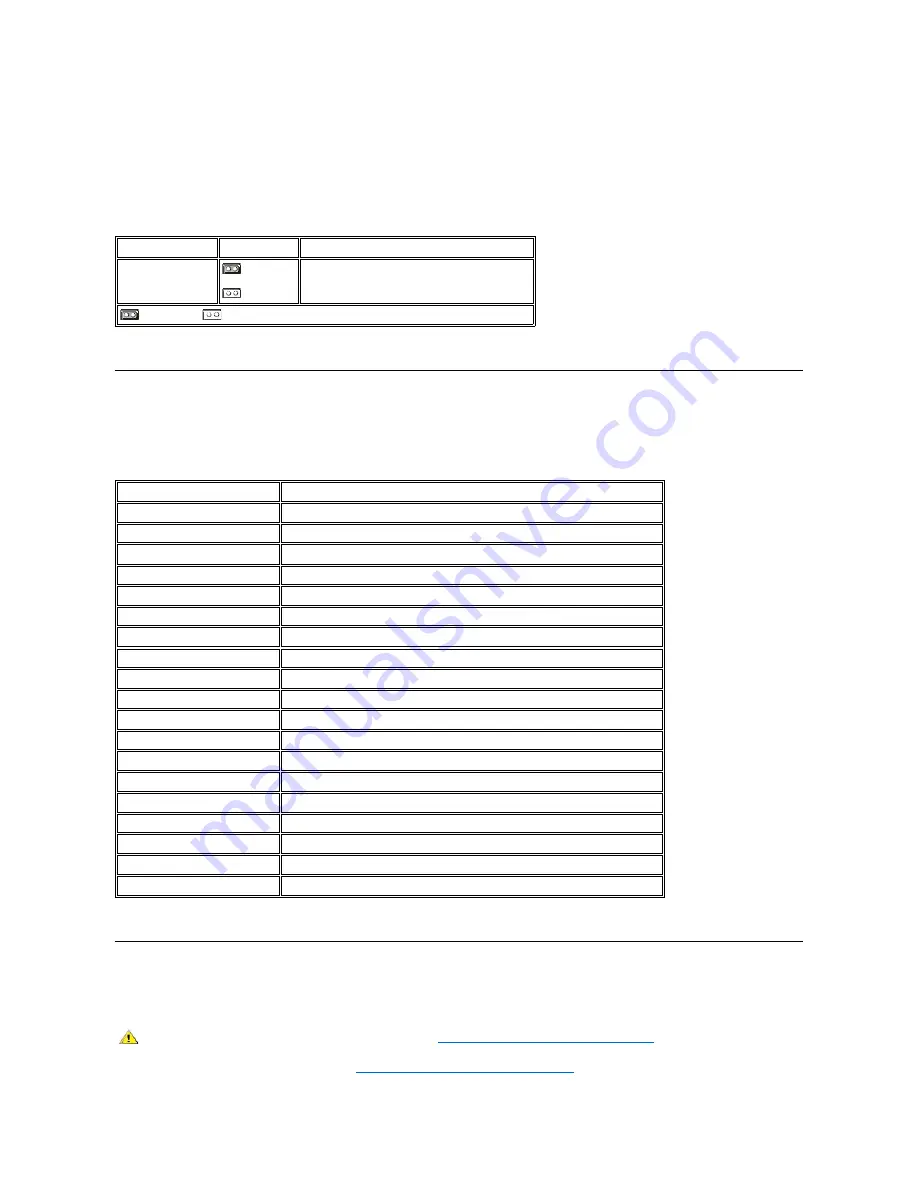
Jumpers are small blocks on a circuit board with two or more pins emerging from them. Plastic plugs containing a wire fit down over the pins. The
wire connects the pins and creates a circuit.
To change a jumper setting, pull the plug off its pin(s) and carefully fit it down onto the pin(s) indicated.
NOTICE: Make sure your system is turned off and unplugged before you change a jumper setting. Otherwise, damage to your
system or unpredictable results may occur.
Table 1. System-Board Jumper Settings
System Board Labels
Table 2 lists the labels for light-emitting diode (LED) indicators, connectors, and sockets on the system board, and it gives a brief description of
their functions.
Table 2. System Board Indicators, Connectors, and Sockets
Rotating the Power Supply Away From the System Board (Mini Tower Chassis Only)
To access some components on the system board, you may have to rotate the mini tower chassis system power supply out of the way. To rotate
the power supply, perform the following steps.
1. Remove the computer cover as instructed in "
Removing and Replacing the Computer Cover
."
Jumper
Setting
Description
PSWD
(default)
System password features are enabled.
System password features are disabled.
jumpered
unjumpered
Connector or Socket
Description
AUX_LED
Auxiliary power indicator
B1
Battery socket
DIMM_
x
Dual in-line memory module (DIMM) socket
DSKT
Diskette/tape drive interface connector
ENET
Integrated network interface controller (NIC) connector
FAN
Microprocessor fan connector
IDE
n
EIDE interface connector
INTRUSION
Chassis intrusion switch connector
KYBD
Keyboard connector
MICROPROCESSOR
Microprocessor connector
MONITOR
Video connector
MOUSE
Mouse connector
PANEL
Control panel connector
PARALLEL
Parallel port connector; sometimes referred to as
LPT1
POWER_1
Main power input connector
POWER_2
3.3-volt (V) power input connector
RISER
Riser board connector
SERIAL
n
Serial port connectors
USB
Universal Serial Bus (USB) connectors
CAUTION: Before you remove the computer cover, see "
Safety First
—
For You and Your Computer
."
Summary of Contents for OptiPlex GX100
Page 64: ...Back to Contents Page ...















































