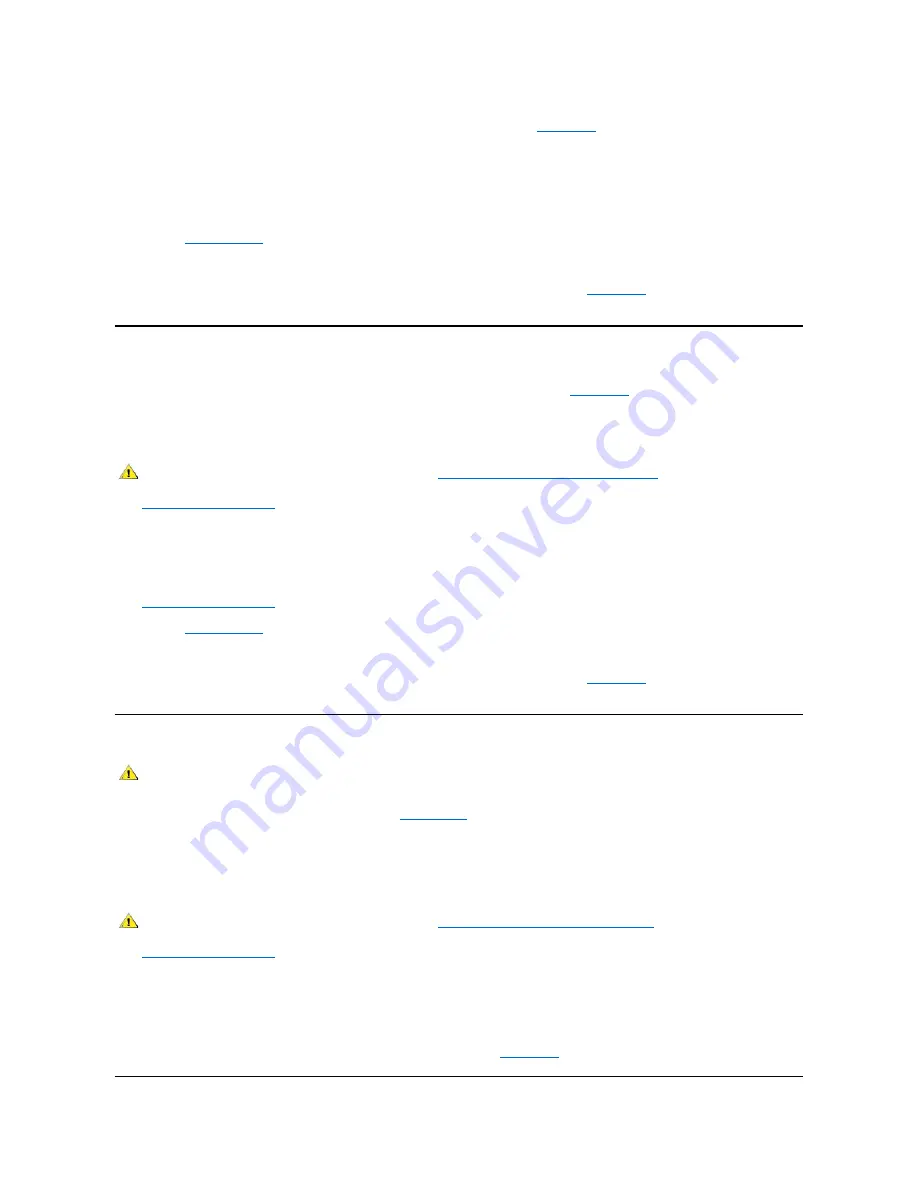
If the system has power, proceed to step 6. If the system does not have power, see "
Getting Help
" for instructions on obtaining technical
assistance.
6. Turn off the system, disconnect it from the electrical outlet, remove the computer cover, and reinstall all expansion cards that you removed in
step 4.
7. Replace the computer cover, and reconnect the system to an electrical outlet. Also, reconnect any telephone or telecommunication lines to
the computer.
8. Start the
Dell Diagnostics
by inserting the
Dell ResourceCD
and rebooting the system.
9. Run the
System Board Devices
test group.
If the tests complete successfully, your system is operating properly. If any of the tests fail, see "
Getting Help
" for instructions on obtaining
technical assistance.
Troubleshooting a Damaged Computer
If your computer was dropped or damaged, you should check your computer to see if it functions properly. If an external device attached to your
computer is dropped or damaged, contact the manufacturer of the device for instructions or see "
Getting Help
" for information on obtaining
technical assistance from Dell. To troubleshoot a damaged computer, perform the following steps:
1. Turn off the system, including any attached peripherals, and disconnect all the AC power cables from their electrical outlets. Also, disconnect
any telephone or telecommunication lines from the computer.
2.
Remove the computer cover
.
3. Check all the expansion-card connections in the computer.
4. Verify the diskette/tape drive, hard-disk drive, and all other internal connections.
Make sure that all cables are properly connected and that all components are properly seated in their connectors and sockets.
5.
Replace the computer cover
, reconnect the system to an electrical outlet, and reconnect any telephone or telecommunication lines.
6. Start the
Dell Diagnostics
by inserting the
Dell ResourceCD
and rebooting the system.
7.
Run the
System Board Devices
test group.
8. If the tests complete successfully, your system is operating properly. If any of the tests fail, see "
Getting Help
" for instructions on obtaining
technical assistance.
Troubleshooting the Battery
If an error message indicates a problem with the battery or if
System Setup
loses the system configuration information when the computer is turned
off, the battery may be defective.
To troubleshoot the battery, perform the following steps:
1. Turn off the system, including any attached peripherals, and disconnect all the AC power cables from their electrical outlets. Also, disconnect
any telephone or telecommunication lines from the computer.
2.
Remove the computer cover
.
3. Reseat the battery in its socket.
The battery is a coin cell that snaps into a socket on the system board.
4. If the problem is not resolved, replace the battery.
If the problem is still not resolved, you may have a faulty system board. See "
Getting Help
" for instructions on obtaining technical assistance.
CAUTION: Before you remove the computer cover, see "
Safety First
—
For Your and Your Computer
."
CAUTION: There is a danger of a new battery exploding if it is incorrectly installed. Replace the battery only with the same or
equivalent type recommended by the manufacturer. Discard used batteries according to the manufacturer's instructions.
CAUTION: Before you remove the computer cover, see "
Safety First
—
For You and Your Computer
."
Summary of Contents for OptiPlex GX100
Page 64: ...Back to Contents Page ...
















































