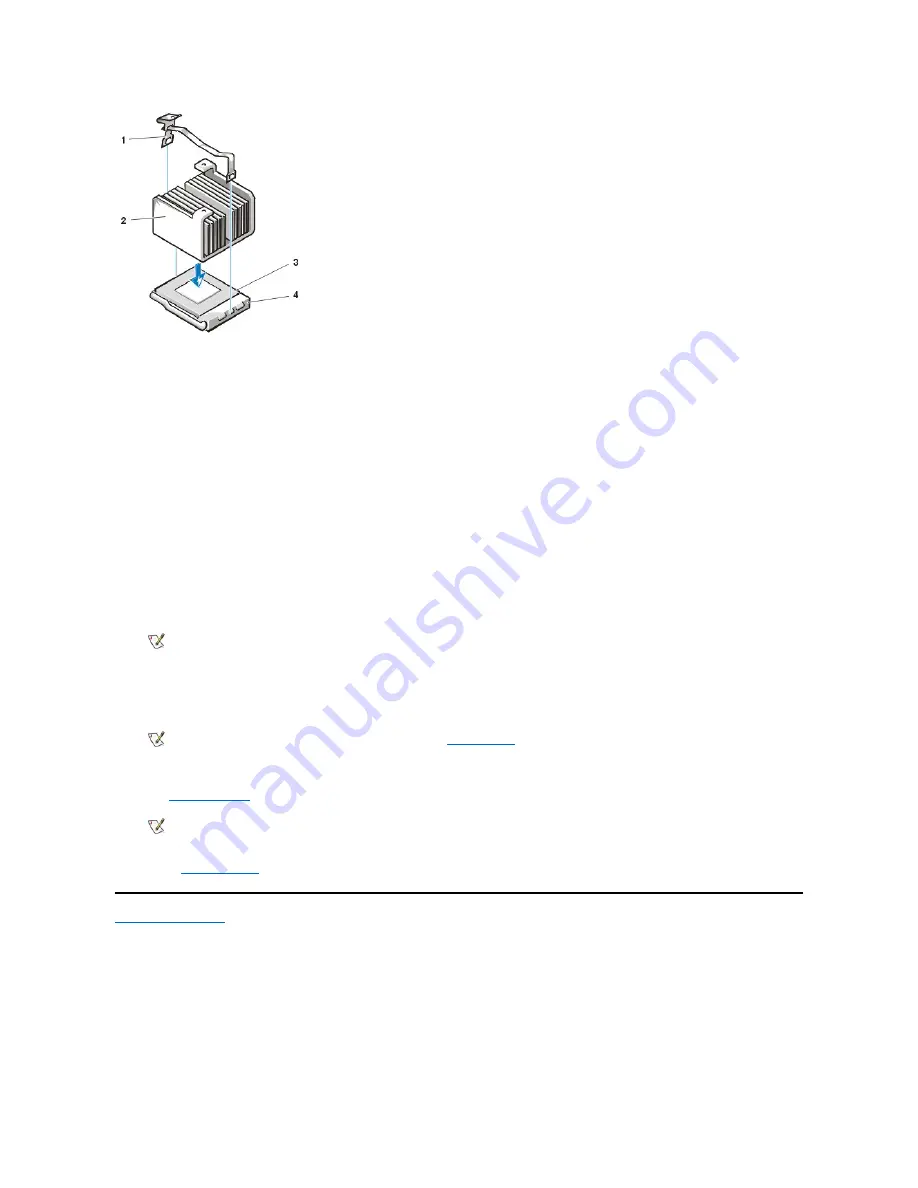
12. If you are working in a small-form-factor or low-profile chassis system, replace the cooling fan on top of the heat sink assembly, and secure
the fan with the two thumbscrews.
13. Reconnect the cooling fan power cable to its system board connector.
14. If you are working in the mini-tower chassis system, replace the airflow shroud:
a. Place the airflow shroud over the processor.
b. Fit the mouth of the shroud into the alignment slot on the left side of the fan and between the fan and the power supply bracket on
the right.
c. Lift up on the pair of tabs on the sides of the shroud and lower it onto the processor/heat sink assembly until it clicks into place.
The shroud should engage the top of the processor socket.
15. Replace or rotate the power supply back into position, making sure that the securing tab snaps into position.
16. Replace the computer cover, and then reconnect your computer and peripherals to their electrical outlets and turn them on.
As the system boots, it detects the presence of the new microprocessor and automatically changes the system configuration
information in System Setup.
17. Enter System Setup and confirm that the system data area correctly identifies the type of installed microprocessor.
18. While in System Setup, reset the chassis intrusion detector by changing
Chassis Intrusion
to
Enabled
,
Enabled-Silent
, or
Disabled
.
See "
Chassis Intrusion
" for instructions.
19. Run the
Dell Diagnostics
to verify that the new microprocessor is operating correctly.
Back to Contents Page
1
Securing clip
2
Heat sink
3
Microprocessor
4
ZIF socket
NOTE: After you remove and replace the cover, the chassis intrusion detector causes the following message to be
displayed at the next system start-up:
ALERT! Cover was previously removed.
NOTE: For instructions on using System Setup, see "
System Setup
."
NOTE: If a setup password has been assigned by someone else, contact your network administrator for information on
resetting the chassis intrusion detector.
Summary of Contents for OptiPlex GX100
Page 64: ...Back to Contents Page ...






























