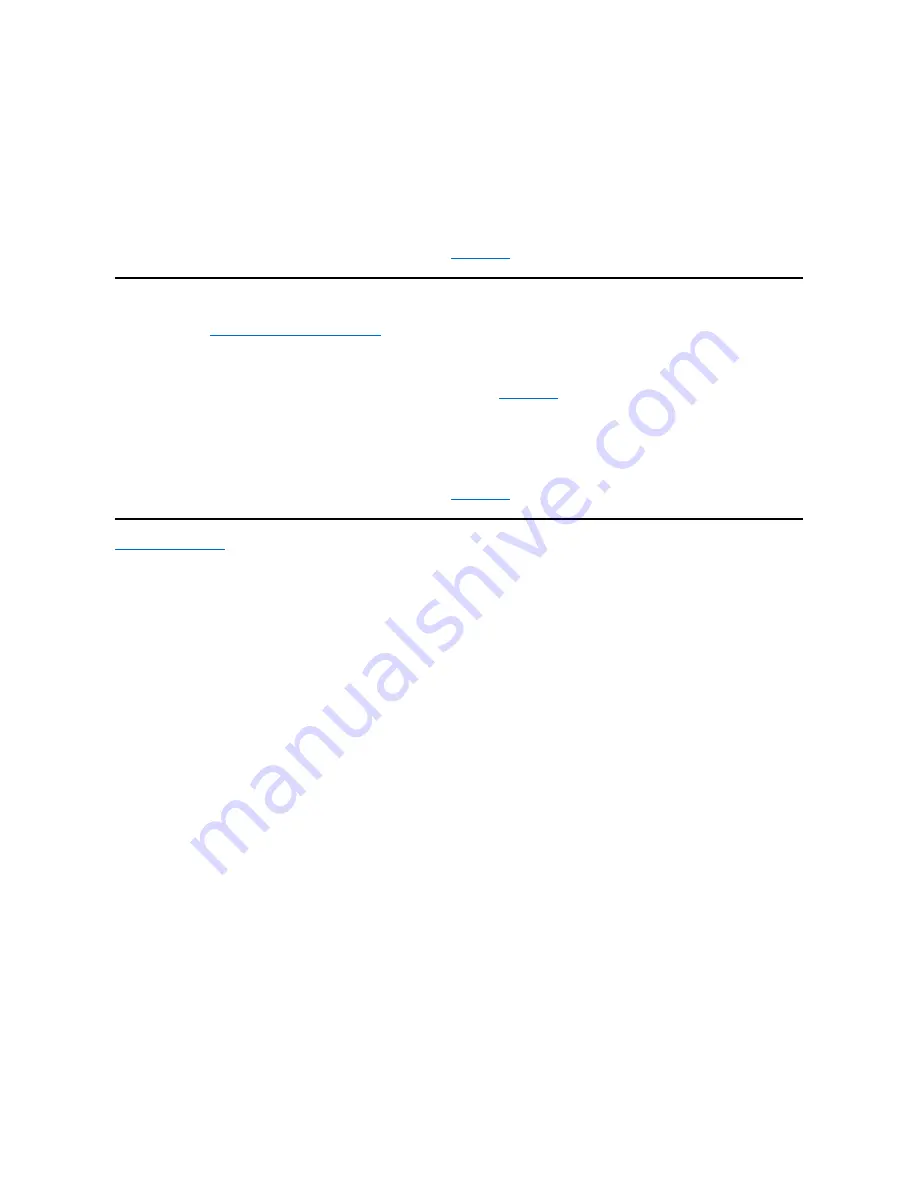
See the documentation for the printer and for your operating system for instructions on reinstalling the printer driver.
2. Turn off the parallel printer and computer, replace the parallel printer interface cable with a known working cable, and turn on the parallel
printer and computer.
If the problem is resolved, the original printer cable was faulty.
3. Run the parallel printer's self-test.
If the test fails, the printer is faulty.
If the problem still is not resolved, the system board may be faulty. See "
Getting Help
" for instructions on obtaining technical assistance.
Troubleshooting a Serial I/O Device
If the information in "
Troubleshooting Basic I/O Functions
" indicates that the problem is with a device connected to one of the serial ports, perform
the following steps in the order indicated until the problem is resolved:
1. Attach the serial device to the other serial port (for example, if it is currently connected to serial port 1, attach the device to serial port 2).
If the problem is resolved, the serial port on the system board is faulty. See "
Getting Help
" for instructions on obtaining technical assistance.
2. If the faulty device has a detachable serial cable, replace the serial cable.
If the problem is resolved, the serial cable was faulty.
3. Replace the faulty serial device.
If the problem is still not resolved, the system board may be faulty. See "
Getting Help
" for instructions on obtaining technical assistance.>
Back to Contents Page
Summary of Contents for OptiPlex GX100
Page 64: ...Back to Contents Page ...
















































