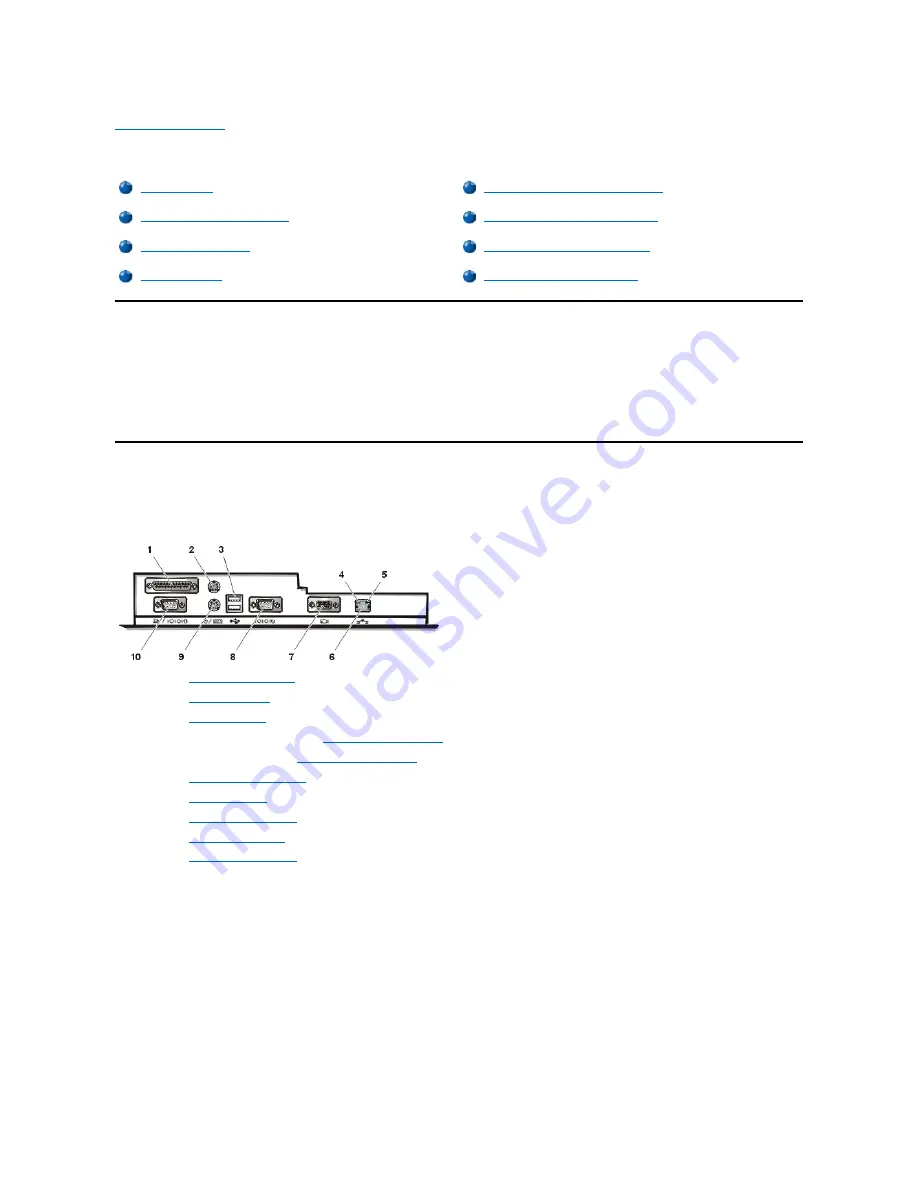
Back to Contents Page
Setup and Operation: Dell™ OptiPlex™ GX100 System User's Guide
Getting Started
If you need to set up your computer system yourself (rather than having it set up by a network administrator), see "Getting Started" in the
System
Information Guide
that accompanied your system for instructions on connecting cables and turning on your system for the first time.
After you correctly connect all the cables to your system and turn it on, see the setup guide for your operating system to complete its installation.
When the operating system is installed, you can connect peripheral devices, such as a printer, or install application programs not already installed
by Dell.
Connecting Peripheral Devices
Figure 1 shows the connectors on the back of your computer for attaching external devices.
Figure 1. I/O Ports, Connectors, and Indicators
When you connect external devices to your computer's back panel, follow these guidelines:
l
Check the documentation that accompanied the device for specific installation and configuration instructions.
For example, you must connect most devices to a particular input/output (I/O) port or connector to operate properly. Also, external
devices like a mouse or printer usually require you to load device drivers into system memory before they will work.
l
Always attach external devices
while your computer is turned off.
Then turn on the computer
before
turning on any external devices, unless
the documentation for the device specifies otherwise. (If the computer does not seem to recognize the device, try turning on the device
before turning on the computer.)
NOTICE: When you disconnect external devices from the back of the computer, wait 5 seconds after turning off the
computer before you disconnect any devices to avoid possible damage to the system board.
Parallel Port Connector
Getting Started
Security Cable Slot and Padlock Ring
Connecting Peripheral Devices
Using the System Password Feature
Controls and Indicators
Using the Setup Password Feature
Chassis Intrusion
Disabling a Forgotten Password
1
Parallel port connector
2
Mouse connector
3
USB connectors
4
Link integrity indicator (see "
Integrated NIC Connector
")
5
Activity indicator (see "
Integrated NIC Connector
")
6
Integrated NIC connector
7
Video connector
8
Serial port 2 connector
9
Keyboard connector
10
Serial port 1 connector
Summary of Contents for OptiPlex GX100
Page 64: ...Back to Contents Page ...
















































