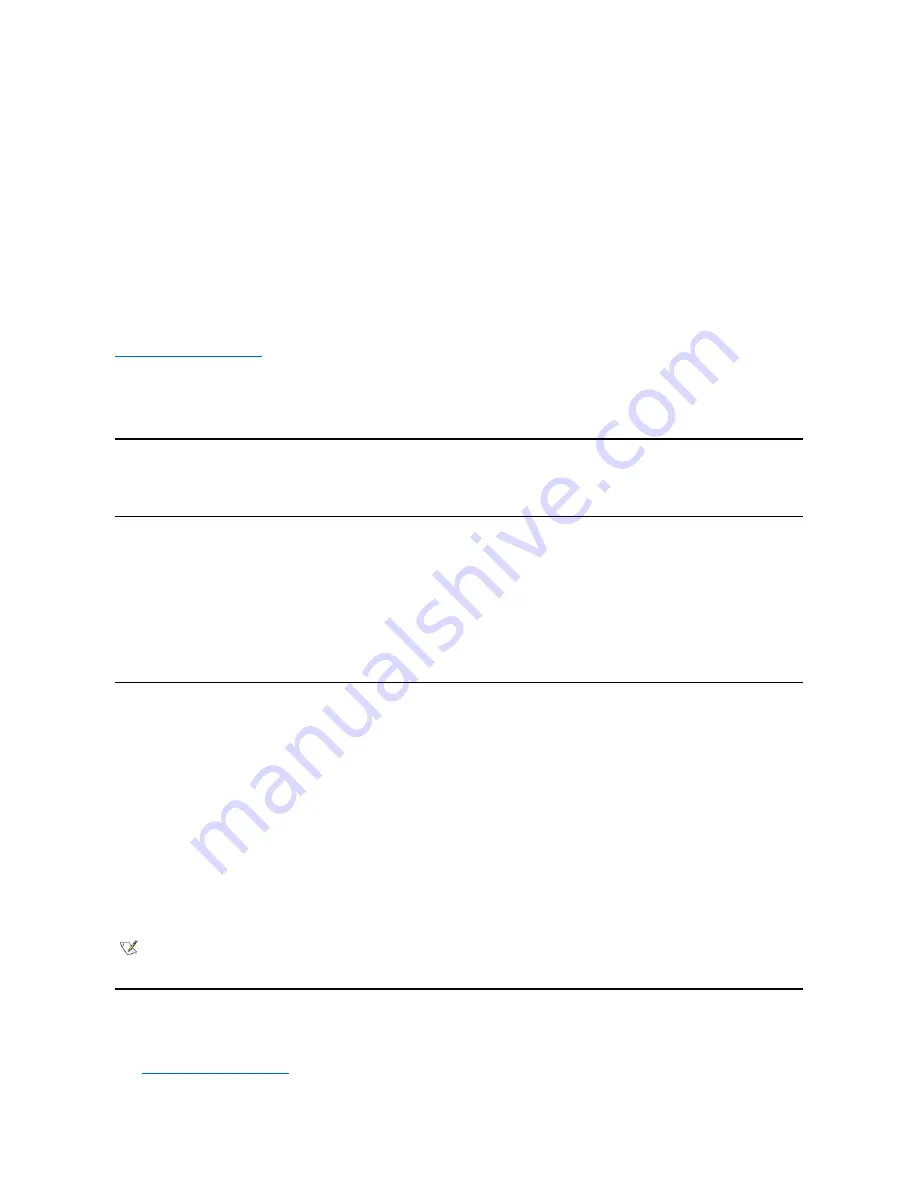
Selecting
Diskette Drive A:
as the first device causes the system to try booting from drive A first. If the system finds a diskette that is not bootable
in the drive or finds a problem with the drive itself, it displays an error message. If it does not find a diskette in the drive, the system tries to boot
from the next device in the boot sequence list.
Hard-Disk Drive
Selecting
Hard-Disk Drive
causes the system to attempt to boot first from the hard-disk drive and then from the next device in the boot sequence
list.
IDE CD-ROM Device
Selecting
IDE CD-ROM Device
causes the system to try booting from the CD-ROM drive first. If the system finds a CD that is not bootable in the
drive or finds a problem with the drive itself, it displays an error message. If it does not find a CD in the drive, the system tries to boot from the next
device in the boot sequence list.
MBA UNDI
Selecting
MBA UNDI
allows the system to boot from the network server. The
MBA UNDI
option appears under
Boot Sequence
only if the
Network Interface Controller
option is set to
On w/ MBA
. If the
Network Interface Controller
option is set to
On
or
Off
, set it to
On w/ MBA
and then press <Alt><b> to save the change and reboot the system.
MBA UNDI
then appears under
Boot Sequence
.
When you select this option, the system prompts you to press <Ctrl><Alt><b> at the Dell logo screen during system boot. A menu then appears
that allows you to select
PXE
,
RPL
,
BootP
, or
NetWare
as the active boot mode. If a boot routine is not available from the network server, the
system boots from the next device in the boot sequence list.
CPU ID
CPU ID
provides the manufacturer's identification code for the installed microprocessor.
CPU Speed
CPU Speed
indicates the processor speed at which your system boots.
Press the left- or right-arrow key to toggle the
CPU Speed
option between the resident microprocessor's rated speed (the default) and a lower
compatibility speed, which lets you accommodate speed-sensitive application programs. A change to this option takes effect immediately
(rebooting the system is not required).
To toggle between the rated processor speed and the compatibility speed while the system is running in real mode, press <Ctrl><Alt><\>. (For
keyboards that do not use American English, press <Ctrl><Alt><#>.)
Diskette Drive A and Diskette Drive B
Diskette Drive A
and
Diskette Drive B
identify the type of diskette drives installed in your computer. With the standard cabling configuration,
Diskette Drive A
(the boot diskette drive) is the 3.5-inch diskette drive installed in the top externally accessible drive bay;
Diskette Drive B
is a
second diskette drive installed in any of the lower externally accessible drive bays.
The
Diskette Drive A
and
Diskette Drive B
options have the following possible settings:
l
5.25 Inch, 360 KB
l
5.25 Inch, 1.2 MB
l
3.5 Inch, 720 KB
l
3.5 Inch, 1.44 MB
l
Not Installed
Integrated Devices
Integrated Devices
configures the following devices integrated with the system board:
l
Network Interface Controller
NOTE: Tape drives are not reflected in the
Diskette Drive A
and
Diskette Drive B
options. For example, if you have a single diskette
drive and a tape drive attached to the diskette/tape drive interface cable, set
Diskette Drive A
to match the characteristics of the
diskette drive and set
Diskette Drive B
to
Not Installed
.
Summary of Contents for OptiPlex GX100
Page 64: ...Back to Contents Page ...
















































