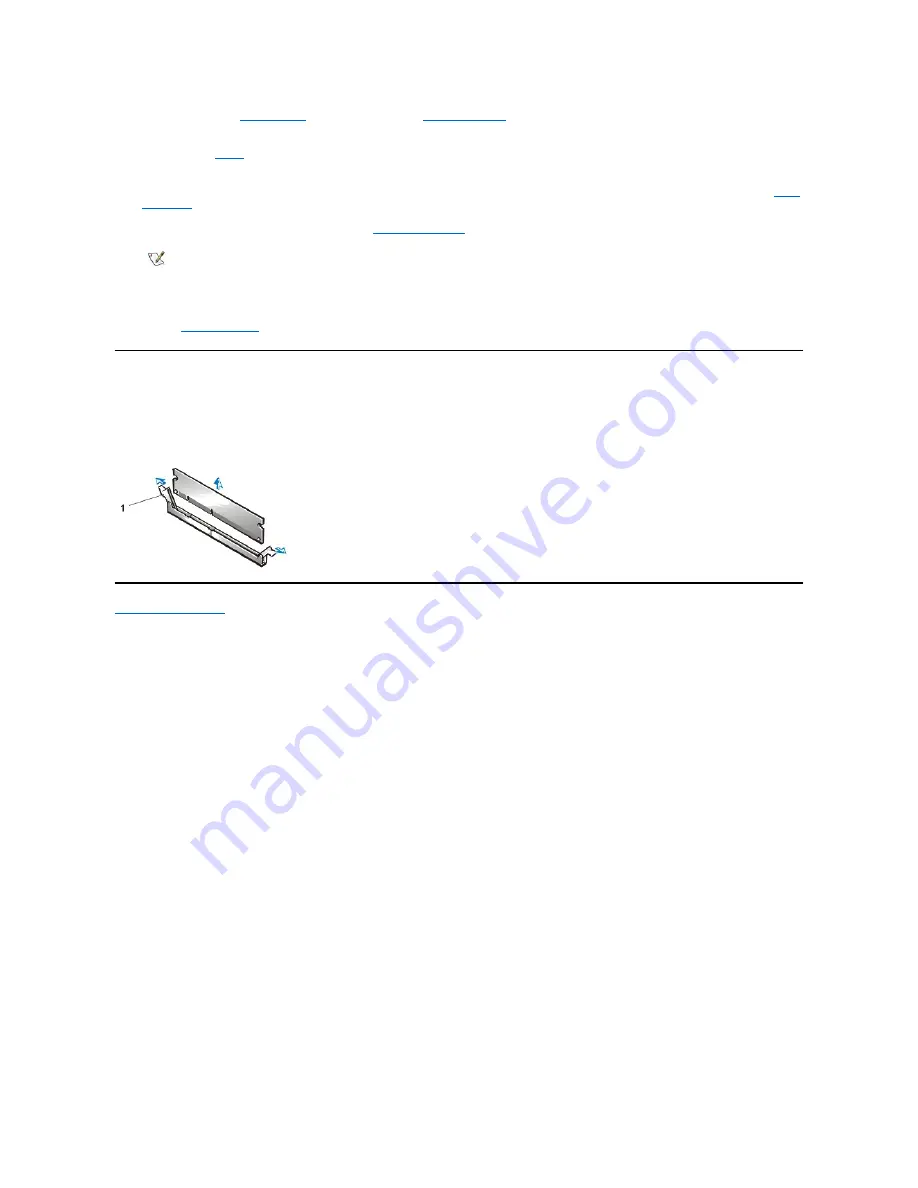
5. Press <F2> to enter
System Setup
, and check the value for
System Memory
.
The system should have already changed the value of
System Memory
to reflect the newly installed memory. Verify the new total. If it is
correct, skip to
step 7
.
6. If the memory total is incorrect, turn off and disconnect your computer and peripherals from their electrical outlets. Remove the computer
cover, rotate the power supply, and check the installed DIMMs to make sure that they are seated properly in their sockets. Then repeat
steps
3, 4, and 5
.
7. Reset the chassis intrusion detector by changing
Chassis Intrusion
to
Enabled
or
Enabled-Silent
.
8. When the
System Memory
total is correct, press <Esc> to exit System Setup.
9. Run the
Dell Diagnostics
to verify that the DIMMs are operating properly.
Removing DIMMs
To remove a DIMM, press the securing clips outward simultaneously until the DIMM disengages and pops out slightly from the socket (see Figure
2).
Figure 2. Removing a DIMM
Back to Contents Page
NOTE: If a setup password has been assigned by someone else, contact your network administrator for information on resetting
the chassis intrusion detector.
1
Securing clips (2)
Summary of Contents for OptiPlex GX100
Page 64: ...Back to Contents Page ...
















































