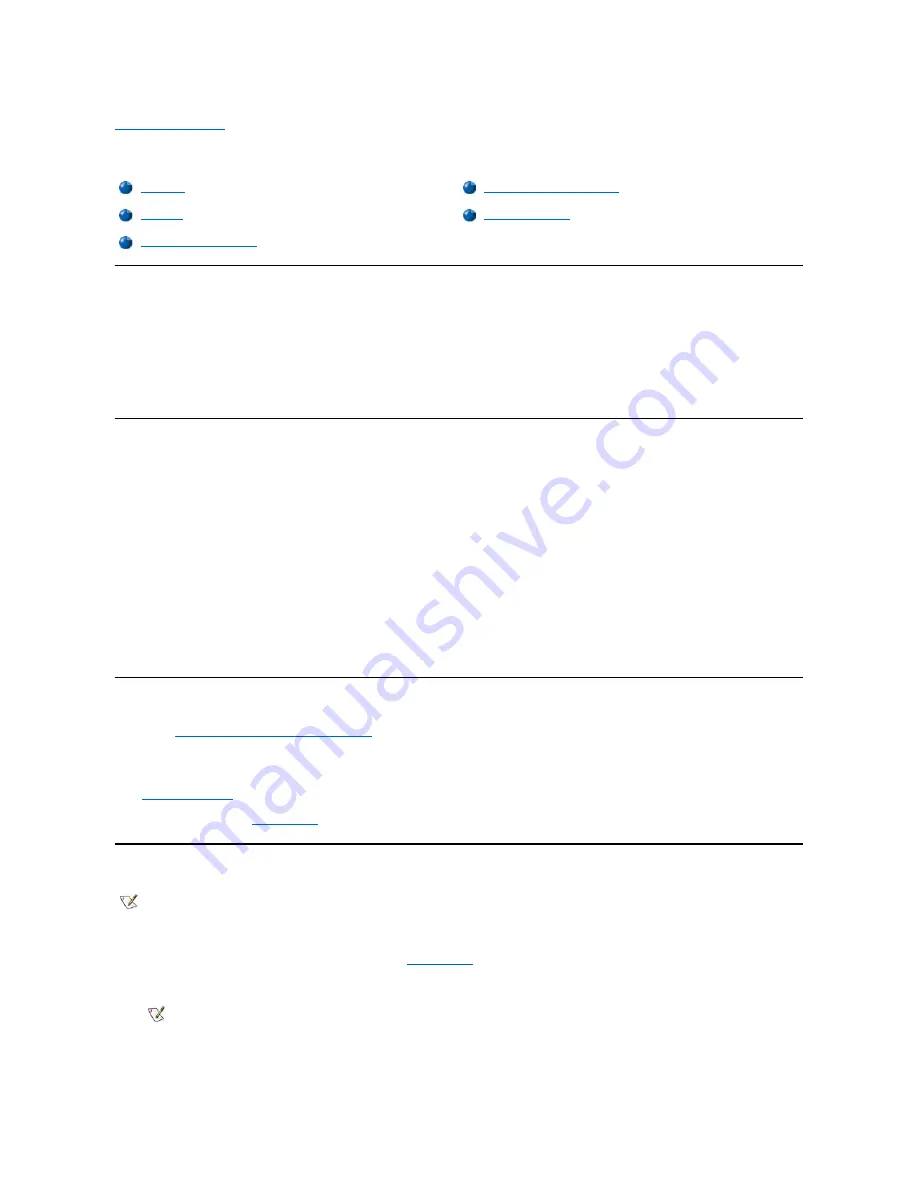
Back to Contents Page
Dell™ Diagnostics: Dell OptiPlex™ GX100 System User's Guide
Overview
If you experience a problem with your computer, run the Dell Diagnostics before you call Dell for technical assistance. The diagnostics tests check
your computer's hardware without additional equipment and without the risk of destroying data. When the diagnostics tests complete without
indicating problems, you can have confidence in your computer's operation. If the tests indicate a problem you cannot solve, the test error
messages provide important information you need when talking to Dell's service and support personnel.
NOTICE: Only use the Dell Diagnostics to test your Dell computer system. Using this program with other computers may cause
incorrect computer responses or result in error messages.
Features
The diagnostic test group features allow you to take the following actions:
l
Perform quick checks or extensive tests on one or all devices
l
Choose the number of times a test group or subtest is repeated
l
Display or print test results or save them in a file
l
Suspend testing if an error is detected or terminate testing when an adjustable error limit is reached
l
Access online Help screens that describe the tests and tell how to run them
l
Read status messages that inform you whether test groups or subtests completed successfully
l
Receive error messages that appear if problems are detected
Before You Start Testing
l
Read "
Safety First
—
For You and Your Computer
" and the safety instructions in your
System Information Guide
.
l
Turn on your printer if one is attached, and make sure it is online.
l
Enter system setup
, confirm your computer's system configuration information, and enable all of its components and devices, such as ports.
l
Perform the checks in "
Basic Checks
."
Starting the Dell Diagnostics
1. Shut down and restart the computer.
2. Press <F2> at the start of the boot routine to access the
System Setup
screen.
3. Select the
Boot Sequence
option and press <Enter>.
4. Select
CD/DVD/CD-RW Drive
as the first device in the boot sequence.
5. Insert the Dell
ResourceCD
into the CD-ROM drive.
Overview
Starting the Dell Diagnostics
Features
Advanced Testing
Before You Start Testing
NOTE: Dell recommends that you print these procedures before you begin.
NOTE: Record your current boot sequence in the event you want to restore it after running the Dell Diagnostics.
Summary of Contents for OptiPlex GX100
Page 64: ...Back to Contents Page ...
















































