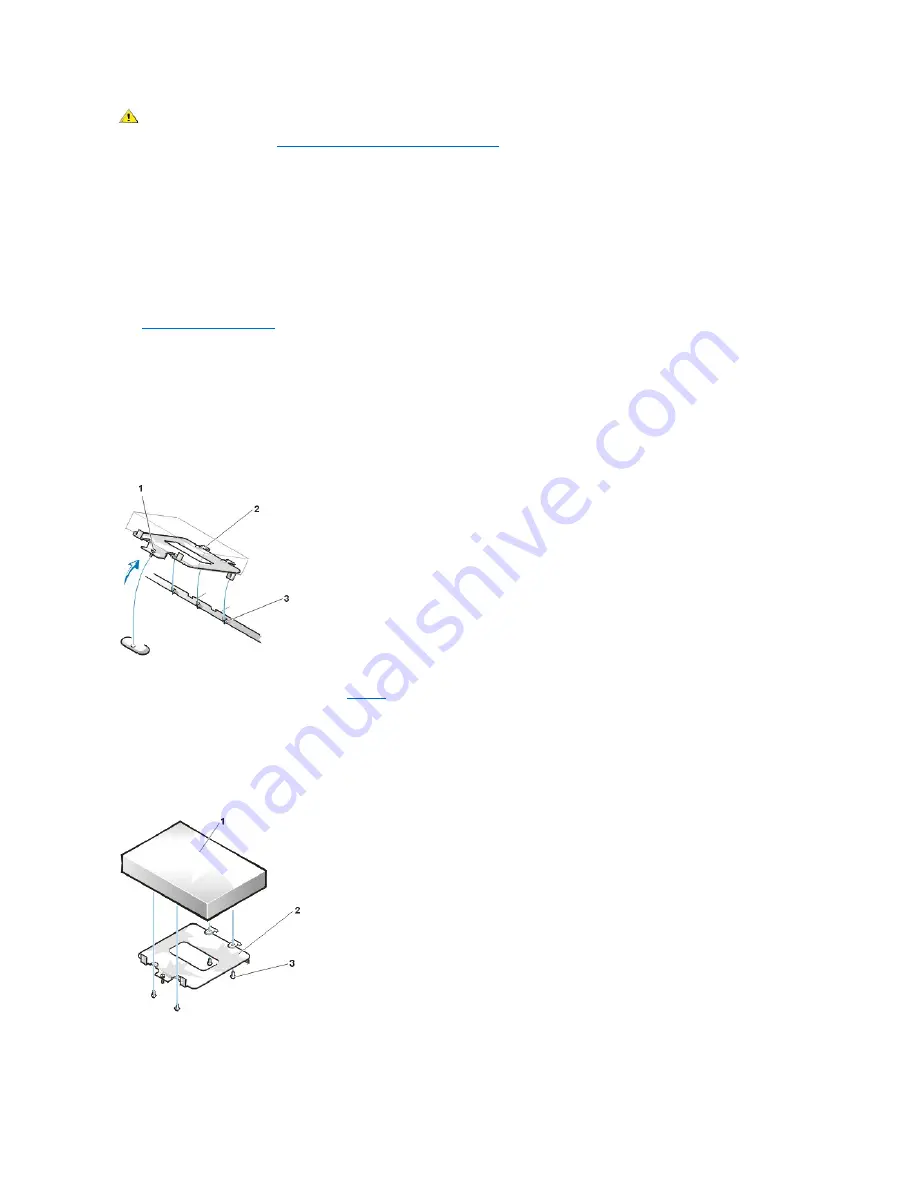
1. If you are replacing a hard-disk drive that contains data you want to keep, be sure to make a backup of your files before you begin this
procedure.
2. Prepare the drive for installation.
NOTICE: Ground yourself by touching an unpainted metal surface on the back of the computer.
NOTICE: When you unpack the drive, do not set it on a hard surface, which may damage the drive. Instead, set the drive on a
surface, such as a foam pad, that will sufficiently cushion it.
Check the documentation for the drive to verify that it is configured for your computer system.
3.
Remove the computer cover
.
4. Remove the drive bracket from the chassis.
a. If a hard-disk drive is already installed in the drive bracket, disconnect the DC power cable and EIDE cable from the drive.
b. Remove the screw securing the hard-disk drive bracket to the drive cage in the chassis.
c. Grasp the bracket, and rotate it outward from the chassis until the sliding tab clears the slide rail on the drive cage (see Figure 6). Lift
the bracket up slightly to free its hinge tabs from the chassis slots.
Figure 6. Removing the Hard-Disk Drive Bracket
5. Slide the drive into the chosen bay of the bracket, orienting the drive so that the connectors on the back of the drive will face the back of the
chassis when you reinstall the bracket (see
Figure 7
).
6. Align the four screw holes of the drive and bracket. Insert and tighten the screws that came with your upgrade kit.
a. If you are installing a drive in the 1.6-inch bay, use the four screw holes in the side of the bracket (see Figure 7).
b. If you are installing a drive in the 1-inch bay, use the four screw holes in the bottom of the bracket.
Figure 7. Inserting a 1.6-Inch Hard-Disk Drive in the Bracket
7. Reinstall the hard-disk drive bracket in the chassis.
a. Insert the bracket's hinge tabs into the chassis slots so that the tabs hook over the slots.
CAUTION: To avoid the possibility of electric shock, turn off the computer and any peripherals, disconnect them from
electrical outlets, and then wait at least 15 seconds before you remove the computer cover. Also, before you install a drive, see
the other precautions in "
Safety First
—
For You and Your Computer
."
1
Captive screw
2
Tabs on back of drive bracket (2)
3
Slots in chassis floor divider (3)
1
Hard-disk drive
2
Bracket
3
Screws (4)
Summary of Contents for OptiPlex GX100
Page 64: ...Back to Contents Page ...






























