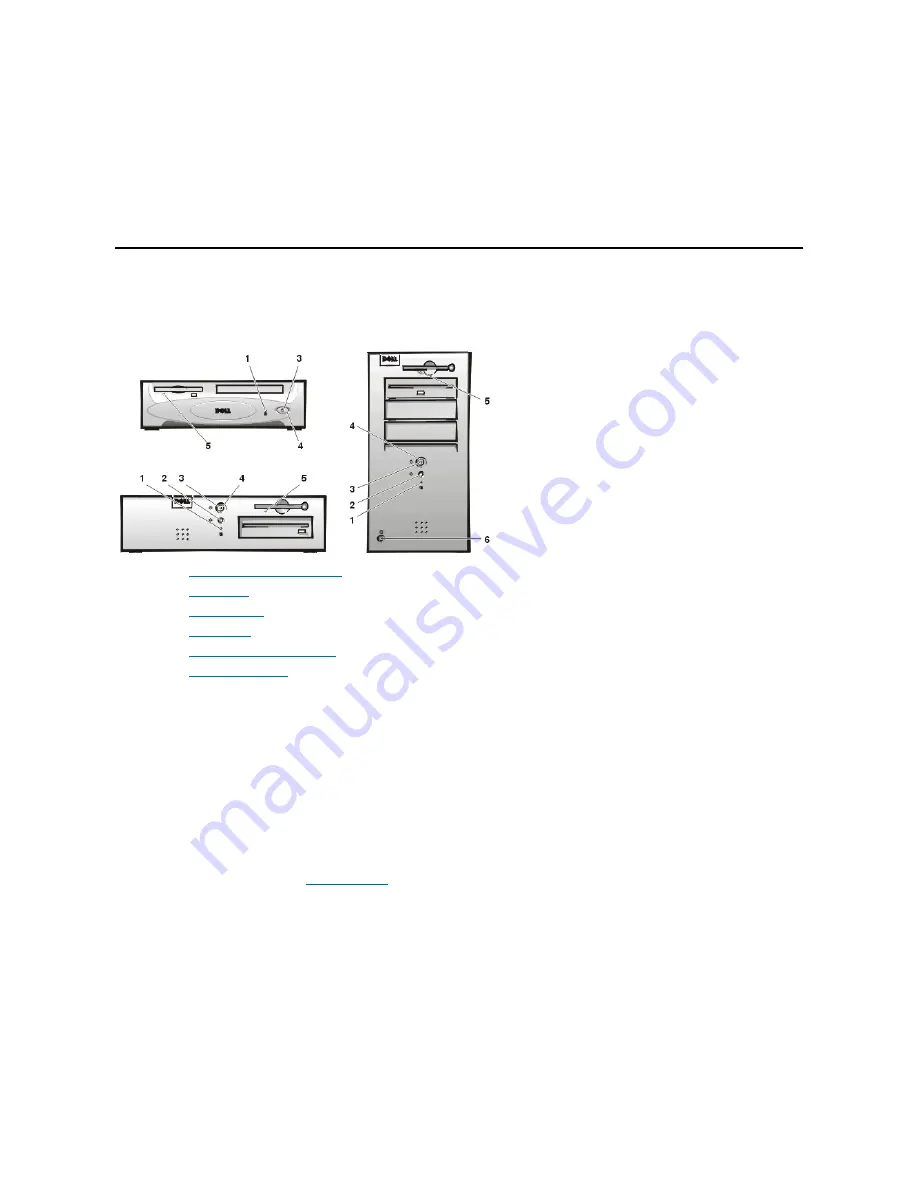
Your system uses a PS/2-style keyboard. The keyboard cable attaches to a 6-pin miniature DIN connector on the back panel of your computer.
Network Cable Requirements
Your computer's NIC connector (an RJ45 connector located on the back panel) is designed for attaching an unshielded twisted pair (UTP) Ethernet
cable. Press one end of the UTP cable into the NIC connector until the cable snaps securely into place.
Connect the other end of the cable to an RJ45 jack wall plate or to an RJ45 port on a UTP concentrator or hub, depending on your network
configuration.
Controls and Indicators
Figure 2 shows the controls and indicators on the front panel of your computer.
Figure 2. Controls and Indicators
Hard-Disk Drive Access Indicator
The hard-disk drive access indicator lights up when a hard-disk drive is reading data from or writing data to the drive.
Reset Button
The reset button allows you to reboot (restart) your system without having to turn the power off and then on again. Rebooting the system in this
manner reduces stress on system components. However, be sure that you have saved and closed all open files and application programs (if
possible) to avoid losing any data. Then perform an orderly shutdown of the operating system (see your operating system documentation for
instructions).
Power Indicator
The power indicator on the front of the computer has a light-emitting diode (LED) that illuminates in two different colors and blinks or remains solid
to indicate several different states. See "
Diagnostic LEDs
" for a description of each of these states.
Power Button
The power button controls the system's AC input power.
For Microsoft Windows 95, the power button functions as follows:
l
When the computer is turned off, pushing the power button turns on the computer.
l
When the computer is turned on, pushing the power button turns off the computer.
For Microsoft Windows 98 and Windows NT, you can configure the power button's function through the basic input/output system (BIOS). If you
configure the power button, it functions as follows:
l
When the computer is turned off, pushing the power button turns on the computer.
1
Hard-disk drive access indicator
2
Reset button
3
Power indicator
4
Power button
5
Diskette-drive access indicator
6
Cover release button
Summary of Contents for OptiPlex GX100
Page 64: ...Back to Contents Page ...















































