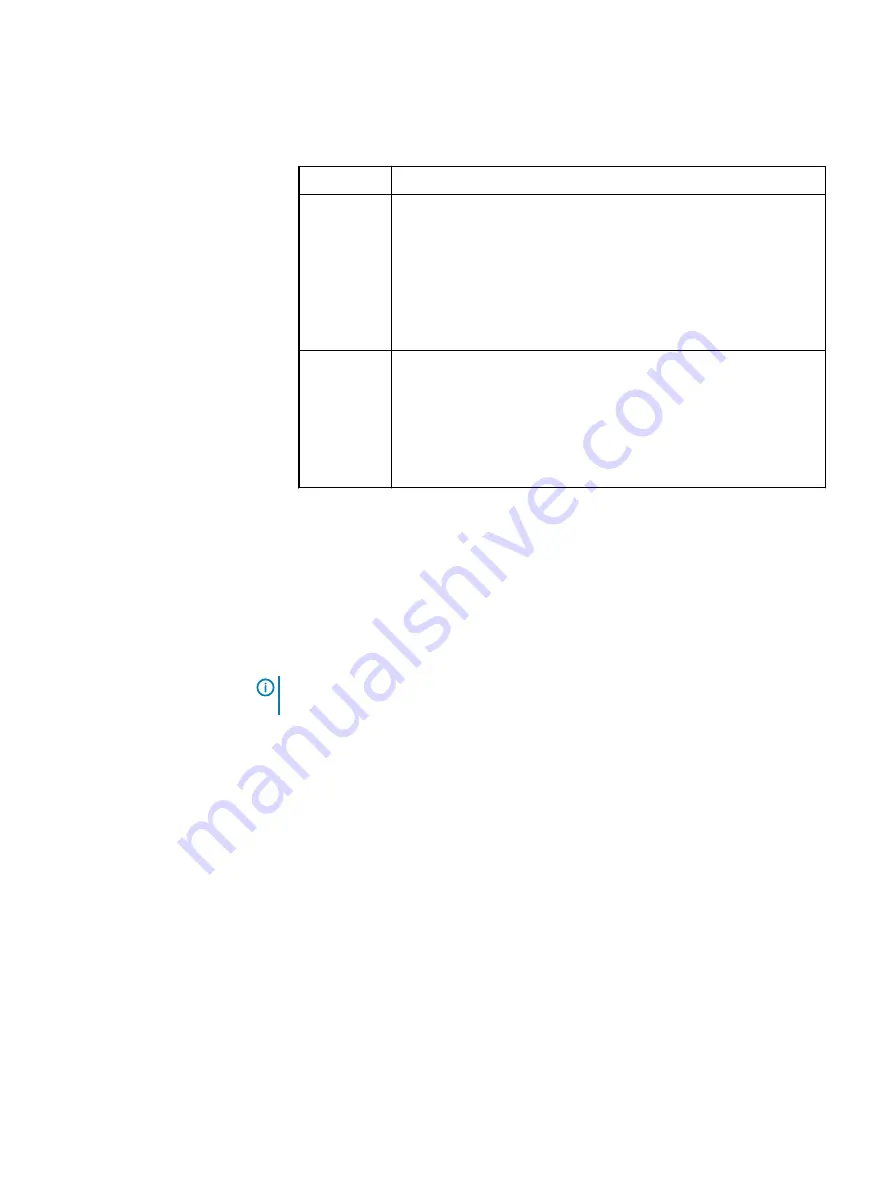
Procedure
1. Disable Admission Control:
Client
Procedure
vSphere
Web Client
a. From the vSphere Web Client, log in to the vCenter.
b. Select the cluster that contains the VxFlex Ready Nodes.
c. Select the Configure tab.
d. Select Services
>
vSphere Availability.
e. At the bottom of the window, expand Admission Control,
and ensure that it is Disabled.
vSphere
Client
a. From the vSphere client, log in to the vCenter.
b. Right-click a cluster that contains VxFlex Ready Nodes and
select Edit Settings.
c. Click the vSphere HA menu, and ensure that Admission
Control is set to Disable.
Update the hardware using the iDRAC virtual console
The iDRAC Virtual KVM console and Virtual CDROM features, provided by the iDRAC
Enterprise license, eliminate the need for physical access to the VxFlex Ready Node
servers. The Hardware ISO can be attached as a remote/Virtual CDROM image and
configured to perform hardware updates to the VxFlex Ready Node firmware.
About this task
Note:
For additional instructions regarding version updates following SATADOM
replacement, see
Update the SATADOM firmware (13G servers only)
on page 261.
Procedure
1. Make sure that the laptop or server is configured with access to the iDRAC
network.
For details, see "Set up the BIOS" in this publication.
2. Download the VxFlex Ready Node Hardware Update Bootable ISO from
support.emc.com/products/41077https://support.emc.com/products/42216
and make it accessible in the network share folder.
3. Connect to the iDRAC Virtual KVM console.
4. Attach the Hardware ISO to Virtual Media.
a. From the Virtual Media menu, select Connect Virtual Media.
b. From the Virtual Media menu, select Map CD/DVD.
c. Click Browse, and select the Hardware ISO.
5. From the Next Boot menu, select Virtual CD/DVD/ISO and configure the Next
Boot option so that the server will boot to the iDRAC Virtual CDROM.
6. Power-cycle the server using the appropriate Power menu option, and allow the
server to boot to the virtual media.
Common Tasks
Dell EMC VxFlex Ready Node AMS User Guide
259
Summary of Contents for EMC VxFlex Ready Node
Page 1: ...Dell EMC VxFlex Ready Node Version 3 x AMS User Guide P N 302 005 733 REV 02 June 2019 ...
Page 10: ...Contents 10 Dell EMC VxFlex Ready Node AMS User Guide ...
Page 12: ...Figures 12 Dell EMC VxFlex Ready Node AMS User Guide ...
Page 14: ...Tables 14 Dell EMC VxFlex Ready Node AMS User Guide ...
Page 18: ...Introduction 18 Dell EMC VxFlex Ready Node AMS User Guide ...
Page 24: ...Introduction to VxFlex Ready Node 24 Dell EMC VxFlex Ready Node AMS User Guide ...
Page 80: ...Architecture 80 Dell EMC VxFlex Ready Node AMS User Guide ...
Page 110: ...VxFlex OS Performance Fine Tuning 110 Dell EMC VxFlex Ready Node AMS User Guide ...
Page 130: ...Managing and Monitoring 130 Dell EMC VxFlex Ready Node AMS User Guide ...
Page 156: ...Managing System Objects 156 Dell EMC VxFlex Ready Node AMS User Guide ...
Page 182: ...Security Management 182 Dell EMC VxFlex Ready Node AMS User Guide ...
Page 188: ...Monitoring the System using the VxFlex OS GUI 188 Dell EMC VxFlex Ready Node AMS User Guide ...
Page 252: ...Reference 252 Dell EMC VxFlex Ready Node AMS User Guide ...
Page 274: ...Common Tasks 274 Dell EMC VxFlex Ready Node AMS User Guide ...
Page 292: ...System events 292 Dell EMC VxFlex Ready Node AMS User Guide ...
Page 324: ...SNMP Trap Support 324 Dell EMC VxFlex Ready Node AMS User Guide ...
Page 348: ...DTK Hardware Update Bootable ISO 348 Dell EMC VxFlex Ready Node AMS User Guide ...
Page 354: ...Glossary 354 Dell EMC VxFlex Ready Node AMS User Guide ...






























