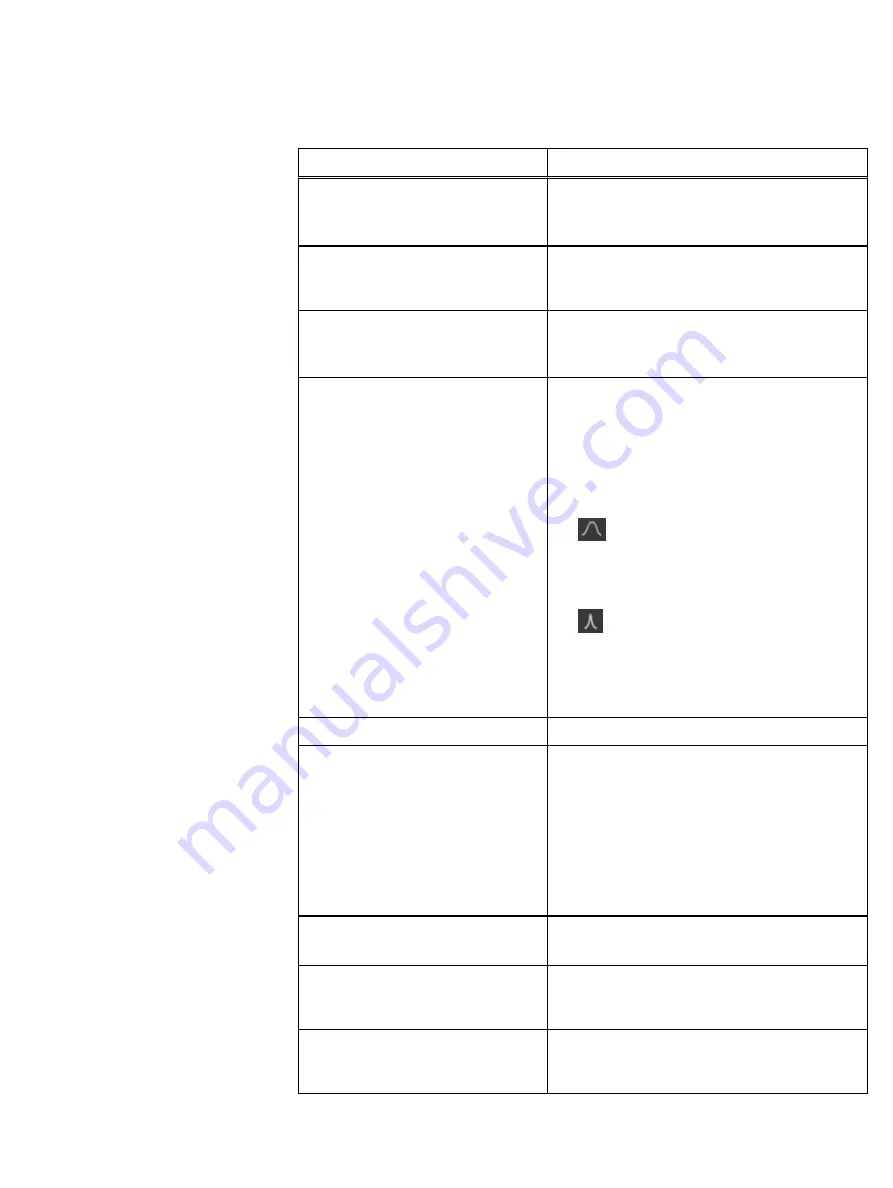
Table 32 User Preferences (continued)
Item
Description
The refresh occurs at least at the specified rate. It
is not intended to be used as a means of limiting
client traffic, although it would actually do so.
Login:
Clear host history
When selected, the VxFlex OS GUI does not save
and present host connection details from previous
sessions
Dashboard I/O workload:
Average calculation will include the last
n
seconds
Controls the time period used when averages are
computed and displayed by the VxFlex OS GUI
(default: 10 seconds)
Show advanced dashboard
When selected, (default), includes more details on
some tiles in the Dashboard view.
The toggle buttons switch between the statistics
displayed in large fonts and small fonts. The upper
button toggles between average values and sample
values. The lower button toggles between display of
bandwidth or IOPs in large fonts on this tile.
The
symbol means that the number displayed
is the average taken during the last
n
seconds.
n
can
be configured in Dashboard I/O Workload in this
window.
The
symbol means that the number displayed is
from the last data sample that was taken. The
period between automatic refreshes can be
configured in Dashboard I/O Workload in this
window.
System Clock
Show system clock on the Dashboard
Show Property Sheet in advanced mode Displays additional details in Property Sheets:
l
Capacity section—Snapshot Capacity Reserved
l
Rebuild/Rebalance—Data Movement Jobs
l
RAM Read Cache—Cache Evictions, Cache
Entry, and Cache Skip tables
These details are usually only relevant for advanced
users and technical support purposes.
Frontend Internals:
Show VVols
Displays additional information for VVols
Backend Internals:
Show internal Backend views
Displays additional options for Backend table views.
These options are recommended only for advanced
users and technical support purposes.
Support:
Log level
Controls the type of data saved in system logs,
which may be required by Customer Support for
troubleshooting purposes. The default setting
Configuring the System using the VxFlex OS GUI
236
Dell EMC VxFlex Ready Node AMS User Guide
Summary of Contents for EMC VxFlex Ready Node
Page 1: ...Dell EMC VxFlex Ready Node Version 3 x AMS User Guide P N 302 005 733 REV 02 June 2019 ...
Page 10: ...Contents 10 Dell EMC VxFlex Ready Node AMS User Guide ...
Page 12: ...Figures 12 Dell EMC VxFlex Ready Node AMS User Guide ...
Page 14: ...Tables 14 Dell EMC VxFlex Ready Node AMS User Guide ...
Page 18: ...Introduction 18 Dell EMC VxFlex Ready Node AMS User Guide ...
Page 24: ...Introduction to VxFlex Ready Node 24 Dell EMC VxFlex Ready Node AMS User Guide ...
Page 80: ...Architecture 80 Dell EMC VxFlex Ready Node AMS User Guide ...
Page 110: ...VxFlex OS Performance Fine Tuning 110 Dell EMC VxFlex Ready Node AMS User Guide ...
Page 130: ...Managing and Monitoring 130 Dell EMC VxFlex Ready Node AMS User Guide ...
Page 156: ...Managing System Objects 156 Dell EMC VxFlex Ready Node AMS User Guide ...
Page 182: ...Security Management 182 Dell EMC VxFlex Ready Node AMS User Guide ...
Page 188: ...Monitoring the System using the VxFlex OS GUI 188 Dell EMC VxFlex Ready Node AMS User Guide ...
Page 252: ...Reference 252 Dell EMC VxFlex Ready Node AMS User Guide ...
Page 274: ...Common Tasks 274 Dell EMC VxFlex Ready Node AMS User Guide ...
Page 292: ...System events 292 Dell EMC VxFlex Ready Node AMS User Guide ...
Page 324: ...SNMP Trap Support 324 Dell EMC VxFlex Ready Node AMS User Guide ...
Page 348: ...DTK Hardware Update Bootable ISO 348 Dell EMC VxFlex Ready Node AMS User Guide ...
Page 354: ...Glossary 354 Dell EMC VxFlex Ready Node AMS User Guide ...
















































