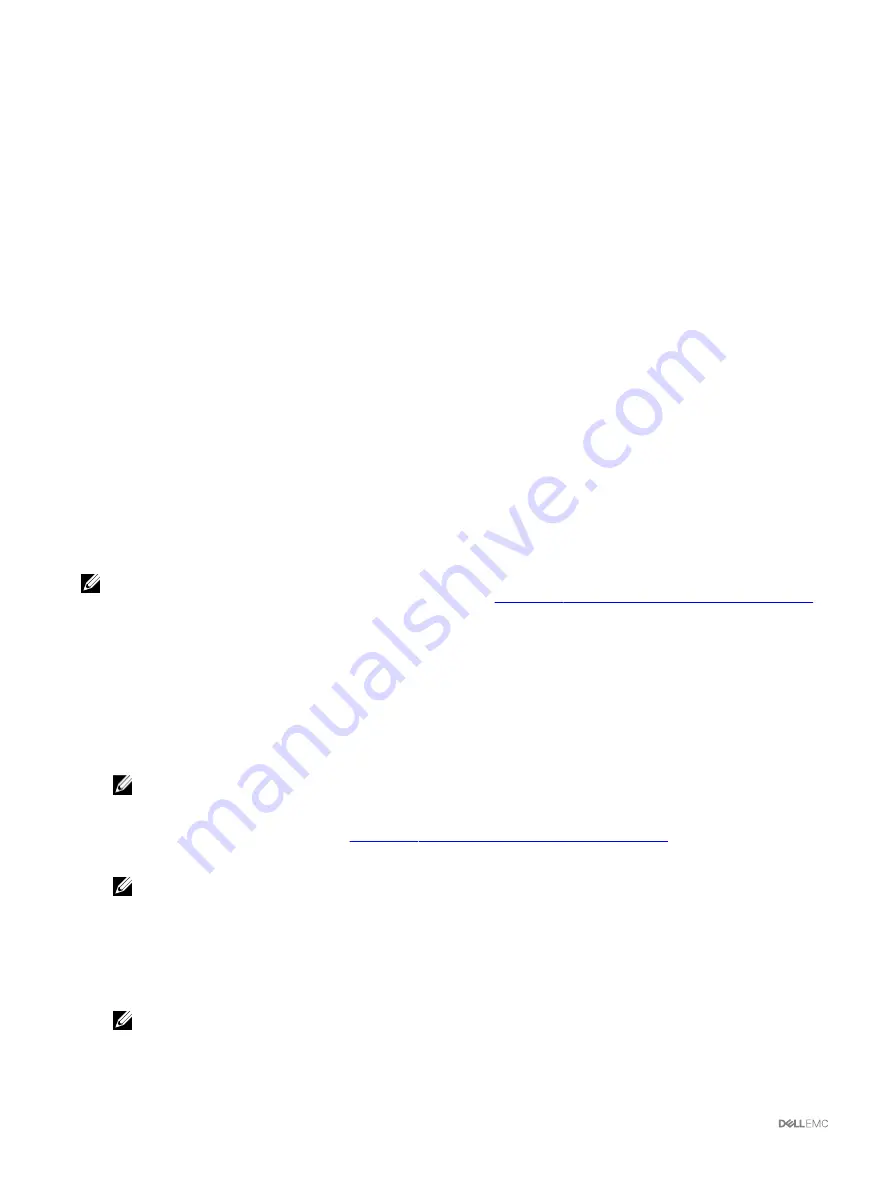
•
iDRAC must have the minimum version that is required.
•
Server must be powered on.
You can:
•
View profile settings on a server or from a saved profile.
•
Save a profile from a server.
•
Apply a profile to other servers.
•
Import stored profiles from a management station or remote file share.
•
Edit the profile name and description.
•
Export stored profiles to a management station or remote file share.
•
Delete stored profiles.
•
Deploy selected profiles to the target devices using
Quick Deploy
option.
•
Display the log activity for recent server profile tasks.
Accessing Server Profiles Page
You can add, manage, and apply server profiles to one or more servers using the
Server Profiles
page.
To access the
Server Profiles
page using the CMC web interface, in the left pane, go to
Chassis Overview
→
Server Overview
.
Click
Setup
→
Profiles
. The
Server Profiles
page is displayed.
Adding or Saving Profile
Before copying the properties of a server, first capture the properties to a stored profile. Create a stored profile and provide a name
and optional description for each profile. You can save a maximum of 16 Stored Profiles on the CMC nonvolatile extended storage
media.
NOTE: If a remote share is available, you can store a maximum of 100 profiles using the CMC extended storage and
remote share. For more information about the remote share, see
Configuring Network Share Using CMC Web Interface
.
Removing or disabling the nonvolatile extended storage media prevents access to stored profile and disables the Server
Configuration Replication feature.
To add or save a profile:
1.
Open the
Server Profiles
page. In the
Server Profiles
section, click
Apply and Save Profiles
.
2.
Select the server from whose settings you want to generate the profile, and then click
Save Profile
.
The
Save Profile
section is displayed.
3.
Select
Extended Storage
or
Network Share
as the location to save the profile.
NOTE: The Network Share option is enabled and the details are displayed in the Stored Profiles section only if the
network share is mounted and is accessible. If the Network Share is not connected, configure the Network Share for
the chassis. To configure the Network Share, click Edit in the Stored Profiles section. For more information about
configuring the network share, see
Configuring Network Share Using CMC Web Interface
.
4.
In the
Profile Name
and
Description
fields, type the profile name and description (optional), and then click
Save Profile
.
NOTE: When saving a Server Profile, the standard ASCII extended character set is supported. However, the
following special characters are not supported:
), “, ., *, >, <, \, /, :, |, #, ?, and ,
CMC communicates with the LC to get the available server profile settings and store them as a named profile.
A progress indicator indicates that the Save operation is in progress. After the action is complete, a message, "Operation
Successful" is displayed.
NOTE: The process to gather the settings runs in the background. Hence, it may take some time before the new
profile is displayed. If the new profile is not displayed, check the profile log for errors.
98
















































