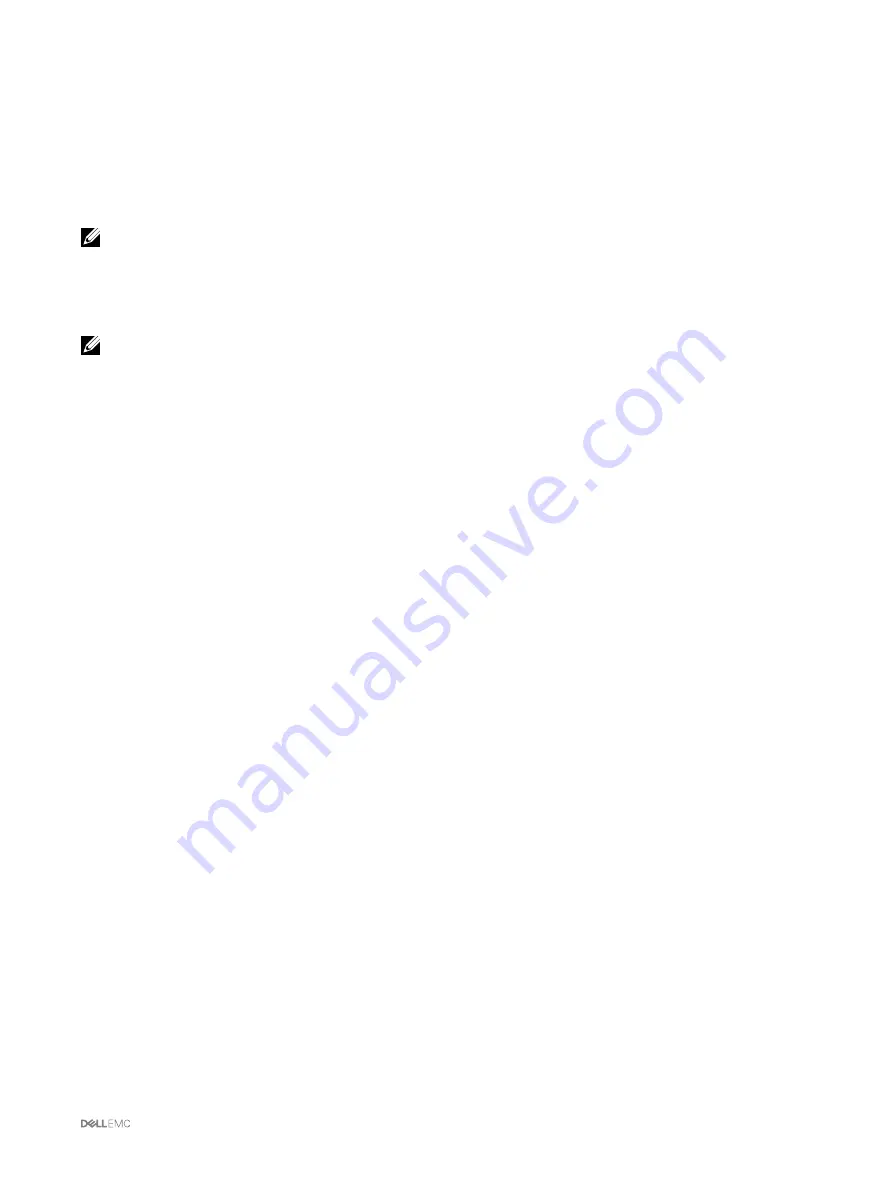
Configuring a Web Browser
You can configure and manage CMC, servers, and modules installed in the chassis through a web browser. See the “Supported
Browsers" section in the
Dell Systems Software Support Matrix
at
dell.com/support/manuals
.
The CMC and the management station where you use your browser must be on the same network, which is called the
management
network
. On the basis of your security requirements, the management network can be an isolated and highly secure network.
NOTE: Make sure that the security measures on the management network such as firewalls and proxy servers, do not
prevent your web browser from accessing the CMC.
Some browser features can interfere with connectivity or performance, especially if the management network does not have a route
to the Internet. If your management station is running on a Windows operating system, some Internet Explorer settings can interfere
with connectivity, even though you use a command line interface to access the management network.
NOTE: To address security issues, Microsoft Internet Explorer strictly monitors the time on its cookie management. To
support this, the time on your computer that runs Internet Explorer must be synchronized with the time on the CMC.
Proxy Server
To browse through a proxy server that does not have access to the management network, you can add the management network
addresses to the exception list of the browser. This instructs the browser to bypass the proxy server while accessing the
management network.
Internet Explorer
To edit the exception list in Internet Explorer:
1.
Start Internet Explorer.
2.
Click
Tools
→
Internet Options
→
Connections
.
3.
In the
Local Area Network (LAN) settings
section, click
LAN Settings
.
4.
In the
Proxy server
section, select the
Use a proxy server for your LAN (These settings will not apply to dial-up or VPN
connections)
option, and then click
Advanced
.
5.
In the
Exceptions
section, add the addresses for CMCs and iDRACs on the management network to the semicolon-separated
list. You can use DNS names and wildcards in your entries.
Mozilla FireFox
To edit the exception list in Mozilla Firefox version 19.0:
1.
Start Mozilla Firefox.
2.
Click
Tools
→
Options
(for systems running on Windows), or click
Edit
→
Preferences
(for systems running on Linux).
3.
Click
Advanced
, and then click the
Network
tab.
4.
Click
Settings
.
5.
Select
Manual Proxy Configuration
.
6.
In the
No Proxy for
field, type the addresses for CMCs and iDRACs on the management network to the comma-separated list.
You can use DNS names and wildcards in your entries.
Microsoft Phishing Filter
If the Microsoft Phishing Filter is enabled in Internet Explorer on your management system, and your CMC does not have Internet
access, accessing CMC may be delayed by a few seconds. This delay can happen if you are using the browser or another interface
such as remote RACADM. To disable the phishing filter:
1.
Start Internet Explorer.
2.
Click
Tools
→
Phishing Filter
, and then click
Phishing Filter
Settings.
3.
Select the
Disable Phishing Filter
option and click
OK
.
27






























