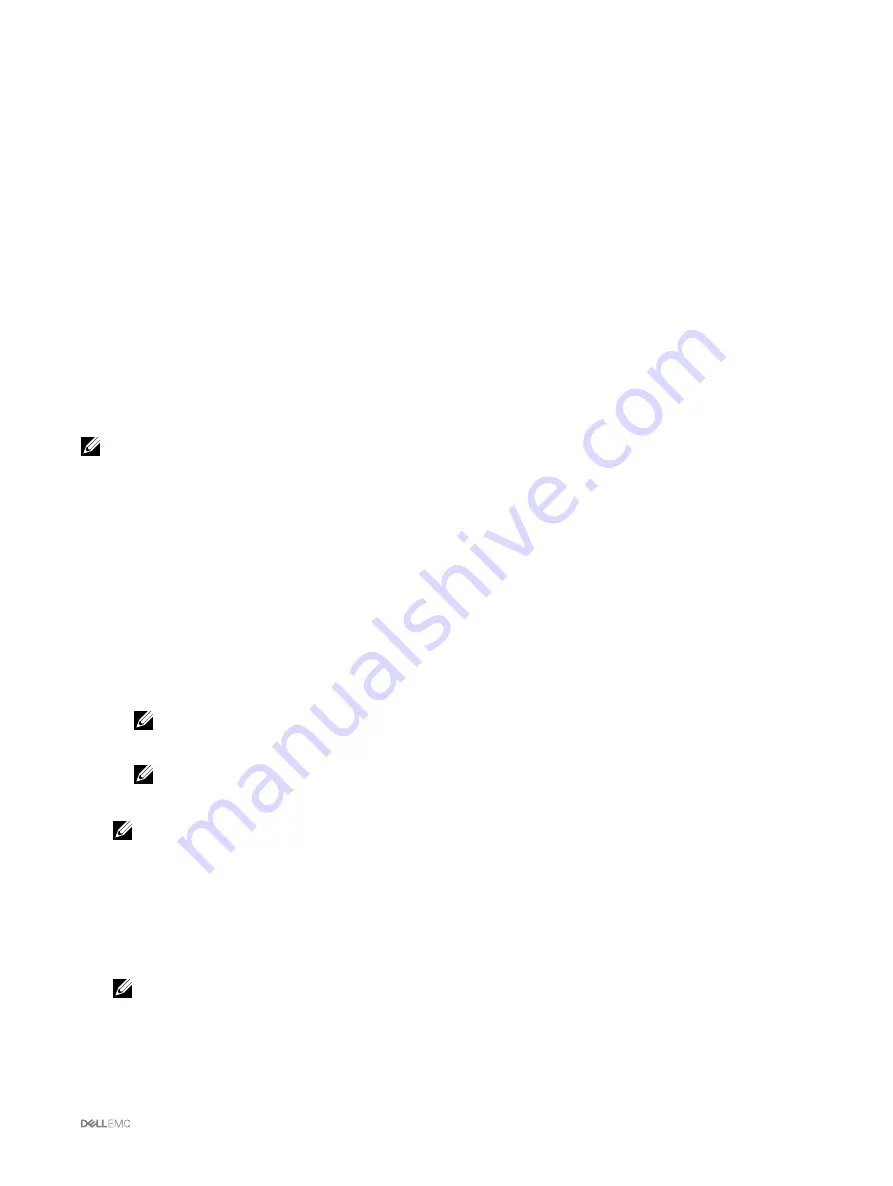
15
Managing Chassis Storage
On the Dell PowerEdge VRTX, you can perform the following operations:
•
View the status of physical disks drives and storage controllers.
•
View the properties of controllers, physical disk drives, virtual disks, and enclosures.
•
Set up controllers, physical disk drives, and virtual disks.
•
Assign virtual adapters.
•
Troubleshoot controller, physical disk drives, and virtual disks.
•
Update storage components.
•
Use the shared storage controllers in fault-tolerant mode
•
Enabling or disabling Shared PERC8 (Integrated 2)
NOTE: Initialize fast or initialize full is not displayed when virtual disks are initially created.
Viewing Status of the Storage Components
To view the status of the storage components:
1.
In the left pane, click
Chassis Overview
→
Storage
→
Properties
→
Storage Overview
.
2.
On the
Storage Overview
page, you can:
•
View the graphic summary of the physical disk drives installed in the chassis and their status.
•
View the summary of all the storage components with links to their respective pages.
•
View the used capacity and total capacity of the storage.
•
View controller information.
NOTE: In case of a fault-tolerant controller, the name format is: Shared <
PERC number
> (Integrated <number>).
For example, the active controller is Shared PERC8 (Integrated 1) and the peer controller is Shared PERC8
(Integrated 2).
NOTE: If the secondary PERC is disabled, the name is displayed as Disabled PERC (Integrated 2).
•
View recently-logged storage events.
NOTE: For more information, see the
Online Help
.
Viewing the Storage Topology
To view the Storage topology:
1.
In the left pane, click
Chassis Overview
→
Storage
→
Properties
→
Topology
.
2.
On the
Topology
page, click the
<controller name>
to view the respective pages.
NOTE: You can view the name of the controller that is active in controlling the storage devices associated with this
CMC and also the passive controller acting as a stand-by.
3.
Under each installed controllers, click the links
View Virtual Disks
,
<enclosure name>
, and
View Physical Disks
to open the
respective pages.
167






























