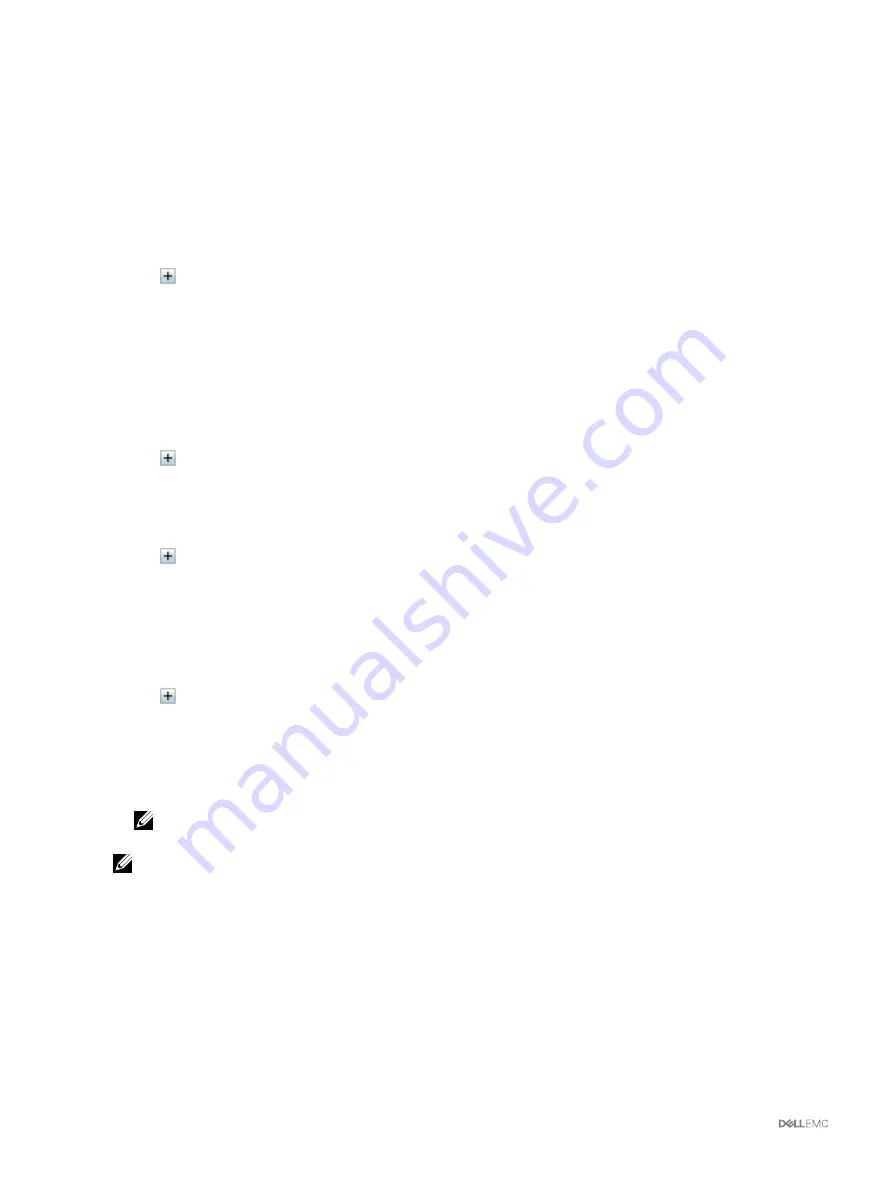
Viewing Fault-tolerant Troubleshooting Information of SPERC Using
CMC Web Interface
To view the attributes that indicate the correct functioning of fault-tolerant features of a SPERC:
1.
In the left pane, click
Chassis Overview
→
Storage
→
Troubleshooting
→
Setup Troubleshooting
.
The
Storage Setup Troubleshooting
page is displayed.
2.
On the
Storage Setup Troubleshooting
page, you can:
•
Click
to view the following attributes when the integrated controller is in fault-tolerant mode:
– Two Shared PERCs detected.
– Two expanders detected
– Shared PERCs and expanders correctly cabled
– Correct Firmware on Shared PERCs
– Correct Firmware on Expanders
– Correct Firmware on Chassis Infrastructure
– Shared PERCs have the same settings: Indicates whether or not SPERCs have the same settings.
•
Click
to view the following attributes when the integrated controller is not in fault-tolerant mode:
– One Shared PERC detected
– One expanders detected
– Shared PERC and expanders correctly cabled
•
Click
to view the following attributes when the external controller is in fault tolerant:
– Two Shared PERCs detected
– Shared PERCs are installed in different fabrics
– Shared PERCs and EMMs are connected correctly
– Correct firmware on Shared PERCs
– Shared PERCs have the same settings
•
Click
to view the following attributes when the external controller is not in fault-tolerant mode:
– One Shared PERC detected
– One expanders detected
– Shared PERC and expanders correctly cabled
•
View the status of each attribute that indicates if the fault-tolerant criteria is fulfilled.
NOTE: If the attribute in a fault-tolerant environment is not matching the criterion, then an Update Now option is
displayed for that attribute.
NOTE: A Learn How option is displayed against some of the attributes. For more information about the attribute,
click Learn How.
3.
To fulfill a criterion for an attribute, click
Update Now
.
The
Storage Component Update
page is displayed, which allows you to update the required storage component to fulfill the
criterion for the attribute.
Assigning Virtual Adapters To Slots Using CMC Web Interface
Using the Virtual Adapter feature, you can share the installed storage with the four servers. You can map a virtual disk to a server
slot by first mapping a virtual disk to a virtual adapter (VA), and then mapping a Virtual Adapter (VA) to a server slot.
•
Before assigning a VA to a server slot, ensure that:
168






























