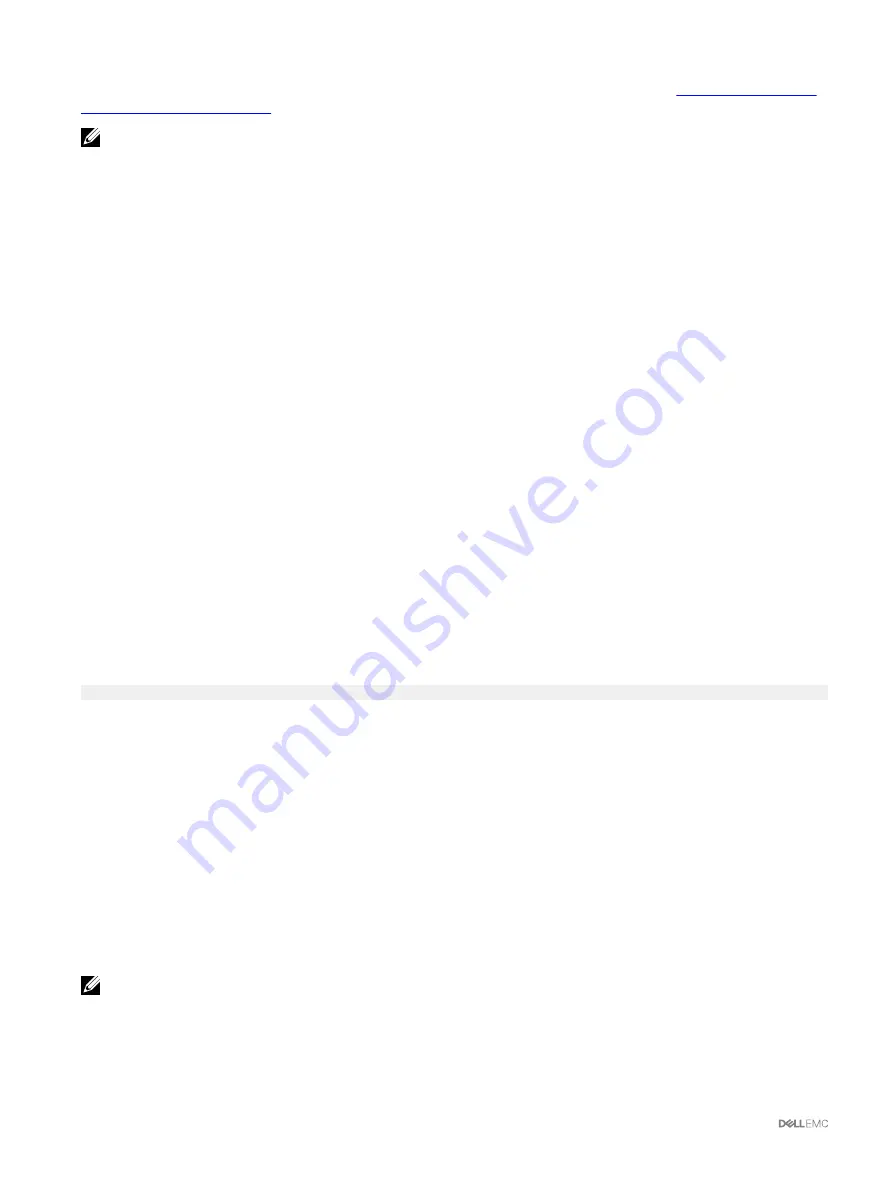
Center. For information on saving the inventory file that DRM uses as input to create the repositories, see
Report Using CMC Web Interface
NOTE: The Single Click all blade update method has the following benefits:
•
Enables you to update all the components on all the blade servers with minimal clicks.
•
All the updates are packaged in a directory. This avoids individual upload of each component’s firmware.
•
Faster and consistent method of updating the server components
•
Enables you to maintain a standard image with the required updates versions of the server components that can be used
to update multiple servers in a single operation.
•
You can copy the directories of updates from the Dell Server Update Utility (SUU) download DVD or create and customize
the required update versions in the Dell Repository Manager (DRM). You do not need the latest version of the Dell
Repository Manager to create this directory. However, Dell Repository Manager version 1.8 provides an option to create a
repository (directory of updates) based on the inventory that was exported from the servers in the chassis. For information
on creating a repository using the Dell Repository Manger see the
Dell Repository Manager Data Center Version 1.8 User’s
Guide
and the
Dell Repository Manager Business Client Version 1.8 User’s Guide
available at
dell.com/support/manuals
.
Lifecycle Controller provides module update support through iDRAC. It is recommended to update the CMC firmware before
updating the server component firmware modules. After updating the CMC firmware, in the CMC Web interface, you can update the
server component firmware on the
Chassis Overview
→
Server Overview
→
Update
→
Server Component Update
page. It is also
recommended to select all the component modules of a server to be updated together. This enables Lifecycle Controller to use its
optimized algorithms to update the firmware, reducing the number of reboots.
To update the server component firmware, using the CMC Web interface, click
Chassis Overview
→
Server Overview
→
Update
→
Server Component Update
.
If the server does not support the Lifecycle Controller service, the
Component/Device Firmware Inventory
section displays
Not
Supported
. For the latest generation servers, install the Lifecycle Controller firmware and update the iDRAC firmware to enable the
Lifecycle Controller service on the server. For earlier generation servers, this upgrade is not possible.
Normally, the Lifecycle Controller firmware is installed using an appropriate installation package that is executed on the server
operating system. For supported servers, a special repair or installation package with an .usc file extension is available. This file
enables you to install the Lifecycle Controller firmware through the firmware update facility available on the native iDRAC Web
browser interface.
You can also install Lifecycle Controller firmware through an appropriate installation package executed on the server OS. For more
information, see the
Dell Lifecycle Controller User’s Guide
.
If Lifecycle Controller service is disabled on the server, the
Component/Device Firmware Inventory
section displays
Lifecycle Controller may not be enabled.
Server Component Update Sequence
In case of individual component updates, you must update the firmware versions for the server components in the following
sequence:
•
iDRAC
•
Lifecycle Controller
•
Diagnostics (optional)
•
OS Driver Packs (optional)
•
BIOS
•
NIC
•
RAID
•
Other components
NOTE: When you update the firmware versions for all the server components at one time, the update sequence is
handled by Lifecycle Controller.
Enabling Lifecycle Controller
You can enable the Lifecycle Controller service when turning on a server:
52






























