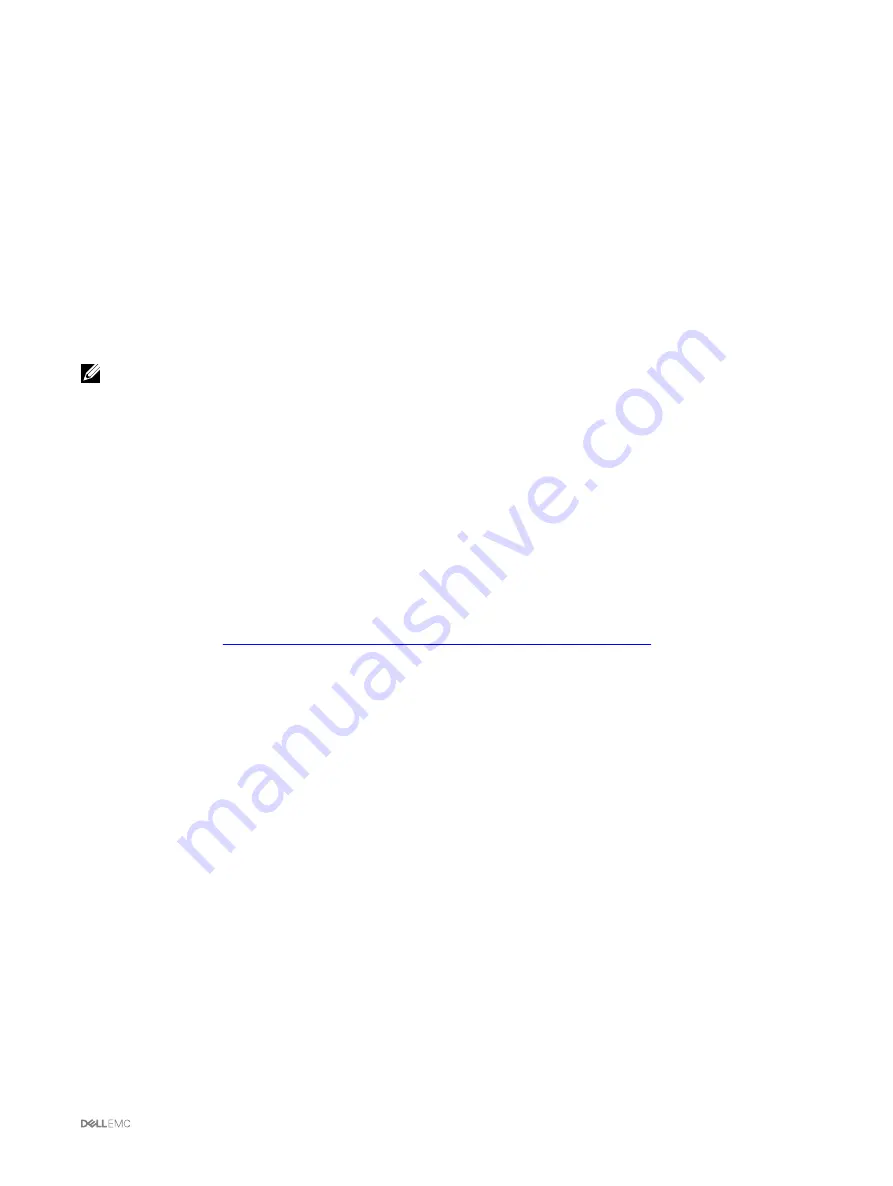
•
You cannot turn on the newly installed servers.
•
You cannot remotely access existing servers.
•
Server performance reduces to limit power consumption until management of the CMC is restored.
The following are some of the conditions that can result in CMC management loss:
•
CMC removal — Chassis management resumes after replacing CMC, or after failover to standby CMC.
•
CMC network cable removal or network connection loss — Chassis management resumes after the chassis fails over to the
standby CMC. Network failover is only enabled in redundant CMC mode.
•
CMC reset — Chassis management resumes after CMC reboots or chassis fails over to the standby CMC.
•
CMC failover command issued — Chassis management resumes after the chassis fails over to the standby CMC.
•
CMC firmware update — Chassis management resumes after CMC reboots or chassis fails over to the standby CMC. It is
recommended that you update the standby CMC first so that there is only one failover event.
•
CMC error detection and correction — Chassis management resumes after CMC resets or chassis fails over to the standby
CMC.
NOTE: You can configure the enclosure either with a single CMC or with redundant CMCs. In redundant CMC
configurations, if the primary CMC loses communication with the enclosure or the management network, the standby
CMC takes over the chassis management.
Active CMC Election Process
There is no difference between the two CMC slots; that is, slot does not indictate precedence. Instead, CMC that is installed or
started first, assumes the role of an active CMC. If AC power is applied with two CMCs installed, CMC installed in CMC chassis slot
1 normally assumes the active role. The active CMC is indicated by a blue LED.
If two CMCs are inserted into a chassis that is already turned on, automatic active- or standby negotiation can take upto two
minutes. Normal chassis operation resumes when the negotiation is complete.
Obtaining Health Status of Redundant CMC
You can view the health status of the standby CMC in the web interface. For more information about accessing CMC health status
in the web interface, see
Viewing Chassis Information and Monitoring Chassis and Component Health
.
Configuring Front Panel
You can configure the following:
•
Power button
•
LCD
•
DVD drive
Configuring Power Button
To configure the chassis power button:
1.
In the left pane, click
Chassis Overview
→
Front Panel
→
Setup
.
2.
On the
Front Panel Configuration
page, under the
Power Button Configuration
section, select the
Disable Chassis Power
Button
option, and then click
Apply
.
The chassis power button is disabled.
Configuring LCD
1.
In the left pane, click
Chassis Overview
→
Front Panel
→
Setup
.
2.
On the
Configuration
page, under the
LCD Configuration
section:
•
Select the
Lock Control Panel LCD
option to disable any configuration that you can perform using the LCD interface.
37






























