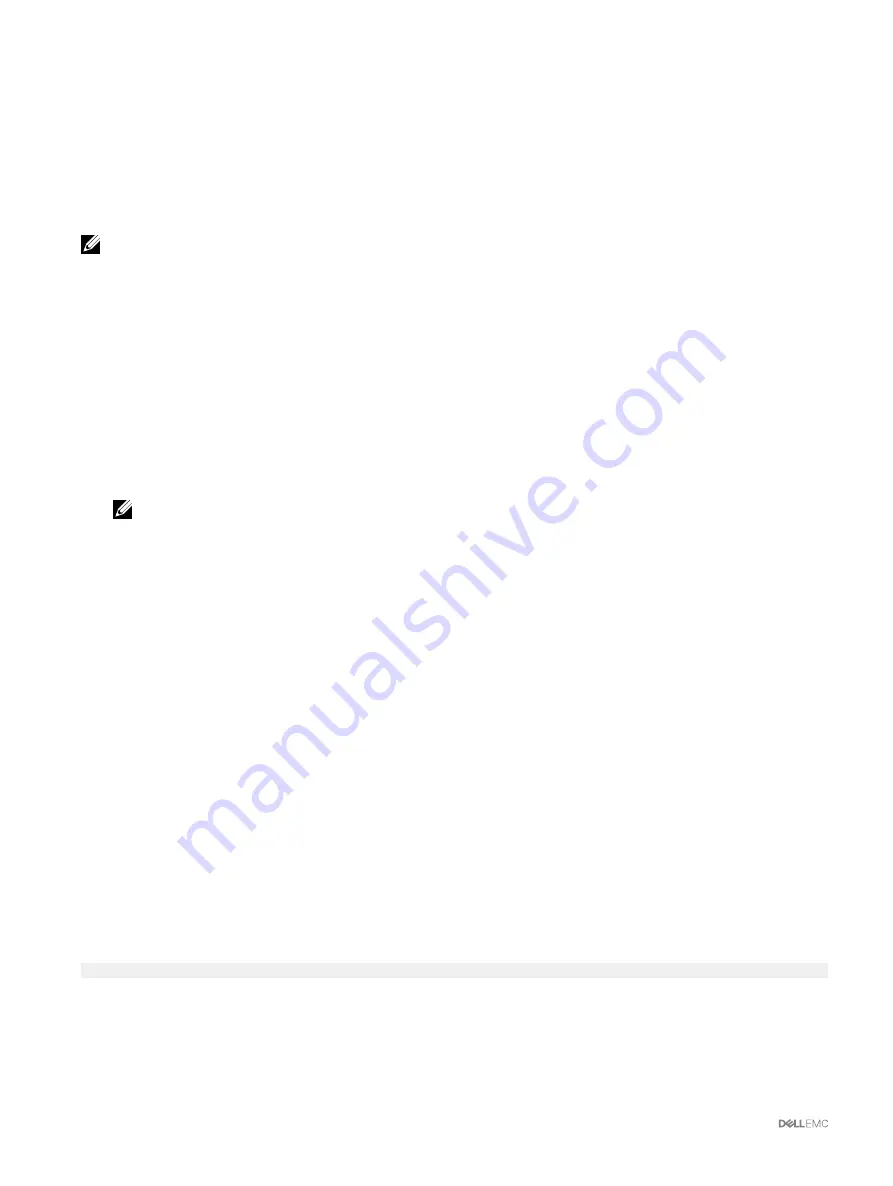
For more information, see the
Chassis Management Controller for PowerEdge VRTX RACADM Command Line Reference Guide
.
Creating Virtual Disk Using CMC Web Interface
By default, CMC creates virtual disks without initializing them. However, you can choose the fast-initialization option for virtual disks
that are created without initialization. The fast-initialization process clears the first and last 8 MB of the virtual disk, deleting all boot
records or partition information. You must have the
Chassis Configuration Administrator
privilege to perform fast-initialization.
Make sure that the physical disk is installed in the chassis.
NOTE: Deleting a virtual disk removes the virtual disk from the controller's configuration.
To create a virtual disk:
1.
In the left pane, click
Chassis Overview
→
Storage
→
Virtual Disks
→
Create
.
2.
On the
Create Virtual Disk
page, from the
RAID Level
section, select the RAID level.
3.
From the
Select Physical Disks
section, select the number of physical disk drives based on the RAID level selected.
4.
In the
Configure Settings
section, type appropriate data, select the
Initialize
and
Encrypt Virtual Disk
options, and then click
Create Virtual Disk
.
CMC provides a new option, initialization, while creating virtual disks. This option allows you to create a virtual disk without fast
initialization. By default, the virtual disk is created with fast initialization.
The
Initialize
option allows you to create virtual disks without initialization. This option overrides the default behavior where a
fast initialization process starts when a virtual disk is created.
The
Encrypt Virtual Disk
option allows you to create secure virtual disks on Self-Encryption Drives (SEDs).
NOTE: The Encrypt Virtual Disk option is enabled only if the encryption key is configured for the specific controller,
on the Controller Settings page.
Managing Encryption Keys
An encryption or security key, created on a controller, is used to lock or unlock access to secure virtual disks created on SEDs. You
can create only one encryption key for an encryption-capable controller. You can create encryption keys by entering an encryption
key identifier and passphrase, on the
Controller Setup
page. CMC also allows you to modify encryption key passphrases and delete
encryption keys.
Creating Encryption Key Using CMC Web Interface
You can create encryption or security keys for controllers if the encryption key is
Unconfigured
.
To create an encryption key:
1.
In the left pane, go to
Storage
→
Controllers
→
Setup
.
2.
From the
Security Key
drop-down, select
Create Security Key
.
A pop-up window is displayed.
3.
Enter the security key and password and click
OK
.
4.
On the
Controller Setup
page, click
Apply
.
Once the encryption key is created, the status of the
Security Key
changes to
Enabled
.
Creating Encryption Key Using RACADM
To create an encryption key by running a RACADM command, use the following syntax:
racadm raid createsecuritykey:RAID.ChassisIntegrated.1-1 -key <Key id> -passwd <passphrase>
For more information, see the
Chassis Management Controller PowerEdge VRTX RACADM Command Line Reference Guide
.
176






























