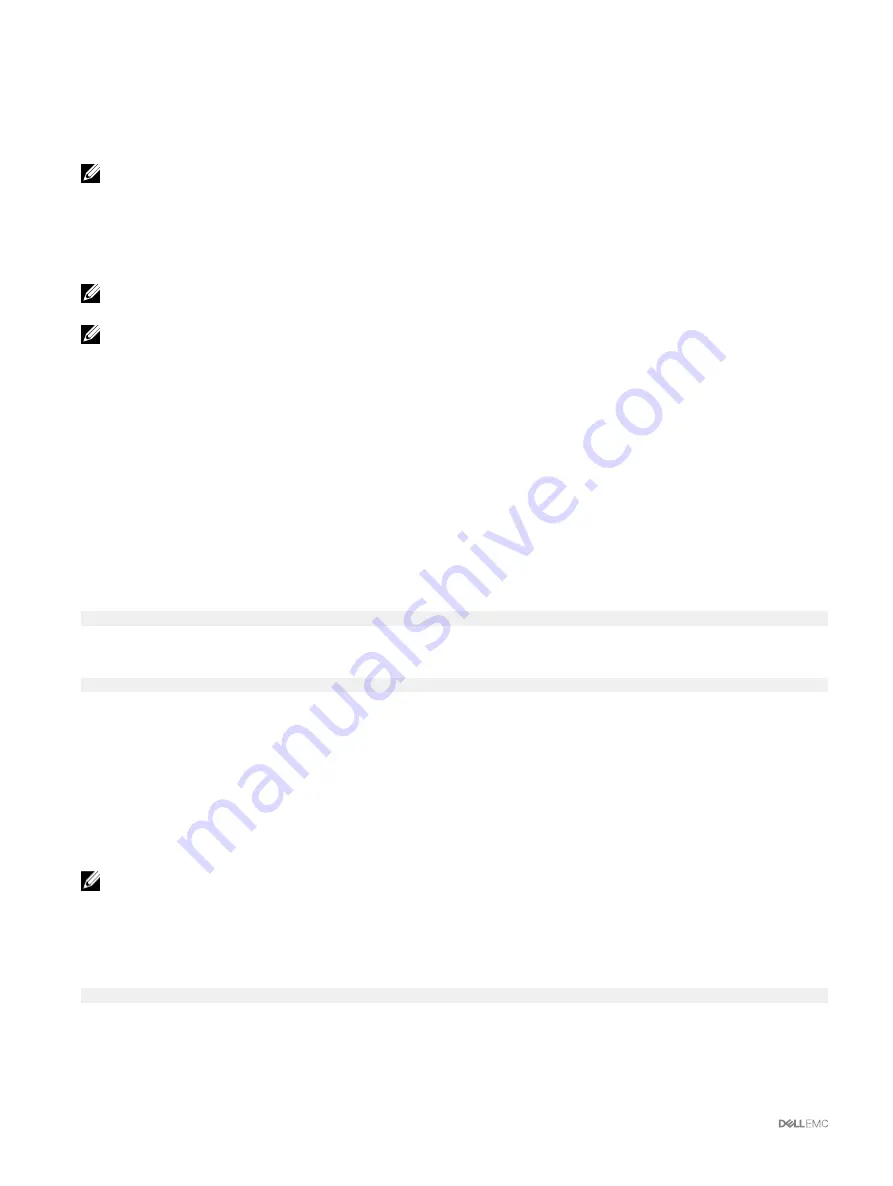
If an administrator manually powers on the low priority server modules before the higher priority ones, then the low priority server
modules are the first modules to have their power allocation lowered down to the minimum value, in order to accommodate the
higher priority servers. Therefore, after the available power for allocation is exhausted, CMC reclaims power from lower or equal
priority servers until they are at their minimum power level.
NOTE: I/O module, fans, and mainboard, physical disk drives, storage adapters are given the highest priority. CMC
reclaims power only from the lower-priority devices to meet the power needs of a higher-priority device or server.
Assigning Priority Levels To Servers
When additional power is required, server priority levels determine which servers the CMC draws power from.
NOTE: The priority you assign to a server is linked to a server's slot and not to the server itself. If you move the server to
a new slot, you must re-configure the priority for the new slot location.
NOTE: To perform power management actions, you must have the Chassis Configuration Administrator privilege.
Assigning Priority Levels To Servers Using CMC Web Interface
To assign priority levels:
1.
In the left pane, click
Server Overview
→
Power
→
Priority
.
The
Server Priority
page lists all the servers in the chassis.
2.
From the
Priority
drop-down menu, select a priority level (1–9, where 1 is the highest priority) for one, multiple, or all servers.
The default value is 1. You can assign the same priority level to multiple servers.
3.
Click
Apply
to save your changes.
Assigning Priority Levels To Servers Using RACADM
Open a serial/Telnet/SSH text console to CMC, log in, and type:
racadm config -g cfgServerInfo -o cfgServerPriority -i <
slot number
> <
priority level
>
where <
slot number
> (1–4) refers to the location of the server, and <
priority level
> is a value between 1–9.
For example, to set the priority level to 1 for the server in slot 4, type the following command:
racadm config -g cfgServerInfo -o cfgServerPriority -i 4 1
Viewing Power Consumption Status
CMC provides the actual input power consumption for the entire system.
Viewing Power Consumption Status Using CMC Web Interface
In the left pane, click
Chassis Overview
→
Power
→
Power Monitoring
. The Power Monitoring page displays the power health,
system power status, real-time power statistics, and real-time energy statistics. For more information, see the
Online Help
.
NOTE: You can also view the power redundancy status under Power Supplies.
Viewing Power Consumption Status Using RACADM
To view power consumption status using RACADM:
Open a serial/Telnet/SSH text console to CMC, log in, and type:
racadm getpminfo
158
















































