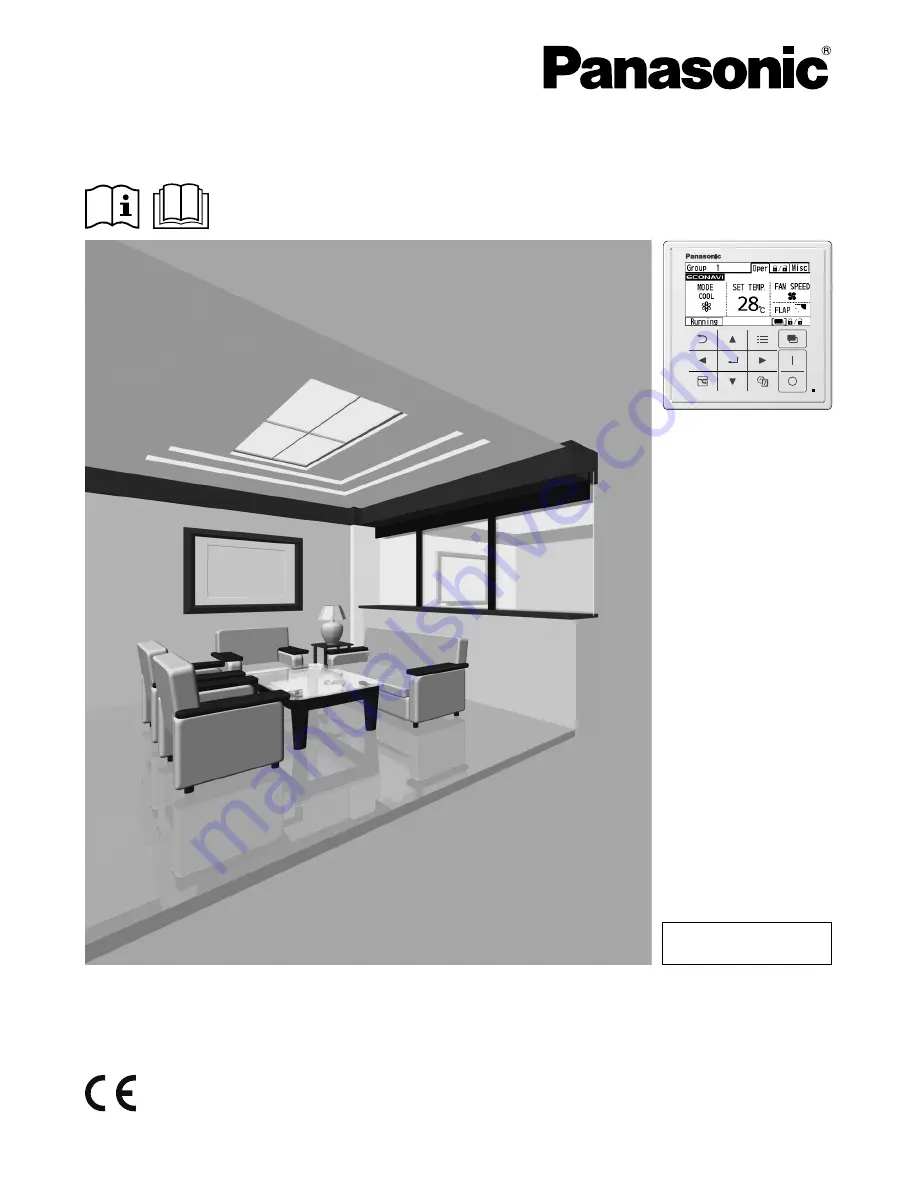
Panasonic Corporation
1006 Kadoma, Kadoma City, Osaka, Japan
Operating Instructions
System Controller
Model No.
CZ-64ESMC3
Installation Instructions
Separately Attached.
ENGLISH
Before operating the unit, read these operating instructions thoroughly and keep them for future
reference.
CV6233324487
Panasonic Corporation
http://www.panasonic.com
㸦ᮌ㸧
㺜㺐㺕㺼㺌㒊ᛂ᥋ᐊ㸿(㺳㺤㺍㺢
୍ᩧ ࢰ࣮ࣥ ࢢ࣮ࣝࣉ
㆙ሗ
㏦ࡾ >Ỵᐃ@᧯స >ษ@ࢰ࣮ࣥ
Ṇ୰㸸
ࢢ࣮ࣝࣉ
ࢢ࣮ࣝࣉ
㐠㌿୰㸸
















