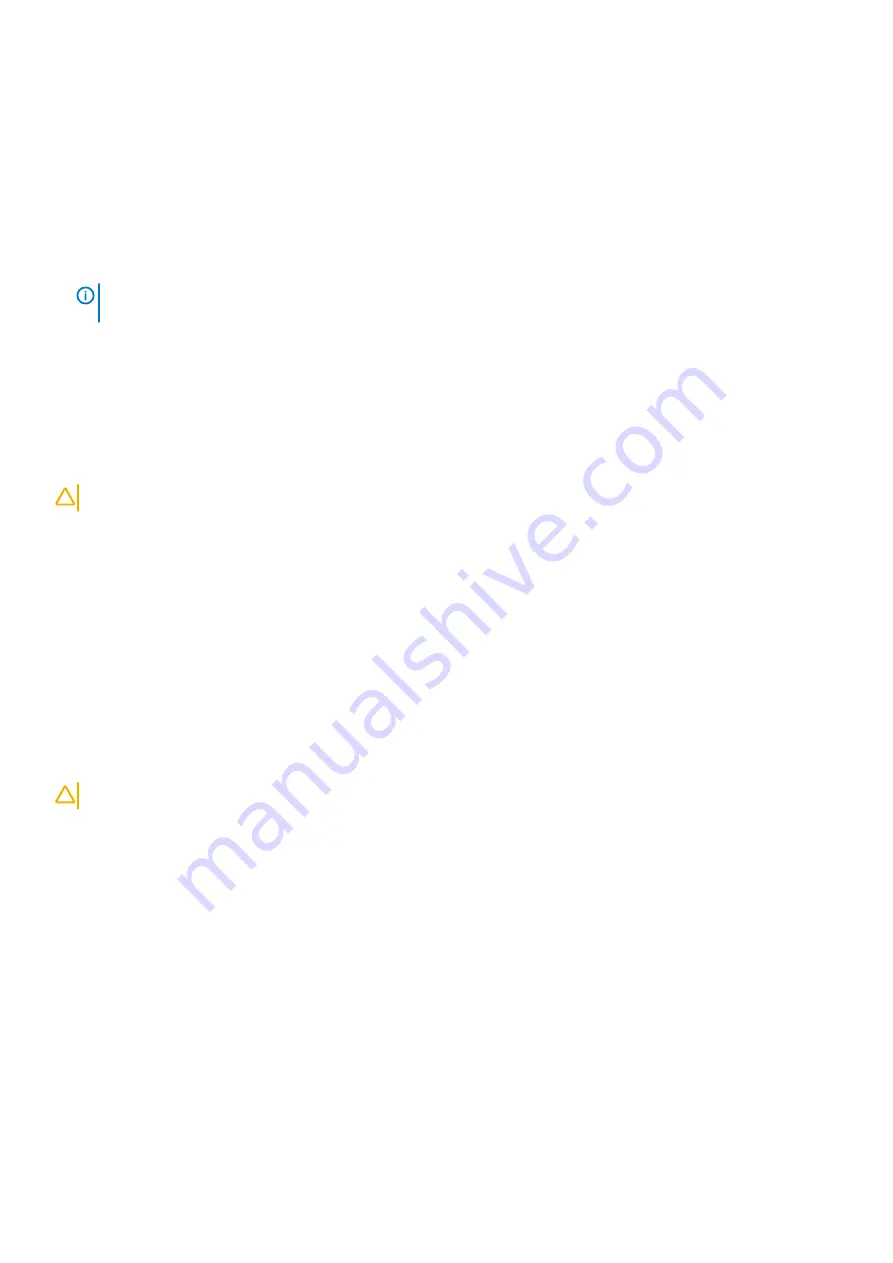
About this task
To enter the System Setup, press F2 immediately after a power-on or reboot.
Steps
1. In the
System BIOS
or
System Setup
screen, select
System Security
and press Enter.
The
System Security
screen is displayed.
2. In the
System Security
screen, verify that
Password Status
is
Unlocked
.
3. Select
System Password
, alter or delete the existing system password and press Enter or Tab.
4. Select
Setup Password
, alter or delete the existing setup password and press Enter or Tab.
NOTE:
If you change the System and/or Setup password, re-enter the new password when prompted. If you delete
the System and/or Setup password, confirm the deletion when prompted.
5. Press Esc and a message prompts you to save the changes.
6. Press Y to save the changes and exit from System Setup.
The computer reboot.
Clearing CMOS settings
About this task
CAUTION:
Clearing CMOS settings will reset the BIOS settings on your computer.
Steps
1. Remove the
2. Remove the
.
3. Remove the jumper plug from the password jumper-pins (PSWD) and connect it to the CMOS jumper-pins.
4. Wait for 5 seconds and then replace the jumper plug to its original location.
5. Install the
6. Install the
.
Clearing BIOS (System Setup) and System passwords
About this task
CAUTION:
Clearing CMOS settings will reset the BIOS settings on your computer.
Steps
1. Remove the
2. Remove the
.
3. Remove the jumper plug from the password jumper-pins (PSWD).
4. Wait for 5 seconds and then replace the jumper plug to its original location.
5. Install the
6. Install the
.
Updating the BIOS in Windows
Prerequisites
It is recommended to update your BIOS (System Setup), when you replace the system board or if an update is available. For laptops,
ensure that your computer battery is fully charged and connected to a power outlet.
78
System setup
Summary of Contents for D28M
Page 1: ...OptiPlex 7071 Tower Service Manual Regulatory Model D28M Regulatory Type D28M001 ...
Page 41: ...Disassembly and reassembly 41 ...
Page 43: ...Disassembly and reassembly 43 ...
Page 60: ...60 Disassembly and reassembly ...
Page 61: ...Disassembly and reassembly 61 ...
Page 63: ...Disassembly and reassembly 63 ...
Page 64: ...64 Disassembly and reassembly ...
Page 65: ...Disassembly and reassembly 65 ...
Page 83: ...5 Click Begin Flash Update and then a warning message is displayed System setup 83 ...
Page 84: ...6 Click Yes The systems restarts automatically and starts BIOS Flash 84 System setup ...






























