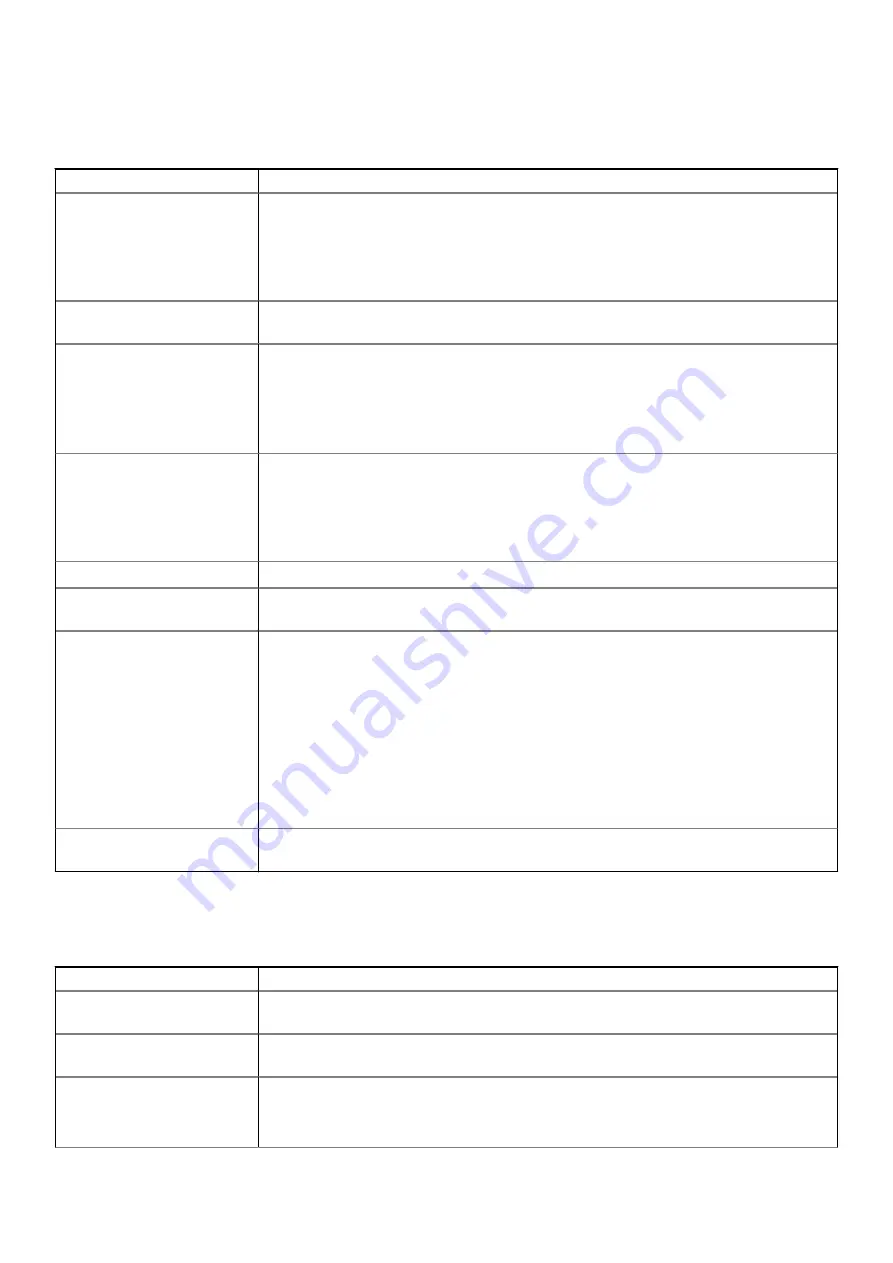
Power management
Table 10. Power Management
Option
Description
AC Recovery
Determines how the system responds when AC power restored after a power loss. You can set the
AC Recovery to:
•
Power Off—enabled by default
•
Power On
•
Last Power State
Enable Intel Speed Shift
Technology
Allows you to enable or disable
Intel Speed Shift Technology
option. This option is enabled by
default.
Auto On Time
This option enables you to set time to automatically turn on the computer. The options are:
•
Disabled—enabled by default
•
Every Day
•
Weekdays
•
Select Days
Deep Sleep Control
This option determines how aggressively the system conserves power while shut down (SS) or in
the Hibernate (S4) mode. The options are:
•
Disabled
•
Enabled in S5 only
•
Enabled in S4 and S5—enabled by default
Fan Control Override
The option is not set by default
USB Wake Support
Allows you to enable the USB devices to wake the computer from standby mode. The option
"
Enable USB Wake Support
" is selected by default
Wake on LAN/WLAN
This option enables the computer to power up from the off state when triggered by a special LAN
signal. This feature only works when the computer is connected to AC power supply.
•
Disabled
- Does not enables the system to power on by special LAN signals when it receives a
wake-up signal from the LAN or wireless LAN.
•
LAN
or
WLAN
- Allows the system to be powered on by special LAN or wireless LAN signals.
•
LAN Only
- Allows the system to be powered on by special LAN signals.
•
LAN with PXE Boot
- A wakeup packet sent to the system in either the S4 or S5 state, that
causes the system to wake up and immediately boot to PXE.
•
WLAN Only
- Allows the system to be powered on by special WLAN signals.
The
Disabled
option is enabled by default.
Block Sleep
Allows you to block entering to sleep (S3 state) in operating system environment. This option is
disabled by default.
Post behavior
Table 11. POST Behavior
Option
Description
Numlock LED
Allows you to enable or disable the Numlock feature when your computer starts. This option is
enabled by default.
Keyboard Errors
Allows you to enable or disable the keyboard error reporting when the computer starts. The option
Enable Keyboard Error Detection
is enabled by default.
Fast Boot
This option can speed up the boot process by bypassing some compatibility steps:
•
Minimal — The system boots quickly, unless the BIOS has been updated, memory changed, or
the previous POST did not complete.
74
System setup
Summary of Contents for D28M
Page 1: ...OptiPlex 7071 Tower Service Manual Regulatory Model D28M Regulatory Type D28M001 ...
Page 41: ...Disassembly and reassembly 41 ...
Page 43: ...Disassembly and reassembly 43 ...
Page 60: ...60 Disassembly and reassembly ...
Page 61: ...Disassembly and reassembly 61 ...
Page 63: ...Disassembly and reassembly 63 ...
Page 64: ...64 Disassembly and reassembly ...
Page 65: ...Disassembly and reassembly 65 ...
Page 83: ...5 Click Begin Flash Update and then a warning message is displayed System setup 83 ...
Page 84: ...6 Click Yes The systems restarts automatically and starts BIOS Flash 84 System setup ...
















































