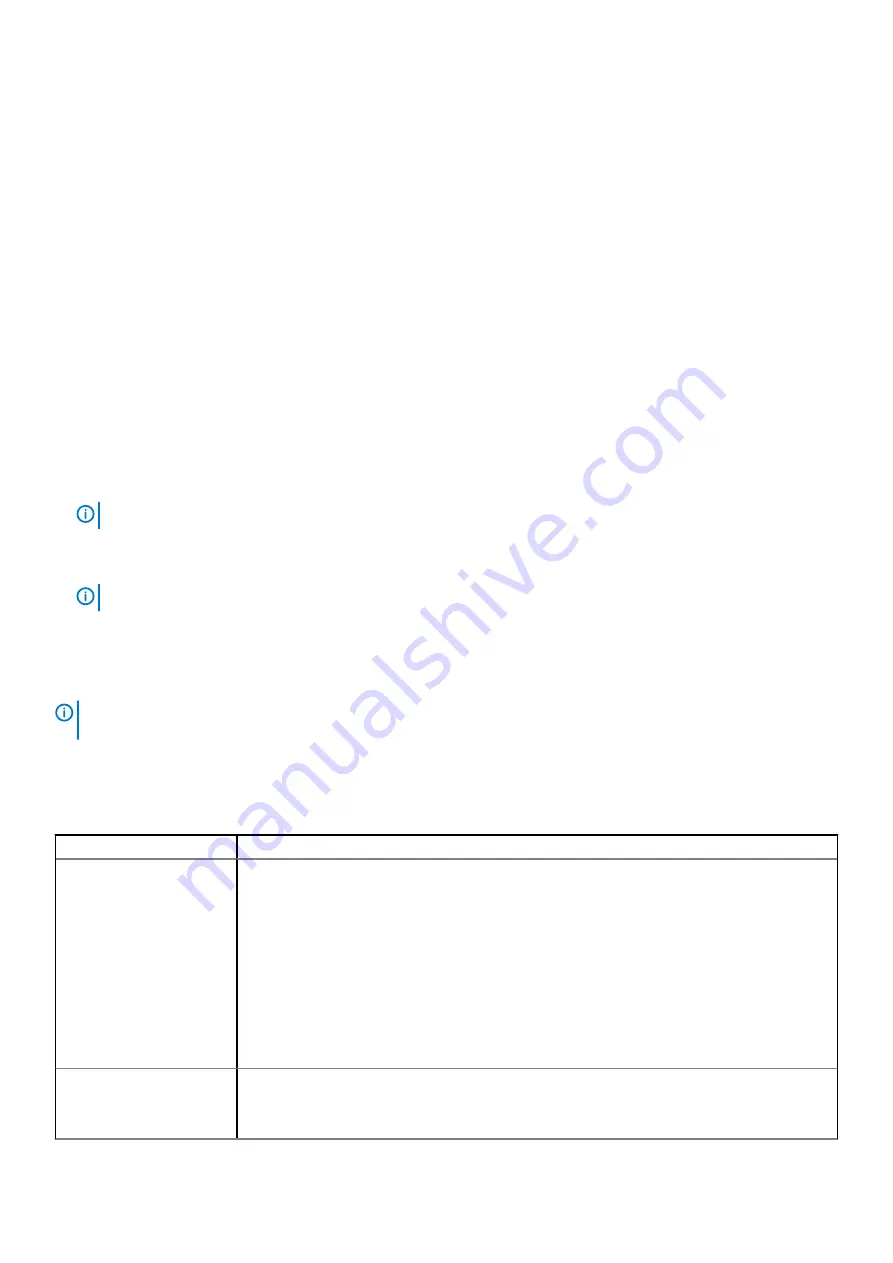
Keys
Navigation
Up arrow
Moves to the previous field.
Down arrow
Moves to the next field.
Enter
Selects a value in the selected field (if applicable) or follow the link in the field.
Spacebar
Expands or collapses a drop-down list, if applicable.
Tab
Moves to the next focus area.
Esc
Moves to the previous page until you view the main screen. Pressing Esc in the main screen displays a message
that prompts you to save any unsaved changes and restarts the system.
Boot Sequence
Boot sequence enables you to bypass the System Setup–defined boot device order and boot directly to a specific device (for example:
optical drive or hard drive). During the Power-on Self-Test (POST), when the Dell logo appears, you can:
•
Access System Setup by pressing F2 key
•
Bring up the one-time boot menu by pressing F12 key.
The one-time boot menu displays the devices that you can boot from including the diagnostic option. The boot menu options are:
•
Removable Drive (if available)
•
STXXXX Drive
NOTE:
XXXX denotes the SATA drive number.
•
Optical Drive (if available)
•
SATA Hard Drive (if available)
•
Diagnostics
NOTE:
Choosing Diagnostics, displays the ePSA diagnostics screen.
The boot sequence screen also displays the option to access the System Setup screen.
System setup options
NOTE:
Depending on the tabletcomputerlaptop and its installed devices, the items listed in this section may or may not
appear.
General options
Table 3. General
Option
Description
System Information
Displays the following information:
•
System Information
: Displays BIOS Version, Service Tag, Asset Tag, Ownership Tag, Manufacture
Date, Ownership Date, and Express Service Code.
•
Memory Information
: Displays Memory Installed, Memory Available, Memory Speed, Memory
Channel Mode, Memory Technology, DIMM 1 Size, DIMM 2 Size, DIMM 3 Size, and DIMM 4 Size.
•
PCI Information
: Displays Slot1, Slot2, Slot3, Slot4, Slot5_M.2, Slot6_M.2, and Slot7_M.2.
•
Processor Information
: Displays Processor Type, Core Count, Processor ID, Current Clock Speed,
Minimum Clock Speed, Maximum Clock Speed, Processor L2 Cache, Processor L3 Cache, HT
Capable, and 64-Bit Technology.
•
Device Information
: Displays SATA-0, SATA 4, M.2 PCIe SSD-0, LOM MAC Address, Video
Controller, Audio Controller, Wi-Fi Device, and Bluetooth Device.
Boot Sequence
Allows you to specify the order in which the computer attempts to find an operating system from the
devices specified in this list.
Boot Sequence
: By default, the
UEFI: TOSHIBA MQ01ACF050
option is enabled.
68
System setup
Summary of Contents for D28M
Page 1: ...OptiPlex 7071 Tower Service Manual Regulatory Model D28M Regulatory Type D28M001 ...
Page 41: ...Disassembly and reassembly 41 ...
Page 43: ...Disassembly and reassembly 43 ...
Page 60: ...60 Disassembly and reassembly ...
Page 61: ...Disassembly and reassembly 61 ...
Page 63: ...Disassembly and reassembly 63 ...
Page 64: ...64 Disassembly and reassembly ...
Page 65: ...Disassembly and reassembly 65 ...
Page 83: ...5 Click Begin Flash Update and then a warning message is displayed System setup 83 ...
Page 84: ...6 Click Yes The systems restarts automatically and starts BIOS Flash 84 System setup ...






























