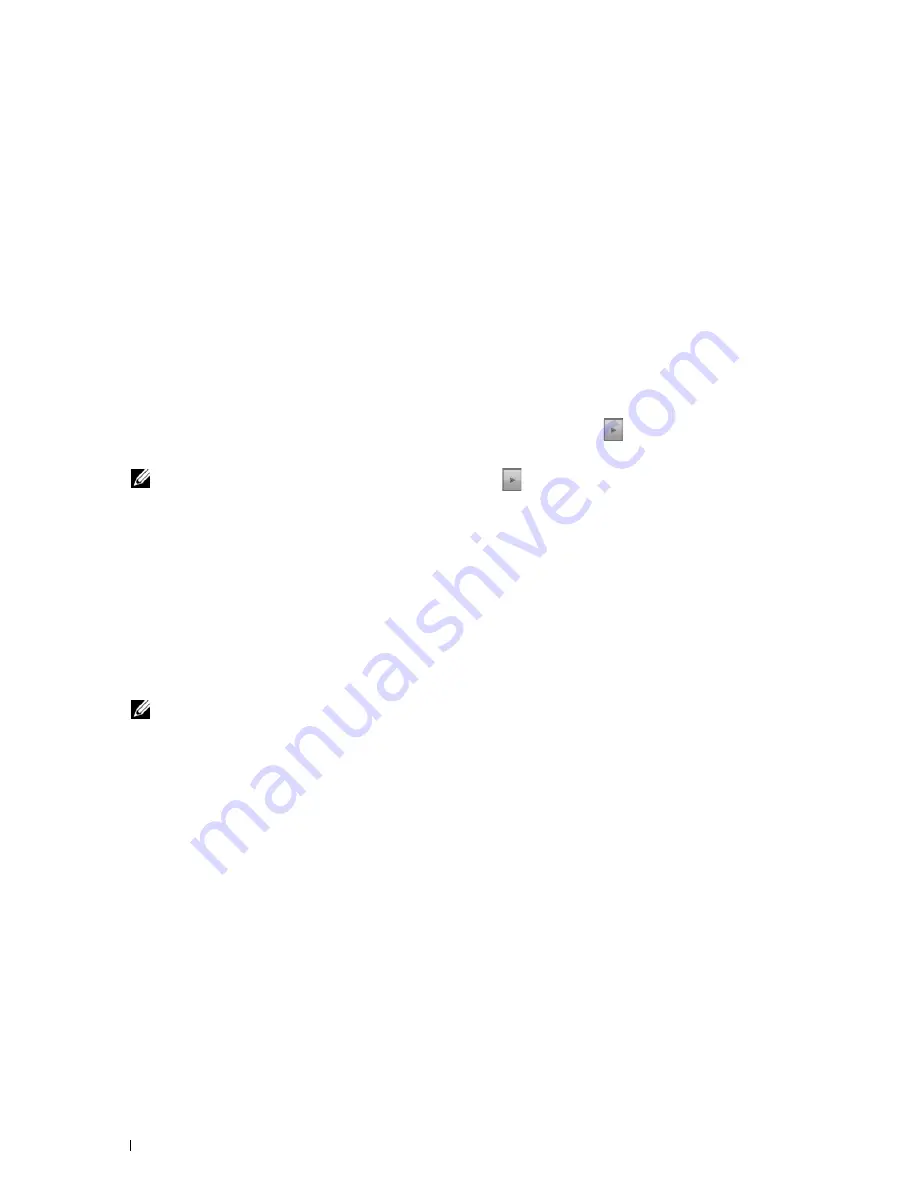
84
Setting the IP Address
4
Do either of the following:
When connecting to network with the Ethernet cable:
Select
Ethernet
.
When connecting to network with the wireless adapter:
Select
Wireless
.
5
Select
IP Mode
.
6
Select
IPv4 Mode
, and then select
OK
.
7
Select
TCP / IP
.
8
Select
Get IP Address
.
9
Select
Panel
, and then select
OK
.
10
Select
IP Address
.
The cursor is located at the first octet of the IP address.
11
Use the number pad to enter the first octet of the IP address, and then select
.
The cursor moves to the next digit.
NOTE:
You can only enter one octet at a time and must select
after entering each octet.
12
Enter the rest of the octets, and then select
OK
.
13
Select
Subnet Mask
.
14
Repeat steps 11 and 12 to set Subnet Mask.
15
Select
Gateway Address
.
16
Repeat steps 11 and 12 to set Gateway Address.
17
Turn off the printer, and then turn it on again.
When Using the Tool Box
1
Click
Start
→
All Programs
→
Dell Printers
→
Dell C3765dnf Multifunction Color Laser Printer
→
Tool Box
.
NOTE:
For details about starting the Tool Box, see "Starting the Tool Box."
The
Tool Box
opens.
2
Click the
Printer Maintenance
tab.
3
Select
TCP/IP Settings
from the list at the left side of the page.
The
TCP/IP Settings
page appears.
4
Select the mode from
IP Address Mode
, and then enter the values in IP Address, Subnet Mask, and Gateway
Address.
5
Click
Apply New Settings
to take effect.
You can also assign the IP address to the printer when installing the printer drivers with the installer. When you use the
Network Installation
feature, and the
Get IP Address
is set to
AutoIP
or
DHCP
on the printer, you can set the IP
address from 0.0.0.0 to the desired IP address on the printer selection window.
Summary of Contents for C3765dnf Color Laser
Page 1: ...Dell C3765dnf Multifunction Color Laser Printer User s Guide Regulatory Model C3765dnf ...
Page 2: ......
Page 22: ...20 Contents Template Last Updated 2 7 2007 ...
Page 24: ...22 ...
Page 26: ...24 Notes Cautions and Warnings ...
Page 28: ...26 Dell C3765dnf Multifunction Color Laser Printer User s Guide ...
Page 32: ...30 Finding Information ...
Page 40: ...38 About the Printer ...
Page 42: ...40 ...
Page 44: ...42 Preparing Printer Hardware ...
Page 72: ...70 Installing Optional Accessories ...
Page 84: ...82 Connecting Your Printer ...
Page 88: ...86 Setting the IP Address ...
Page 92: ...90 Loading Paper ...
Page 118: ...116 Installing Printer Drivers on Macintosh Computers ...
Page 128: ...126 Installing Printer Drivers on Linux Computers CUPS ...
Page 130: ...128 ...
Page 232: ...230 Understanding the Tool Box Menus ...
Page 316: ...314 ...
Page 342: ...340 Copying ...
Page 398: ...396 ...
Page 422: ...420 Printing Using ColorTrack External Authentication ...
Page 436: ...434 Using Digital Certificates ...
Page 444: ...442 Understanding Fonts ...
Page 456: ...454 Understanding Printer Messages ...
Page 462: ...460 Specifications ...
Page 464: ...462 ...
Page 531: ...529 Troubleshooting 33 Troubleshooting Guide 531 ...
Page 532: ...530 ...
Page 562: ...560 Troubleshooting Guide ...
Page 563: ...561 Appendix Appendix 561 Index 565 ...
Page 564: ...562 ...
Page 578: ...576 Appendix ...






























