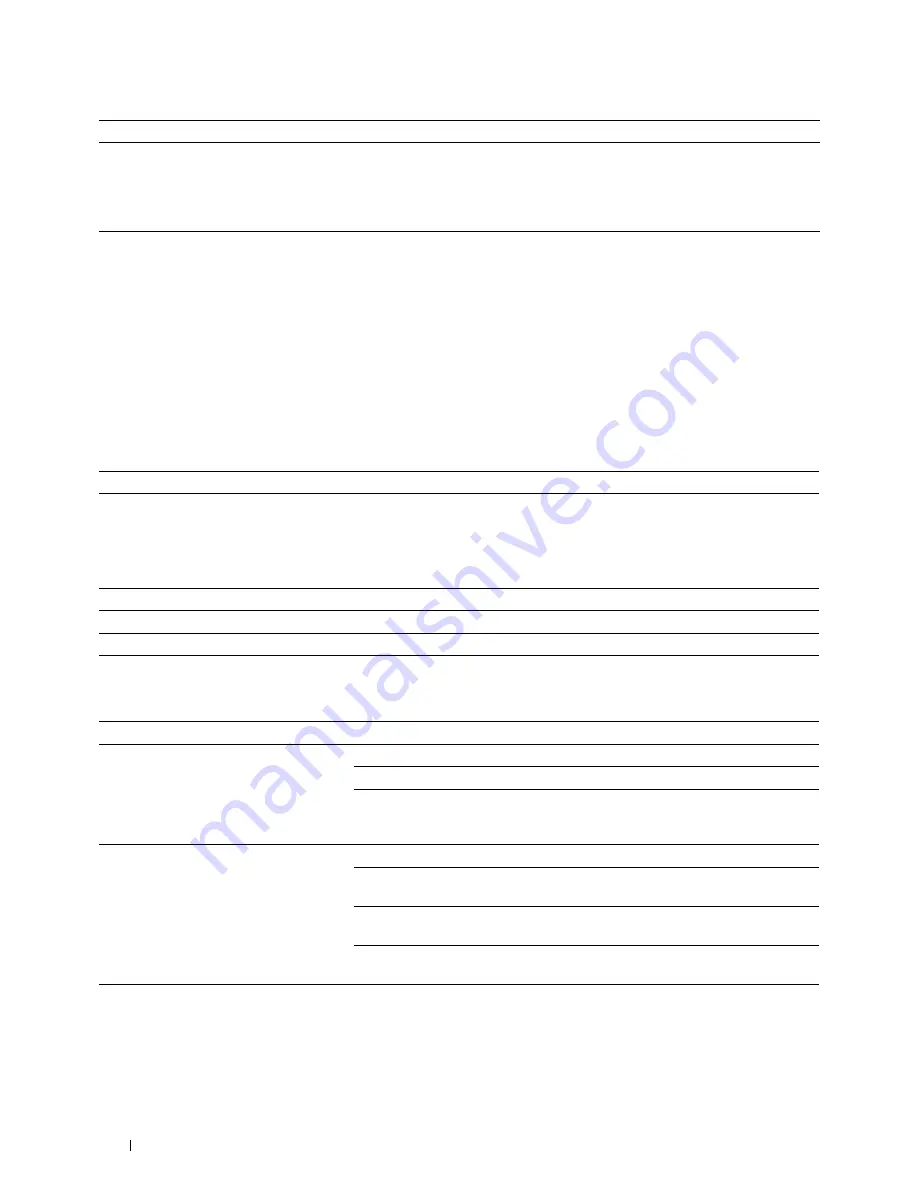
558
Troubleshooting Guide
Problems With Installed Optional Accessories
If an option does not operate correctly following installation or stops working:
• Turn off the printer, wait for 10 seconds, and then turn on the printer. If this does not fix the problem, unplug the
printer, and check the connection between the option and the printer.
• Print the system settings report to see if the option is listed in the Installed Options list. If the option is not listed,
re-install it. See "Report / List."
• Ensure the option is selected in the printer driver you are using.
The following table lists printer's option and corrective action for related problem. If the suggested corrective action
does not correct the problem, call customer service.
Scanner Driver/Printer Utility Problems
Digital Signature cannot be selected
with the IPsec setting.
The certificate cannot be associated. Either the certificate has not been imported or the
certificate has not been associated for use with
Digital Signature of IPsec. Refer to "Setting the
Certificate in the IPsec Digital Signature Mode" to
set a certificate of IPsec.
Problem
Action
550-sheet feeder
• Ensure the 550-sheet feeder is correctly installed on the printer. Re-install the
feeder. See "Removing the Optional 550-Sheet Feeder" and "Installing the
Optional 550-Sheet Feeder."
• Ensure the print media is loaded correctly. See "Loading Print Media in Tray1 and
the Optional 550-Sheet Feeder" for more information.
Memory module
• Ensure the memory module is securely connected to the memory connector.
Hard disk
• Ensure the hard disk is securely inserted to the correct slot.
Wireless adapter
• Ensure the wireless adapter is securely inserted to the correct slot.
Problem
Action
Unable to retrieve the Address Book data
from the printer on the Address Book Editor.
Check that the USB or Ethernet cable is connected properly.
Ensure that the printer is turned on.
Ensure that the scanner driver is installed on your computer. (The Address Book
Editor retrieves the Address Book data via the scanner driver when the printer is
connected using a USB cable.)
The TWAIN driver cannot connect to the
printer.
Check that the USB or Ethernet cable is connected properly.
If using the network connection, check that IP address of the printer is set
correctly. To check the IP address, see "Scanning Using the TWAIN Driver."
Check whether the printer is turned on. If the printer is turned on, reboot it by
turning off the printer and then on again.
If a scan application is running, close the application once, restart the application,
and then try scanning again.
The scanner driver has not been registered
on your computer and cannot be accessed
from ScanButton Manager.
Install the scanner driver. If the scanner driver is installed, uninstall it and then re-
install it again. After the installation of the scanner driver is completed, re-install
the ScanButton Manager.
Symptom
Cause
Action
Summary of Contents for C3765dnf Color Laser
Page 1: ...Dell C3765dnf Multifunction Color Laser Printer User s Guide Regulatory Model C3765dnf ...
Page 2: ......
Page 22: ...20 Contents Template Last Updated 2 7 2007 ...
Page 24: ...22 ...
Page 26: ...24 Notes Cautions and Warnings ...
Page 28: ...26 Dell C3765dnf Multifunction Color Laser Printer User s Guide ...
Page 32: ...30 Finding Information ...
Page 40: ...38 About the Printer ...
Page 42: ...40 ...
Page 44: ...42 Preparing Printer Hardware ...
Page 72: ...70 Installing Optional Accessories ...
Page 84: ...82 Connecting Your Printer ...
Page 88: ...86 Setting the IP Address ...
Page 92: ...90 Loading Paper ...
Page 118: ...116 Installing Printer Drivers on Macintosh Computers ...
Page 128: ...126 Installing Printer Drivers on Linux Computers CUPS ...
Page 130: ...128 ...
Page 232: ...230 Understanding the Tool Box Menus ...
Page 316: ...314 ...
Page 342: ...340 Copying ...
Page 398: ...396 ...
Page 422: ...420 Printing Using ColorTrack External Authentication ...
Page 436: ...434 Using Digital Certificates ...
Page 444: ...442 Understanding Fonts ...
Page 456: ...454 Understanding Printer Messages ...
Page 462: ...460 Specifications ...
Page 464: ...462 ...
Page 531: ...529 Troubleshooting 33 Troubleshooting Guide 531 ...
Page 532: ...530 ...
Page 562: ...560 Troubleshooting Guide ...
Page 563: ...561 Appendix Appendix 561 Index 565 ...
Page 564: ...562 ...
Page 578: ...576 Appendix ...






























