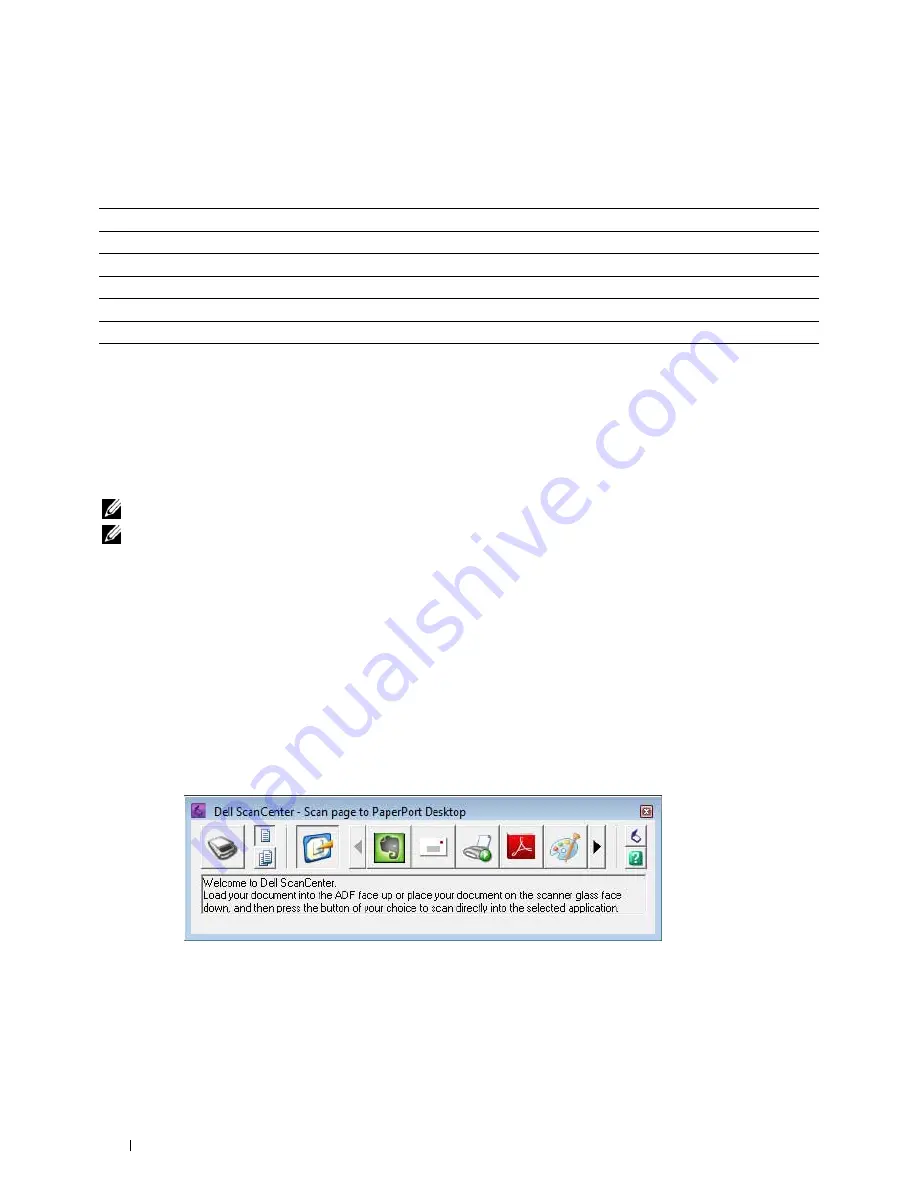
342
Scanning
• Scan and send the scanned document to a computer connected to a network using WSD
See "Scanning from the Operator Panel - WSD Scan."
The resolution setting to use when you scan an item depends on the item type and how you plan to use the image or
document after you scan it to your computer. For the best results, use these recommended settings.
Scanning above these recommended resolutions may exceed the capabilities of the application. If you require a
resolution above those recommended in the above table, you should reduce the size of the image by previewing (or
pre-scan) and cropping before scanning the image.
PaperPort
PaperPort
that comes bundled with this printer can be used to manage all your documents. You can organize, search,
and share all of your scanned documents.
NOTE:
PaperPort is supported only on Windows.
NOTE:
You can use PaperPort's built-in Optical Character Recognition (OCR) software to copy text from scanned documents so
that you can use and edit the text in any text editing, word processing, or spreadsheet program. The OCR process requires
textual images scanned at 150–600 dpi and 300 dpi or 600 dpi is recommended for graphics.
If you prefer to use another application, such as Adobe Photoshop, you must assign the application to the printer by
selecting it from the list of available applications through the
Select Software
button each time you start scanning. If
you do not assign an application to the
Select Software
button,
PaperPort
is automatically selected when you start
scanning. See "Printer Utility Software."
Dell ScanCenter
Dell ScanCenter
is a
PaperPort
application that enables you to scan items and send them directly to
PaperPort
or
other programs on your computer without first running
PaperPort
.
Dell ScanCenter
runs as a separate application
from the Windows start menu and displays the
Dell ScanCenter
bar. For more information about using
Dell
ScanCenter
, refer to the
PaperPort's Help
menu.
Icons on the
Dell ScanCenter
bar represent the programs that are limited to
PaperPort
and to
Dell ScanCenter
. To
scan and send an item to a program, click the program icon and then scan the item.
Dell ScanCenter
automatically
starts the selected program when the scan is complete.
Type
Resolution
Documents
300 dpi black-and-white or 200 dpi grayscale or color
Documents of poor quality or that contain small text
400 dpi black-and-white or 300 dpi grayscale
Photographs and pictures
100–200 dpi color or 200 dpi grayscale
Images for an inkjet printer
150–300 dpi
Images for a high-resolution printer
300–600 dpi
Summary of Contents for C3765dnf Color Laser
Page 1: ...Dell C3765dnf Multifunction Color Laser Printer User s Guide Regulatory Model C3765dnf ...
Page 2: ......
Page 22: ...20 Contents Template Last Updated 2 7 2007 ...
Page 24: ...22 ...
Page 26: ...24 Notes Cautions and Warnings ...
Page 28: ...26 Dell C3765dnf Multifunction Color Laser Printer User s Guide ...
Page 32: ...30 Finding Information ...
Page 40: ...38 About the Printer ...
Page 42: ...40 ...
Page 44: ...42 Preparing Printer Hardware ...
Page 72: ...70 Installing Optional Accessories ...
Page 84: ...82 Connecting Your Printer ...
Page 88: ...86 Setting the IP Address ...
Page 92: ...90 Loading Paper ...
Page 118: ...116 Installing Printer Drivers on Macintosh Computers ...
Page 128: ...126 Installing Printer Drivers on Linux Computers CUPS ...
Page 130: ...128 ...
Page 232: ...230 Understanding the Tool Box Menus ...
Page 316: ...314 ...
Page 342: ...340 Copying ...
Page 398: ...396 ...
Page 422: ...420 Printing Using ColorTrack External Authentication ...
Page 436: ...434 Using Digital Certificates ...
Page 444: ...442 Understanding Fonts ...
Page 456: ...454 Understanding Printer Messages ...
Page 462: ...460 Specifications ...
Page 464: ...462 ...
Page 531: ...529 Troubleshooting 33 Troubleshooting Guide 531 ...
Page 532: ...530 ...
Page 562: ...560 Troubleshooting Guide ...
Page 563: ...561 Appendix Appendix 561 Index 565 ...
Page 564: ...562 ...
Page 578: ...576 Appendix ...






























