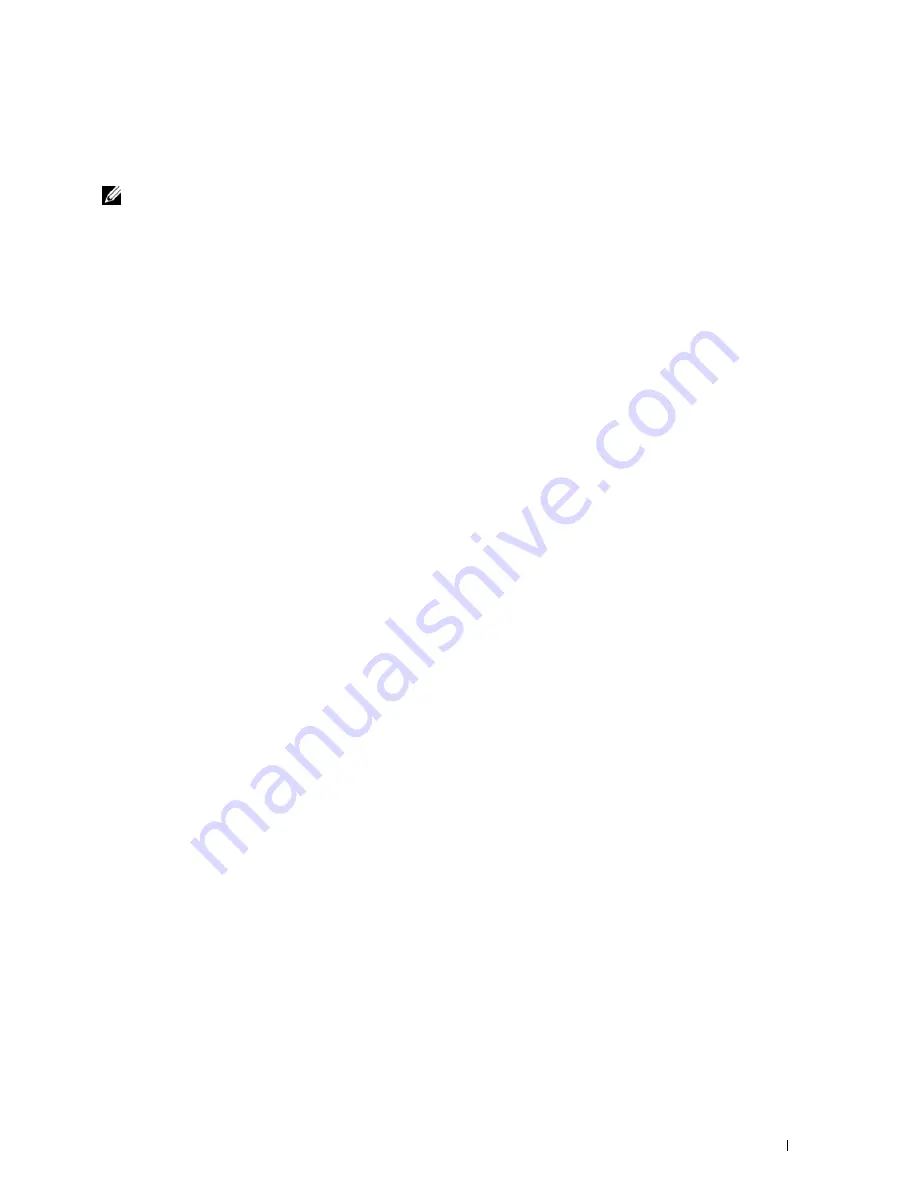
Scanning
341
21
Scanning
NOTE:
If the Function Enabled setting for a scan function (
,
Scan To Network
,
Scan To Application
/ WSD Scan
,
PC Scan
, or
Scan To USB
) is set to
On (Password)
, you need to enter the four digit password to
use that scan function. If the Function Enabled setting for a scan function is set to
On
, that scan function is disabled and the
menu is not displayed on the screen. For details, see "Function Enabled."
Scanning Overview
Use your Dell™ C3765dnf Multifunction Color Laser Printer to turn pictures and text into editable images on your
computer.
The Dell C3765dnf Multifunction Color Laser Printer provides several ways to scan your document. There are two
main scanning types. One is operated on the printer side without using the scanner driver, and the other is operated
on the computer side using a software and the scanner driver. See the available features below to help you find the
information you need.
• Scanning - With scanner driver
• Scanning - Without scanner driver
Scanning - With scanner driver
• Scan into a graphic software such as
PaperPort
®
(a software for Microsoft
®
Windows
®
that is bundled with the
printer) and Adobe
®
Photoshop
®
using a TWAIN driver
(Supporting USB and Network connections for both Microsoft Windows and Apple Macintosh using a graphic
software)
See "Scanning Using the TWAIN Driver."
• Scan into a Microsoft’s default program such as Windows Photo Gallery and Microsoft Paint, using a Windows
Image Acquisition (WIA) driver
(Supporting USB and Network (including WSD) connections on Windows only)
See "Scanning Using the Windows Image Acquisition (WIA) Driver."
• Scan and send the scanned document to computer connected via USB cable
(Supporting USB connection for both Microsoft Windows and Apple Macintosh using bundled software tool of
ScanButton Manager
)
Using the feature of Scan to Application on the operator panel of your printer, the scanned image is saved in the
location of your computer specified with the
ScanButton Manager
.
See "Scanning From the Operator Panel - Scan to Application."
Scanning - Without scanner driver
• Scan and save the scanned document in a USB memory
See "Scanning to a USB Memory."
• Scan and send the scanned document by e-mail
See "Sending an E-Mail With the Scanned Image."
• Scan and send the scanned document to computer or server connected to network
See "Scanning to a PC or Server via SMB/FTP."
Summary of Contents for C3765dnf Color Laser
Page 1: ...Dell C3765dnf Multifunction Color Laser Printer User s Guide Regulatory Model C3765dnf ...
Page 2: ......
Page 22: ...20 Contents Template Last Updated 2 7 2007 ...
Page 24: ...22 ...
Page 26: ...24 Notes Cautions and Warnings ...
Page 28: ...26 Dell C3765dnf Multifunction Color Laser Printer User s Guide ...
Page 32: ...30 Finding Information ...
Page 40: ...38 About the Printer ...
Page 42: ...40 ...
Page 44: ...42 Preparing Printer Hardware ...
Page 72: ...70 Installing Optional Accessories ...
Page 84: ...82 Connecting Your Printer ...
Page 88: ...86 Setting the IP Address ...
Page 92: ...90 Loading Paper ...
Page 118: ...116 Installing Printer Drivers on Macintosh Computers ...
Page 128: ...126 Installing Printer Drivers on Linux Computers CUPS ...
Page 130: ...128 ...
Page 232: ...230 Understanding the Tool Box Menus ...
Page 316: ...314 ...
Page 342: ...340 Copying ...
Page 398: ...396 ...
Page 422: ...420 Printing Using ColorTrack External Authentication ...
Page 436: ...434 Using Digital Certificates ...
Page 444: ...442 Understanding Fonts ...
Page 456: ...454 Understanding Printer Messages ...
Page 462: ...460 Specifications ...
Page 464: ...462 ...
Page 531: ...529 Troubleshooting 33 Troubleshooting Guide 531 ...
Page 532: ...530 ...
Page 562: ...560 Troubleshooting Guide ...
Page 563: ...561 Appendix Appendix 561 Index 565 ...
Page 564: ...562 ...
Page 578: ...576 Appendix ...






























