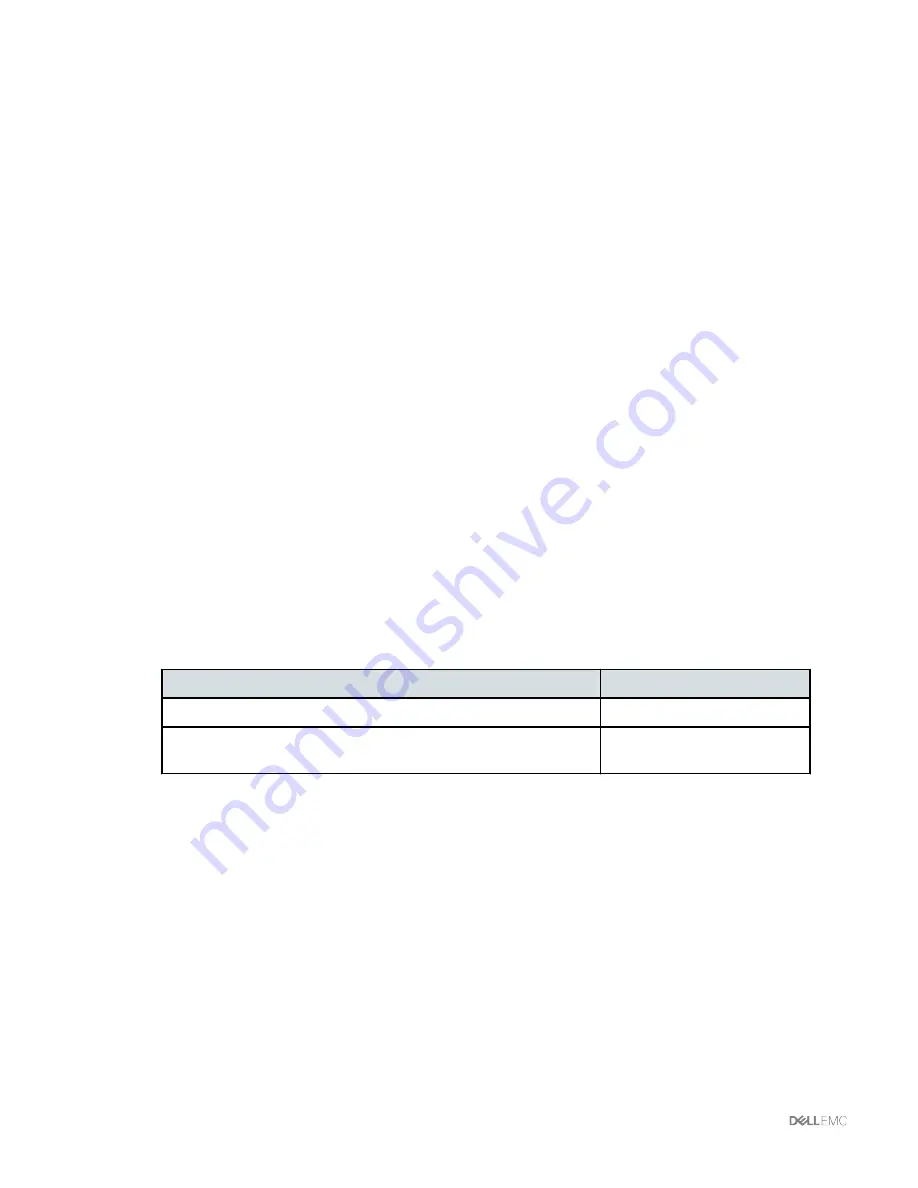
7
In the
Trap Destinations
area, complete the following fields:
—
ID
column: Type the trap destination ID. This value cannot be modified.
—
Enabled
column: For each SNMP trap destination that you want to use, check the associated
box in this column.
—
Trap Destination IP Address
column: Type the IP address to which SNMP trap information
is sent.
8
Click
Save Changes
.
Creating a vNIC using CIMC
Use the following steps to create a virtual network interface card (vNIC) using CIMC.
Procedure
1
On the
Navigation
pane, select the
Server
tab.
2
On the
Server
tab, click
Inventory
.
3
On the
Inventory
pane, select the
Network
>
Adapters
tab.
4
In the
Adapter Cards
area, select the adapter card.
If the server is powered on, the resources of the selected adapter card appear in the tabbed
menu below the
Adapter
>
Cards
area.
5
In the tabbed menu below the
Adapter Cards
area, select the
vNICs
tab.
6
In the
Host Ethernet Interface
area, perform one of these actions:
Option
Description
To create a vNIC using default configuration settings...
Click
Add
.
To create a vNIC using the same configuration settings as an existing
vNIC...
Select that vNIC and click
Clone
.
7
In the
Add vNIC
dialog box, enter a name for the vNIC in the
Name
entry box.
8
Click
Add vNIC
.
Modifying vNIC properties using CIMC
Use the following steps to modify vNIC properties using CIMC.
Procedure
1
On the
Navigation
pane, select the
Server
tab.
2
On the
Server
tab, click
Inventory
.
3
On the
Inventory
pane, select the
Network
>
Adapters
tab.
17
|
Managing compute resources






























