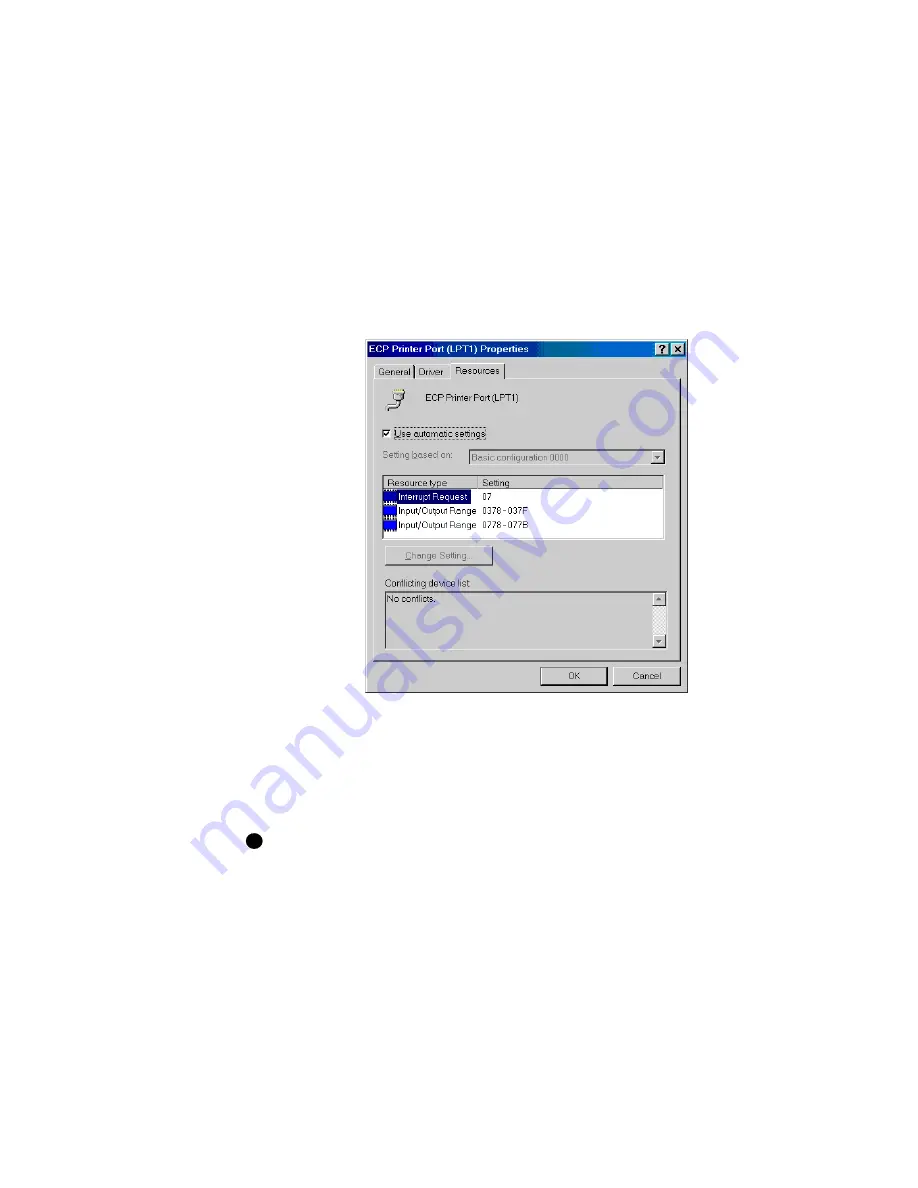
C-3
User’s Guide for Select™ Platinum Series™ Printers
5
Click the + next to Ports (COM and LPT) to display the port entries. Usually the
second installed port is LPT2.
6
Click Printer Port (LPT2), or other entry for the installed port, and then choose the
Properties button. The Printer Port (LPT2) Properties dialog box appears (see
Figure C-1).
7
Click the Resources tab.
–
Make sure that “Use automatic settings” is not chosen.
–
The “Conflicting device list” should show No conflicts.
–
If you are using a DMA channel for the second printer, the Resources settings
list should show Direct Memory Access and its channel setting.
Figure C-1: Printer Port (LPT) Properties dialog box
If the Resources tab shows conflicts, choose another configuration or change the
settings for the port, following port instructions.
8
Click OK on the Printer Port (LPT2) Properties dialog box and on the System
Properties dialog box to save settings and close the dialog boxes.
If you install the second parallel port and receive Windows errors, or if the printer
does not print reliably (without displaying errors), the port might have an
unresolved hardware conflict. Contact the port manufacturer or the PC
manufacturer if you need assistance.
♦
i
Summary of Contents for select series
Page 6: ...vi User s Guide for Select Platinum Series Printers...
Page 16: ...1 10 Overview User s Guide for Select Platinum Series Printers...
Page 32: ...2 16 Using the printer User s Guide for Select Platinum Series Printers...
Page 62: ...4 16 Maintaining the printer User s Guide for Select Platinum Series Printers...
Page 86: ...6 6 Before you install User s Guide for Select Platinum Series Printers...
Page 112: ...A 4 User s Guide for Select Platinum Series Printers...
Page 128: ...B 16 User s Guide for Select Platinum Series Printers...
















































