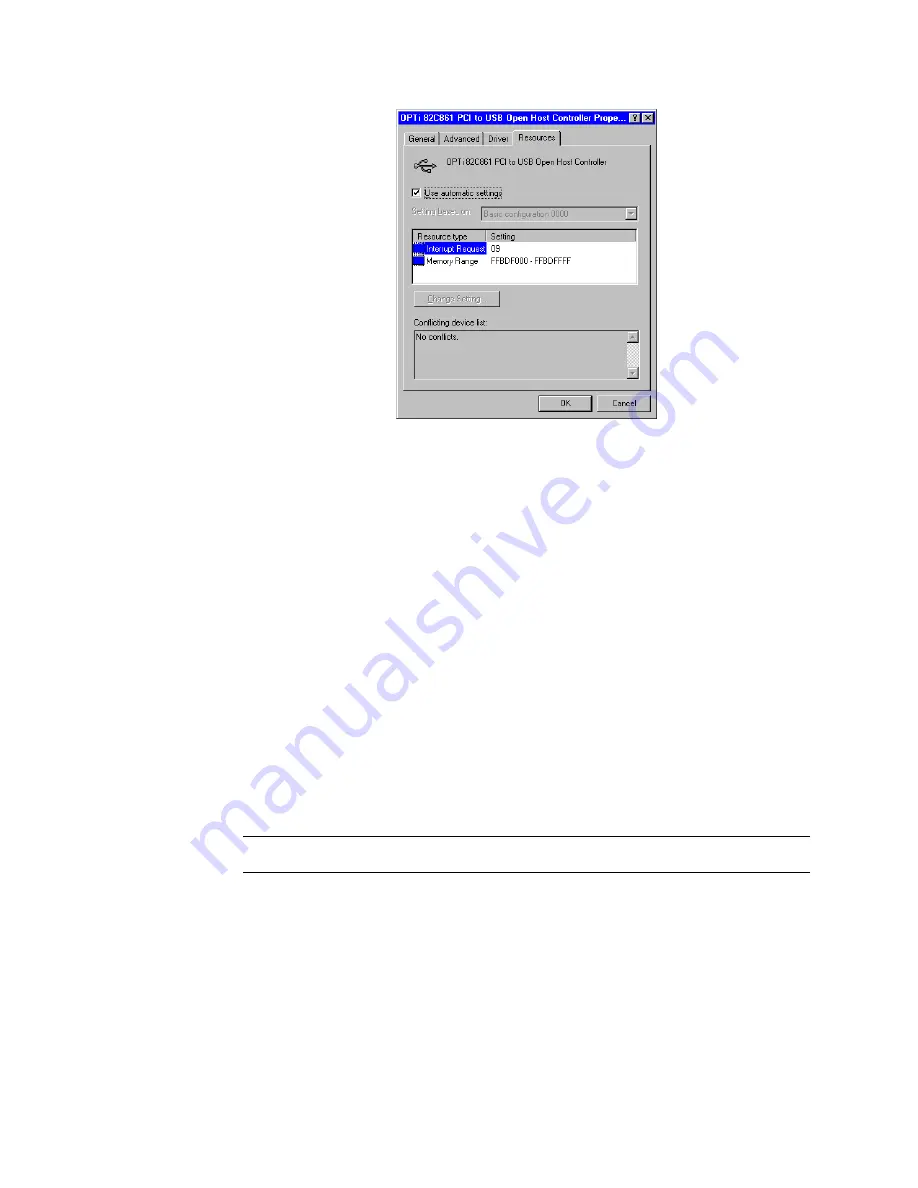
C-5
User’s Guide for Select™ Platinum Series™ Printers
Figure C-2: USB Root Hub Properties dialog box
If the Resources tab shows conflicts, choose another configuration or change the
settings for the port, following port instructions.
9
Click OK on the Properties dialog box and on the System Properties dialog box to
save settings and close the dialog boxes.
♦
PC settings for Windows 2000, XP & NT 4.0
This section describes the following for PCs running Windows 2000, XP, or NT 4.0.
•
Setting parallel port values
•
Setting USB port values
•
Setting serial port values
Setting parallel port values
Port values include the port to which the printer is assigned, the communication mode
for the port, and printer spooling.
Set parallel port values for Windows 2000, XP & NT
1
From the Windows taskbar choose Start, Settings, and then Printers (Printers and
Faxes for Windows XP). The Printers (and Faxes) window appears.
2
Highlight the SmartDriver icon by clicking on it once.
3
From the menu bar, choose File and then Properties. The Properties dialog box
for the SmartDriver appears.
Summary of Contents for select series
Page 6: ...vi User s Guide for Select Platinum Series Printers...
Page 16: ...1 10 Overview User s Guide for Select Platinum Series Printers...
Page 32: ...2 16 Using the printer User s Guide for Select Platinum Series Printers...
Page 62: ...4 16 Maintaining the printer User s Guide for Select Platinum Series Printers...
Page 86: ...6 6 Before you install User s Guide for Select Platinum Series Printers...
Page 112: ...A 4 User s Guide for Select Platinum Series Printers...
Page 128: ...B 16 User s Guide for Select Platinum Series Printers...






























