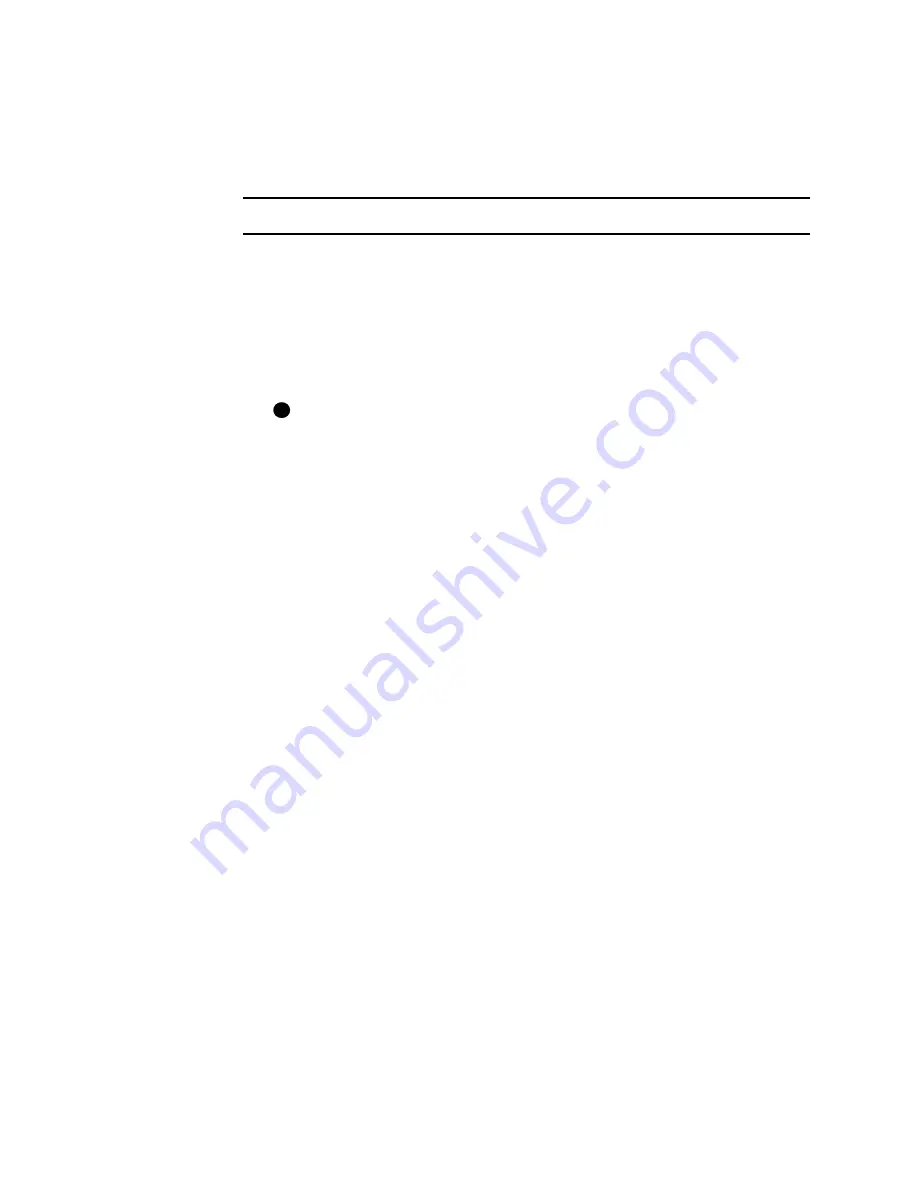
Install the printer
7-21
User’s Guide for Select™ Platinum Series™ Printers
•
Make all features of the printer and driver available to users, including messages.
(Messages inform users when they need to change the ribbon, load cards, and fix
problems.)
•
Prevent any access to the printer by unauthorized users.
Set printer permissions for Windows 2000 and XP
1
From the Windows taskbar select Start, then Settings, and then Printer. The
Printers window appears.
2
Highlight the SmartDriver icon by clicking on it once.
3
From the menu bar, select File and then Properties. The Properties dialog box for
the SmartDriver appears.
4
Choose the Security tab.
If the Security tab is not visible, open any folder and choose Tools:Folder
Options from the menu bar. In the Advanced Settings list, make sure "Use
simply file-sharing" is not checked. Close the Properties dialog box and open
it again to view the Security tab.
5
Review the Names list. If the names for which you want to specify permissions do
not appear in the list, add the names.
a
Select the Add button to open the Users and Groups dialog box.
b
Click on the name and click Add. Repeat for each name to add.
c
When done adding names, click OK. The Users and Groups dialog box
closes.
6
In the Names list, select the name for which you want to specify permissions.
7
From the Permissions list, select the access:
–
For a local user of a local printer and for a user of a directly networked printer:
•
To enable printing, select "Allow" for Print, Manage Printers, and Manage
Documents.
•
For a user who should not print on the SmartDriver printer, select "Deny"
for all permissions.
•
Single permissions, such as the Print permission, are not supported.
–
For a user of a shared printer:
•
For a local user of the printer on the PC connected to the printer, select
Allow for Print, Manage Printers, and Manage Documents. The user will
be able to see all messages. The user will also be able to perform other
actions, such as deleting the printer driver. (Single permissions, such as
Print, are not supported for local users of the printer driver.)
•
For a user who should not print on the printer, select Deny for all
permissions.
•
For a user connected through a network using Printer Sharing, select
Allow only for the Print permission. (Select Deny for Manage Printers and
Manage Documents.)
i
Summary of Contents for select series
Page 6: ...vi User s Guide for Select Platinum Series Printers...
Page 16: ...1 10 Overview User s Guide for Select Platinum Series Printers...
Page 32: ...2 16 Using the printer User s Guide for Select Platinum Series Printers...
Page 62: ...4 16 Maintaining the printer User s Guide for Select Platinum Series Printers...
Page 86: ...6 6 Before you install User s Guide for Select Platinum Series Printers...
Page 112: ...A 4 User s Guide for Select Platinum Series Printers...
Page 128: ...B 16 User s Guide for Select Platinum Series Printers...






























