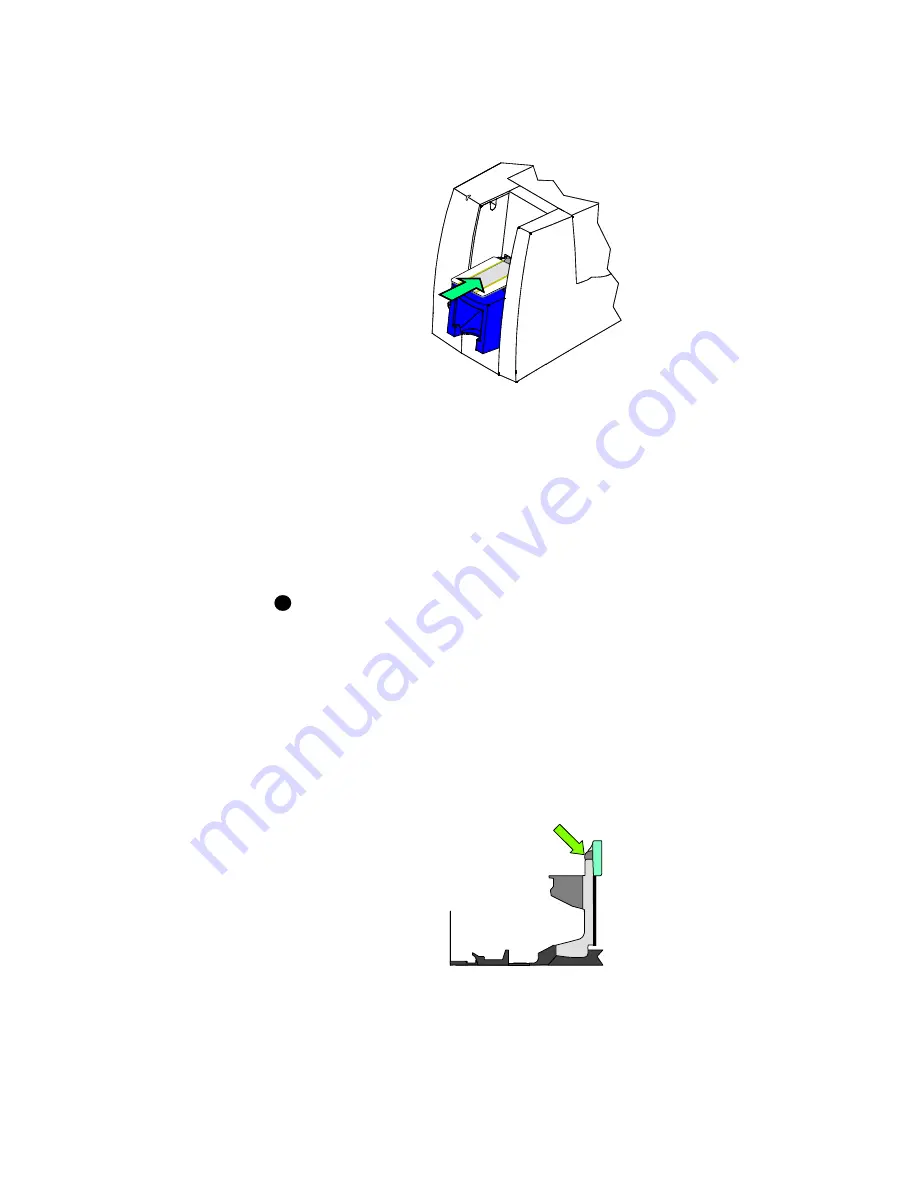
4-10
Maintaining the printer
User’s Guide for Select™ Platinum Series™ Printers
3
Insert the duplex cleaning card near the bottom of the card cartridge cavity (see
Figure 4-10).
Figure 4-10: Insert the duplex cleaning card
4
Open the Printer Toolbox if needed.
5
Click the Clean Duplex button in the Clean area.
The printer automatically runs the duplex cleaning process and ejects the card in
the output stacker when it is complete.
6
Remove the used cleaning card and discard it.
7
Replace the card cartridge. Push the bottom of the card cartridge until it clicks into
place.
If the printer has a locking card cartridge, lock the cartridge after replacing it.
The duplex module is clean and the printer is ready to resume normal operation.
♦
Cleaning tips
Follow these tips to clean your printer effectively and maintain optimum operation.
•
Clean the ribbon tracker using the printer cleaning pen. The ribbon tracker is
located on the swing arm (see Figure 4-11).
Figure 4-11: Clean the ribbon tracker
i
Summary of Contents for select series
Page 6: ...vi User s Guide for Select Platinum Series Printers...
Page 16: ...1 10 Overview User s Guide for Select Platinum Series Printers...
Page 32: ...2 16 Using the printer User s Guide for Select Platinum Series Printers...
Page 62: ...4 16 Maintaining the printer User s Guide for Select Platinum Series Printers...
Page 86: ...6 6 Before you install User s Guide for Select Platinum Series Printers...
Page 112: ...A 4 User s Guide for Select Platinum Series Printers...
Page 128: ...B 16 User s Guide for Select Platinum Series Printers...






























