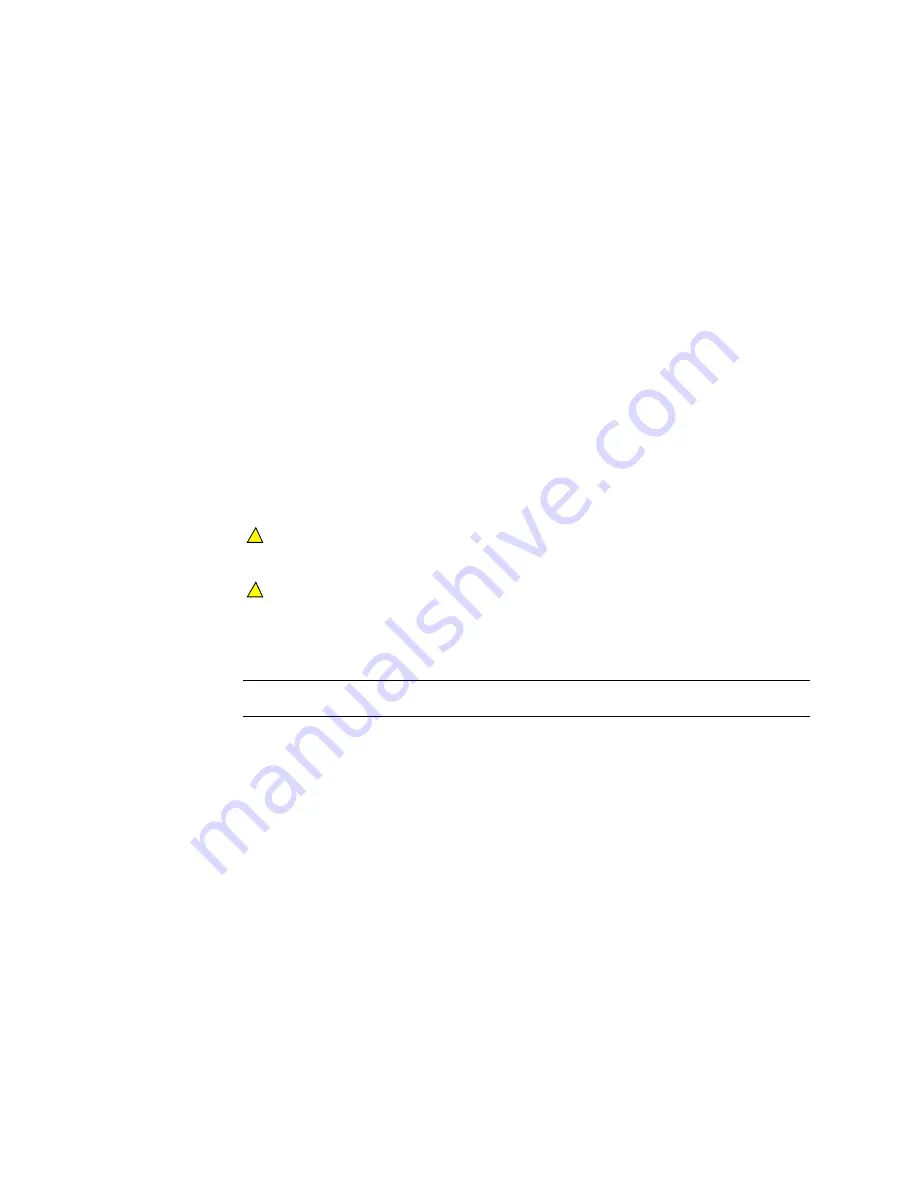
Maintaining the printer
4-11
User’s Guide for Select™ Platinum Series™ Printers
•
Some card features can require more frequent cleaning of the printer, especially if
the cards are not high quality. Signature panels and magnetic stripes can deposit
particles on rollers. Set the prompted cleaning cycle more often than the default of
every 250 cards.
•
Clean printer rollers regularly, such as weekly, or every 1000 cards. If your printer
is connected over a network using a print server, the cleaning frequency set in the
printer will apply to cards sent from all attached PCs.
•
If you use StickiCards™, clean the card tracks after every 100 cards. Use the
cleaning pen to reach most areas of the card track. Use an isopropyl alcohol swab
(not included in the cleaning kit) to reach hidden areas of the card track.
Cleaning the printhead
The printhead can have contamination stuck to it. You might notice it as unprinted
lines on printed cards. Clean the printhead only when needed, such as:
•
The printhead has been accidently touched, such as when changing supplies or
clearing a card jam
•
You have replaced the printhead
•
Your observe problems with card appearance, as described in “Troubleshooting”
on page 5-1
Do not touch the printing edge of the printhead cartridge with your fingers. The oils
on your fingers can reduce print quality.
Do not bump the printing edge of the printhead cartridge with any sharp objects.
Sharp objects can permanently damage the printhead.
Use the cleaning pen to clean the printhead. Do not use a cotton swab. The fibers
from the cotton can stick to the printhead.
Clean the printhead
1
Power off the printer and disconnect it from the power source.
2
Open the printer cover.
3
Press down on the swing arm. The push latch will release the swing arm. Using
the handle, lift the swing arm until it is fully open.
4
Open the cleaning pen.
5
Using gentle pressure, move the cleaning pen back and forth along the full length
of the printhead edge (see Figure 4-12). Be sure to clean the rounded edge of the
printhead completely.
!
!
Summary of Contents for select series
Page 6: ...vi User s Guide for Select Platinum Series Printers...
Page 16: ...1 10 Overview User s Guide for Select Platinum Series Printers...
Page 32: ...2 16 Using the printer User s Guide for Select Platinum Series Printers...
Page 62: ...4 16 Maintaining the printer User s Guide for Select Platinum Series Printers...
Page 86: ...6 6 Before you install User s Guide for Select Platinum Series Printers...
Page 112: ...A 4 User s Guide for Select Platinum Series Printers...
Page 128: ...B 16 User s Guide for Select Platinum Series Printers...






























