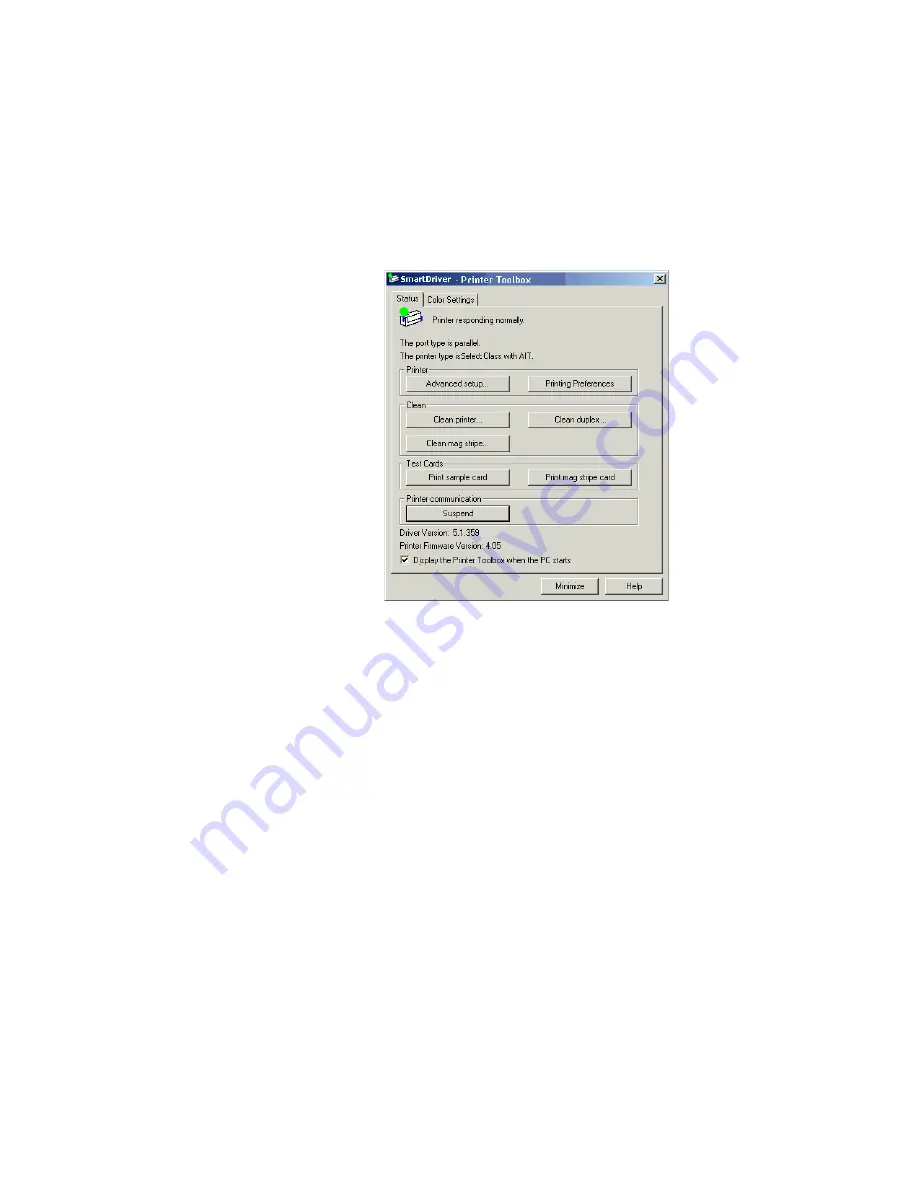
3-12
Using the printer driver
User’s Guide for Select™ Platinum Series™ Printers
If the Printer icon is not visible, do one of the following:
•
Open Properties (Windows 98 and Me), select the Printer Info tab, and click the
"Open Toolbox" button.
•
Open Printing Preferences (Windows 2000 and XP), click the Advanced button,
and select "Printer Toolbox:Open".
•
Open Document Default Properties (Windows NT), and select "Printer
Toolbox:Open".
Figure 3-8: Printer Toolbox
Viewing Printer Toolbox information
The Printer Toolbox displays the following status information:
•
The top line displays the current printer or driver status.
•
If the printer is directly connected to this PC, the second line displays any
messages. If the printer is shared through a network, this line indicates where to
find information about messages. (This line is blank on a locally connected PC
when there are no errors or when any message has been cleared and processing
resumes.)
•
The third line displays information about how the printer and PC are connected,
which can be “parallel,” “USB,” “client PC,” or “directly networked.” If printer is
connected using a parallel port that is not supported, the line also instructs you to
change the port mode to ECP. See
“Setting parallel port values” on page C-6
.
•
The fourth line displays the printer type.
•
At the bottom of the dialog box, the Printer Toolbox displays the driver version and
the printer firmware version.
Summary of Contents for select series
Page 6: ...vi User s Guide for Select Platinum Series Printers...
Page 16: ...1 10 Overview User s Guide for Select Platinum Series Printers...
Page 32: ...2 16 Using the printer User s Guide for Select Platinum Series Printers...
Page 62: ...4 16 Maintaining the printer User s Guide for Select Platinum Series Printers...
Page 86: ...6 6 Before you install User s Guide for Select Platinum Series Printers...
Page 112: ...A 4 User s Guide for Select Platinum Series Printers...
Page 128: ...B 16 User s Guide for Select Platinum Series Printers...






























