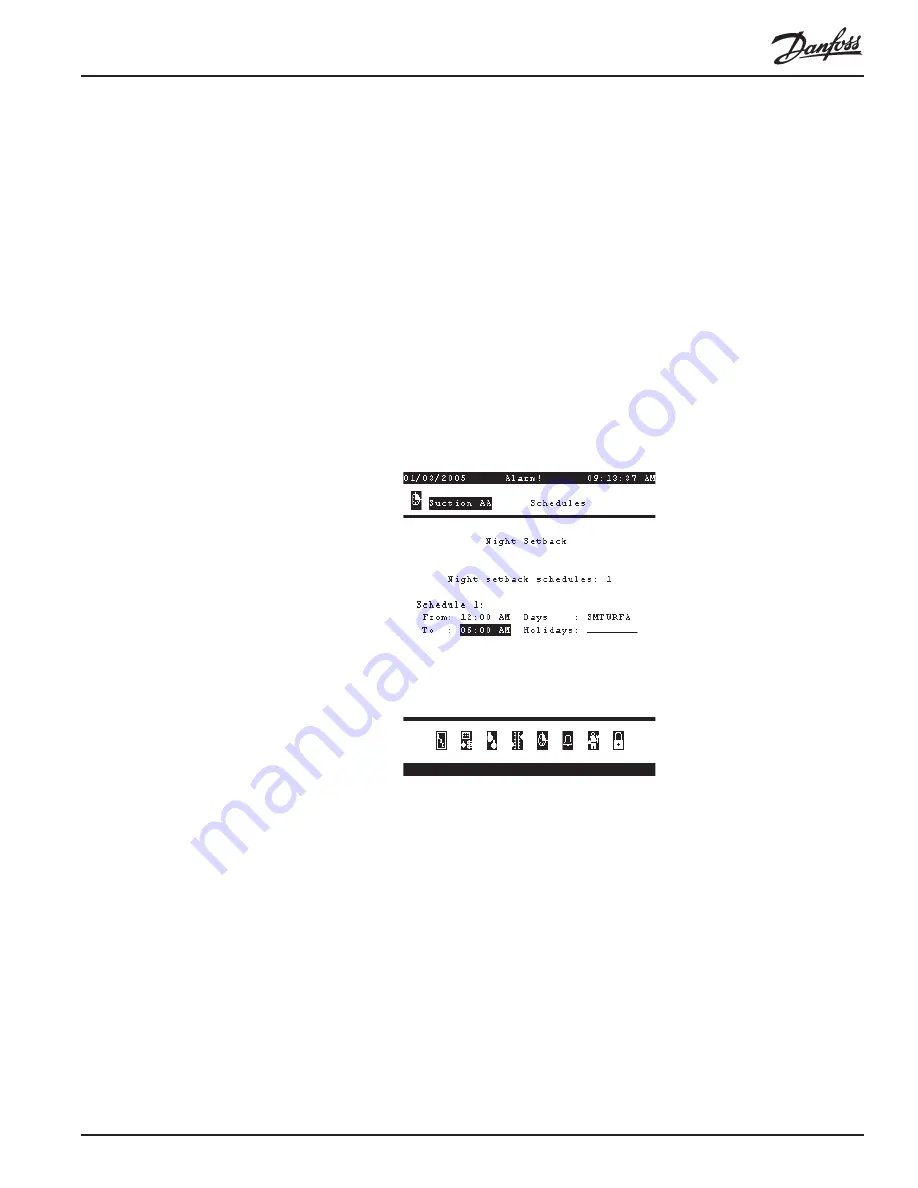
RS.8D.M1.22
AK2-SC 255 Reference Manual
163
you have entered the correct value, press ENTER.
Changing
List Fields
List fields are ones like the field in this screen (about midway down the left side)
called Float Suction On. To change the contents of list fields, put the cursor on the
field and then press the EDIT +/- key. This toggles the function of the arrow keys
from their navigation mode to their selection mode. Next, press one of the arrow
keys and you will see the field contents change (again, only if you are authorized). At
a PC, move the cursor to the field with the arrow keys, then right click to enter edit
mode, and select from the box using the UP ARROW and DOWN ARROW keys or
your mouse. When the contents are what you want, press ENTER (or left click) to
save the selection and return the arrow keys to their navigation mode.
Now, let’s leave the Suction Settings screen and use the icon menu to enter the
Suction Schedules screen. Press MENU to return to the icon menu at the bottom of
the screen.
Move the cursor to the schedules icon (which looks like a clock face with the first
quarter hour sliced out). Press ENTER.
From the menu, pressing the UP ARROW will put the cursor on the number of
schedules. Notice that right now the screen shows 1 schedule. If you raise the
number of schedules, additional schedules will appear on the screen and on additional
pages. If you reduce the number of schedules, schedules are erased beginning with
the highest-numbered schedule until only the number you have entered remains.
Changing the “From”
and “To” times
To change the time for a schedule’s start or stop, place the cursor on the field. To
change the time of day, toggle to edit mode and key in the new time from the keypad.
To change from AM to PM after entering the new time of day, open AM-PM list box
and select the one you want. When the entry reads as you want it, press ENTER to
save the new time and to restore the arrow keys to their navigation mode.
Summary of Contents for AK2-SC 255
Page 1: ...REFRIGERATION AND AIR CONDITIONING AK2 SC 255 Reference Manual Users Manual...
Page 2: ...RS 8D M1 22 AK2 SC 255 Reference Manual 1 AK2 SC 255 Rack Controller System Reference Manual...
Page 3: ...2 AK2 SC 255 Reference Manual RS 8D M1 22...
Page 11: ...10 AK2 SC 255 Reference Manual RS 8D M1 22...
Page 157: ...156 AK2 SC 255 Reference Manual RS 8D M1 22...
Page 204: ...RS 8D M1 22 AK2 SC 255 Reference Manual 203...






























