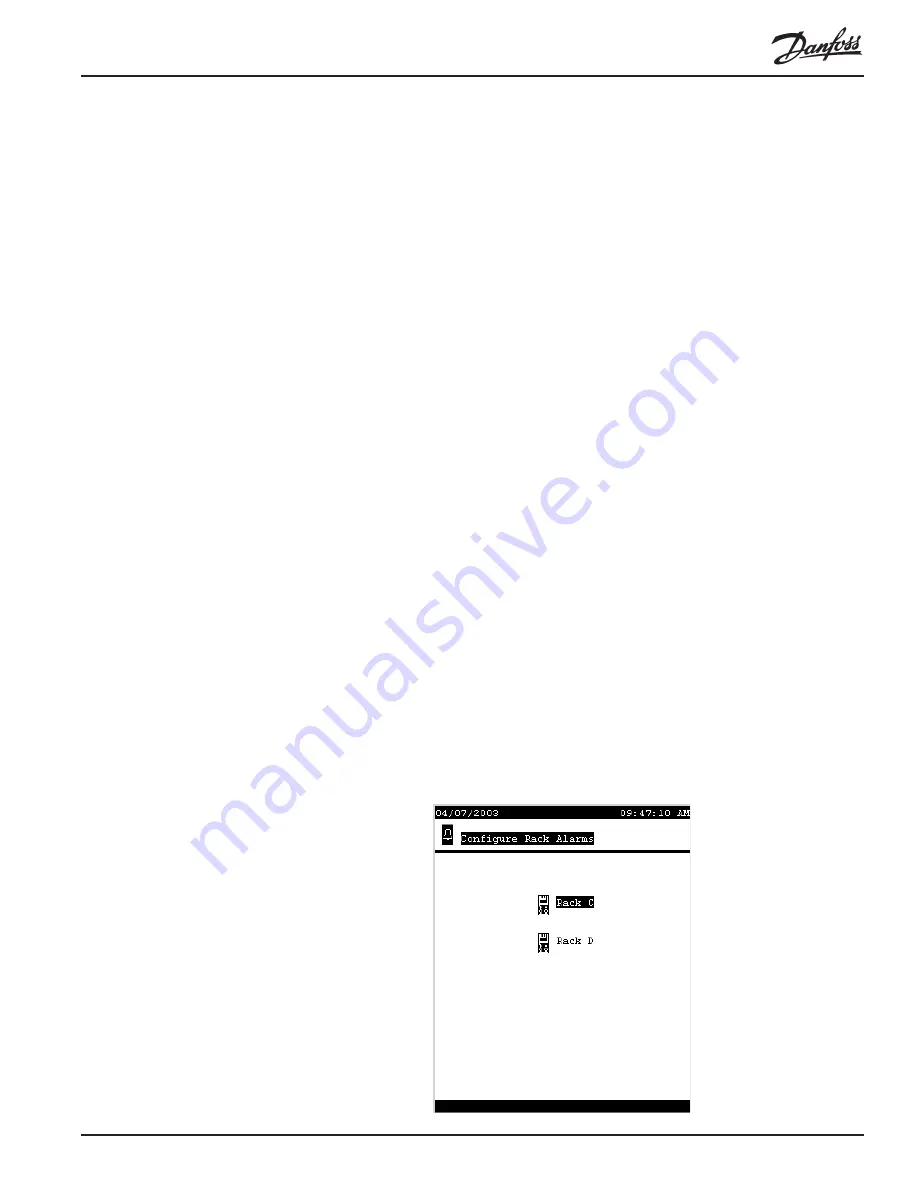
RS.8D.M1.22
AK2-SC 255 Reference Manual
121
are averaged (where n is the width of the configured window, 15, 20, or 30 minutes).
If the average reaches the configured “start shedding at” percentage of configured
maximum demand, step one (all lighting zones and HVAC units assigned to level 1)
will be turned off. After one minute, when the average is calculated again, if the
demand is still above the configured percentage of configured maximum demand,
level two will be shed, and so on.
When demand has dropped to the “start restoring at” level, the last level shed will be
restored, and then the others in descending order, so that the last load restored will be
the one which was shed first. Restoration will continue as long as the load remains
below the “start shedding at” percentage.
1-5 Configuring Alarms
Whenever you enter configuration information to program a given SC 255 system,
standard alarms are automatically created in the program. These alarms are “skel-
eton” in nature. This means that the alarms are now allocated in the program, but you
should inspect the alarm actions , trip levels, and time limits for each alarm and adjust
them accordingly to meet your unique requirements.
We will discuss, in detail, how to configure alarms for Refrigeration, HVAC, and
other points and sensors; then we will see how these alarms are “routed “ through
the system.
The Configure
Alarms menu
First, become authorized; then, from the main menu (below left) select Configura-
tion and then from the Configuration menu, select Alarms. You will reach the Alarm
Configuration Menu, shown below. There are other ways to reach an alarm configu-
ration screen, and as you become experienced with the system, you will learn them.
For instance, if you are configuring refrigeration, alarm configuration for the particu-
lar rack you that you are working with will be available from the Configure Rack
menu; likewise, HVAC and other configuration screens will present an alarm selec-
tion. Using the method just described, though, you will be able to reach the entire
“world” of alarms from one menu. The Alarm Configuration menu looks like this:
Summary of Contents for AK2-SC 255
Page 1: ...REFRIGERATION AND AIR CONDITIONING AK2 SC 255 Reference Manual Users Manual...
Page 2: ...RS 8D M1 22 AK2 SC 255 Reference Manual 1 AK2 SC 255 Rack Controller System Reference Manual...
Page 3: ...2 AK2 SC 255 Reference Manual RS 8D M1 22...
Page 11: ...10 AK2 SC 255 Reference Manual RS 8D M1 22...
Page 157: ...156 AK2 SC 255 Reference Manual RS 8D M1 22...
Page 204: ...RS 8D M1 22 AK2 SC 255 Reference Manual 203...






























